With Nomos One you can generate the Payments by Period report to keep track of your scheduled payments for each of your Agreements within selected reporting periods.
Where to find the Payments by Period (Create Invoice) Report
The Payments by Period report can be accessed from the Reports page, under Financial Reports, by clicking Payments by Period (Create Invoice).
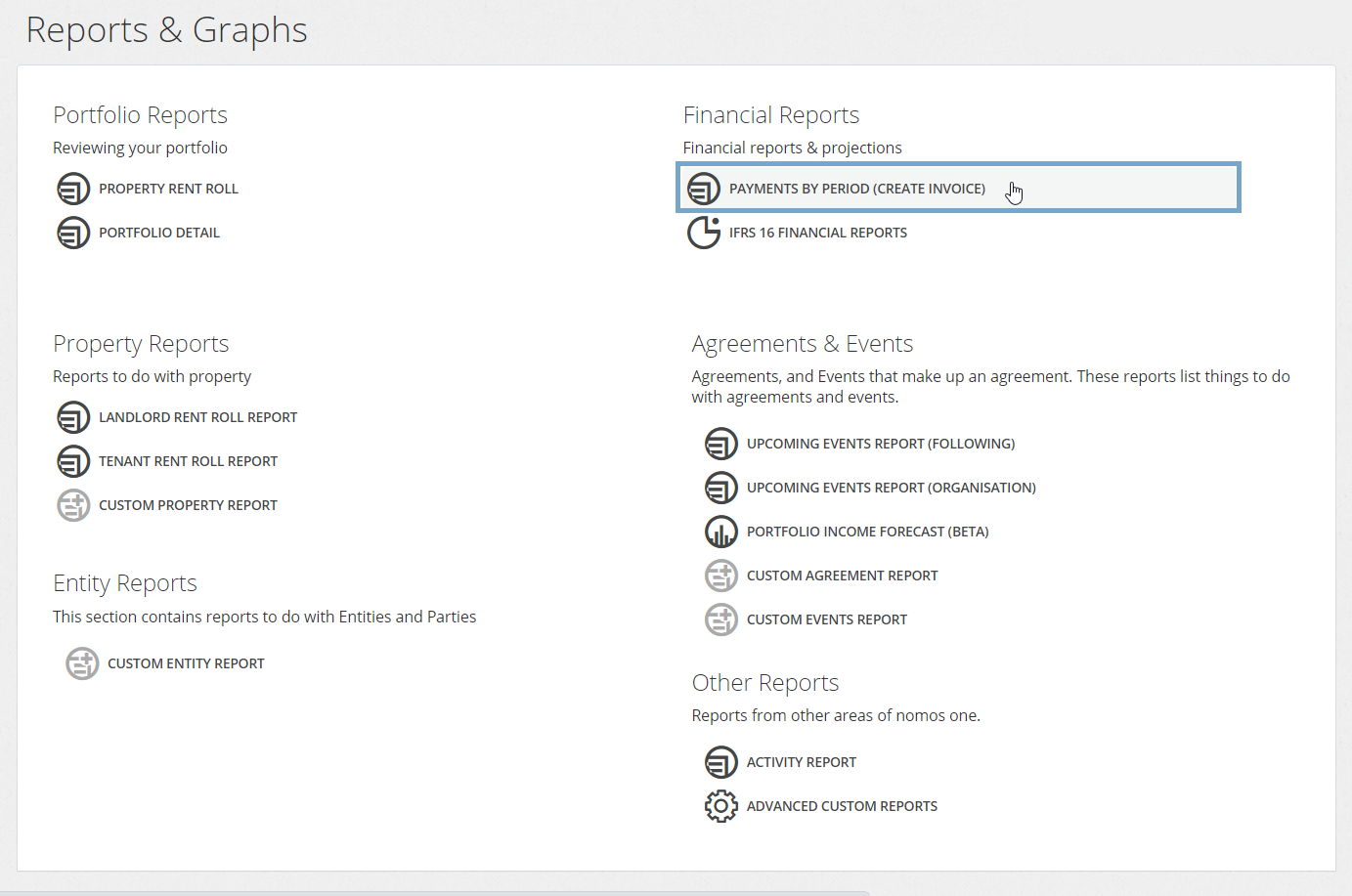
Generating the Payments by Period (Create Invoice) Report
The Payments by Period report will only generate for Agreements that are Active in your Organisation and contain payments scheduled within your reporting period. If an Agreement is missing from your report, check that it is Active, not expired, and the Payment Period on the Rent & Payments page of the Agreement Wizard.
To generate the Payments by Period (Create Invoice) report:
- Click on the number drop down bar and select the number of periods you would like to run the report for (you'll select the period frequency at the next step, i.e. weekly, monthly, annually)
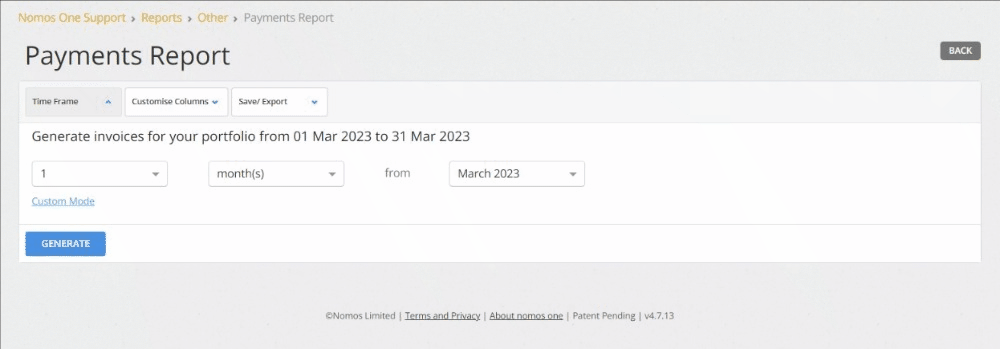
- Next, select the period drop down bar and select either week(s), month(s), quarter(s) or year(s)
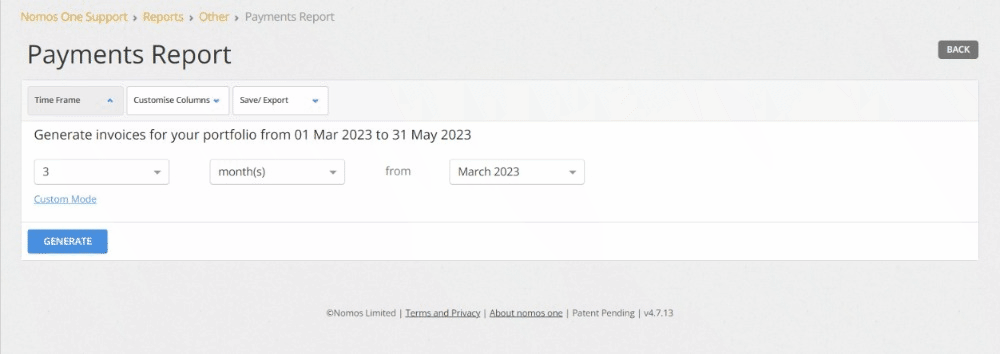
- Select the starting month and year of your report in the date drop down bar
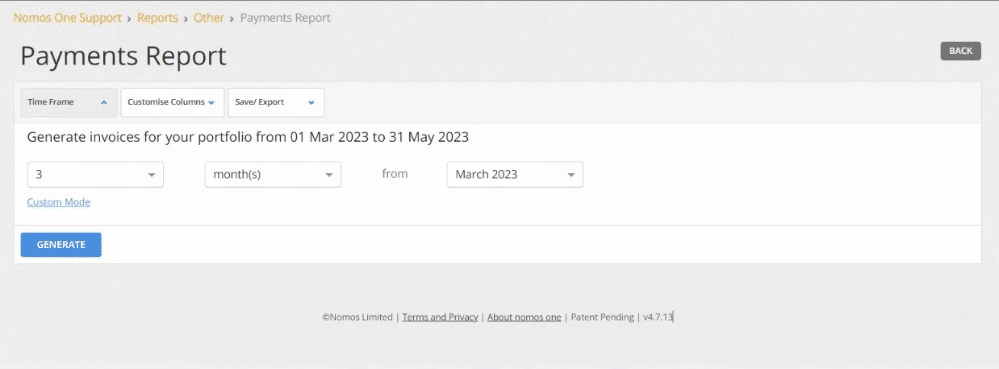
- Click Generate
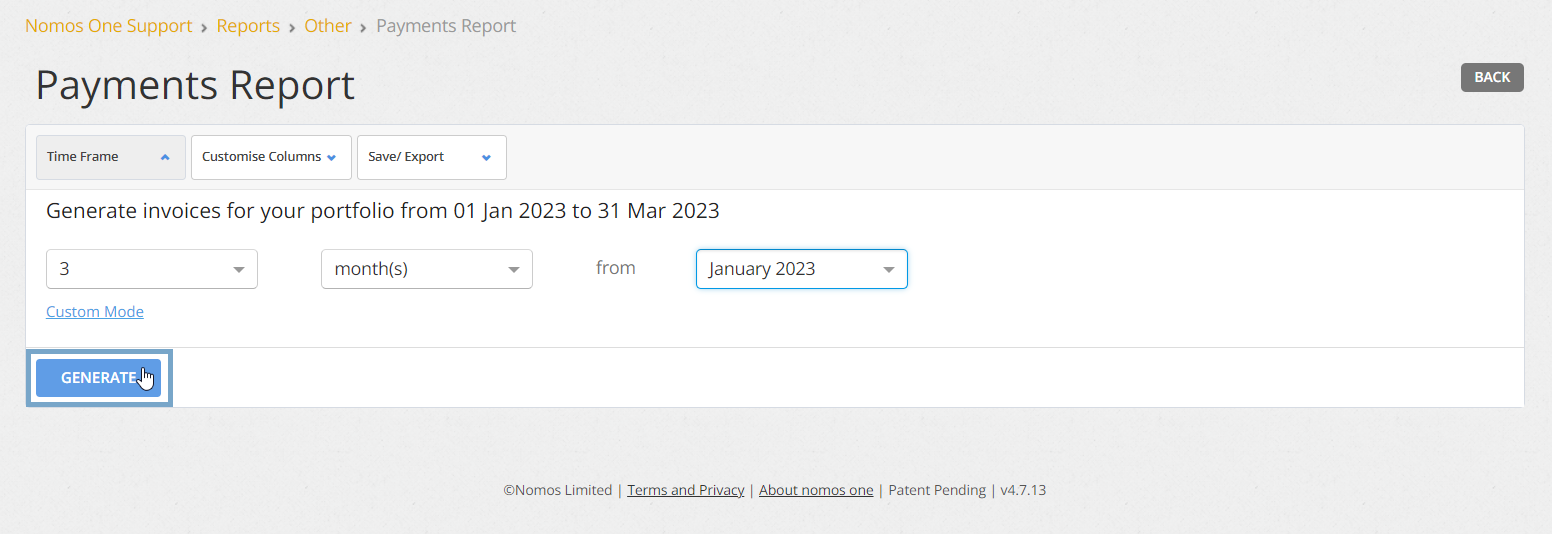
If you have a larger portfolio, the report will start to display payment entries as it loads so you can get a head start on reviewing your scheduled payments!
Each Agreement will display as a single line, displaying the Tax Rate, Item Count (total number of payments) and the Total amount of those payments.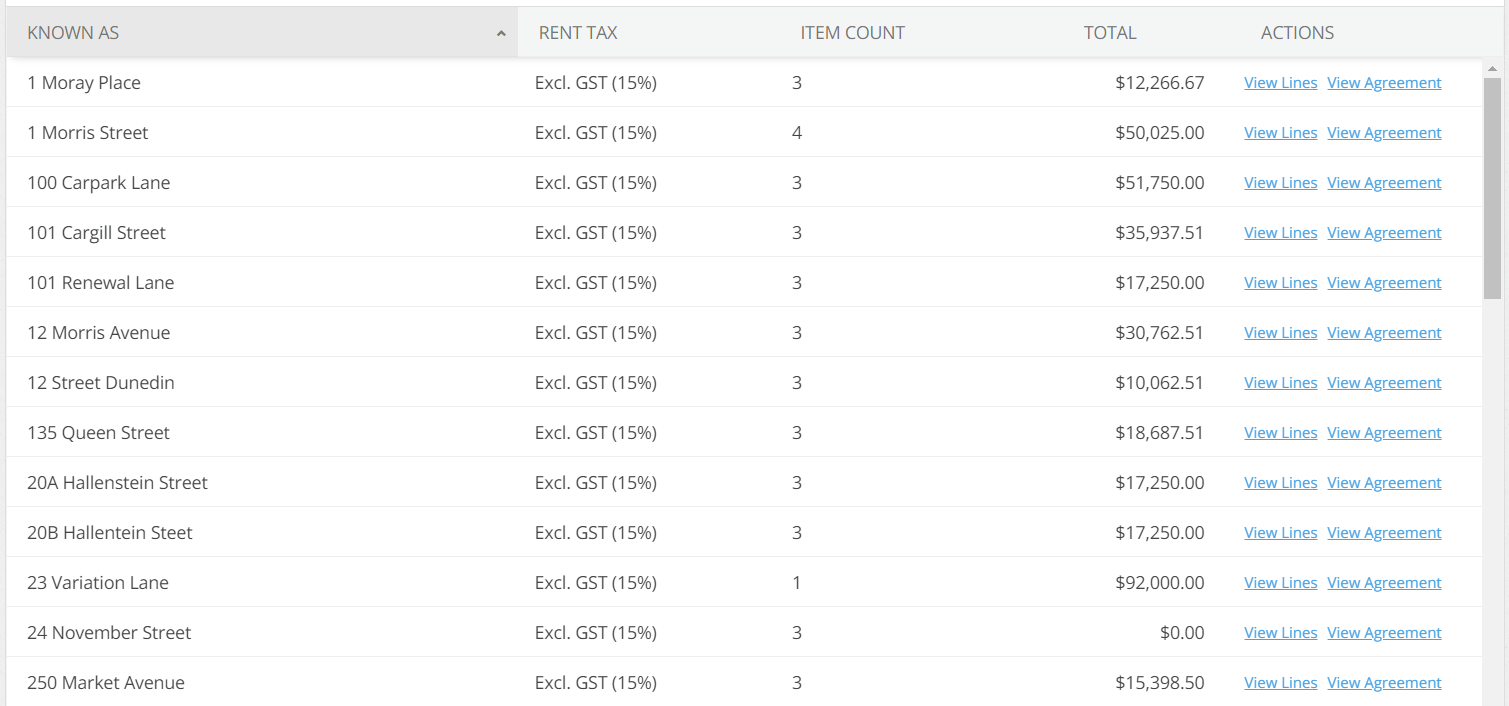
Using Custom Mode to generate your report
If you're looking for greater control over the reporting dates in the Payments by Period report, before you Generate your report you can click Custom Mode.
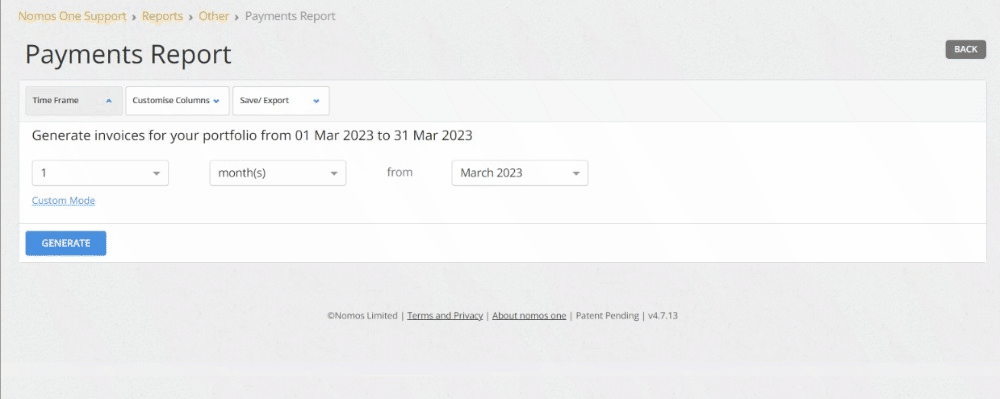
Using Custom Mode you can use the quick select calendars or text boxes to specify the exact reporting period you need. You can also choose to exclude particular payment types here too.
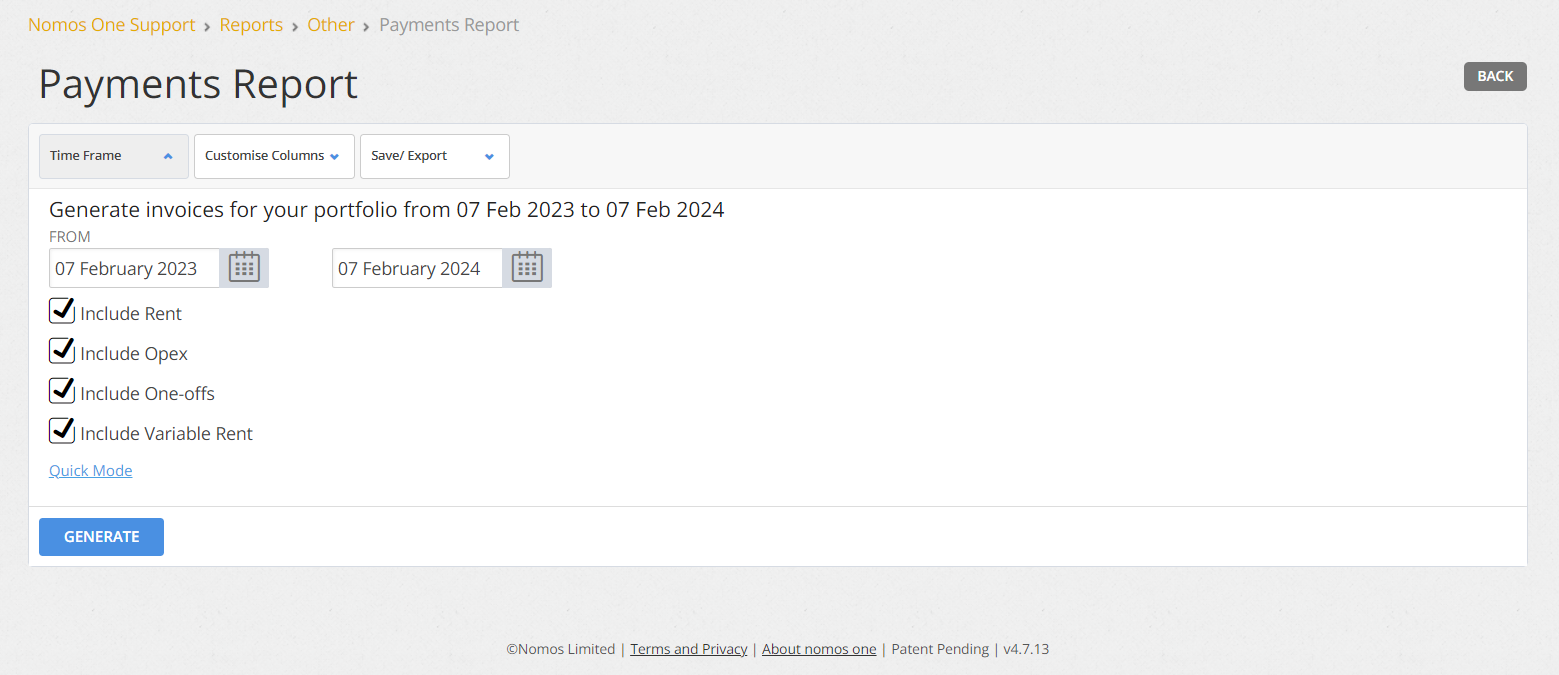
Viewing Agreement Invoices
After you've generated the Payments by Period report, you can click View Lines beside an Agreement to create an invoice which will show the breakdown of all the scheduled payments recorded against your Agreement for this period.
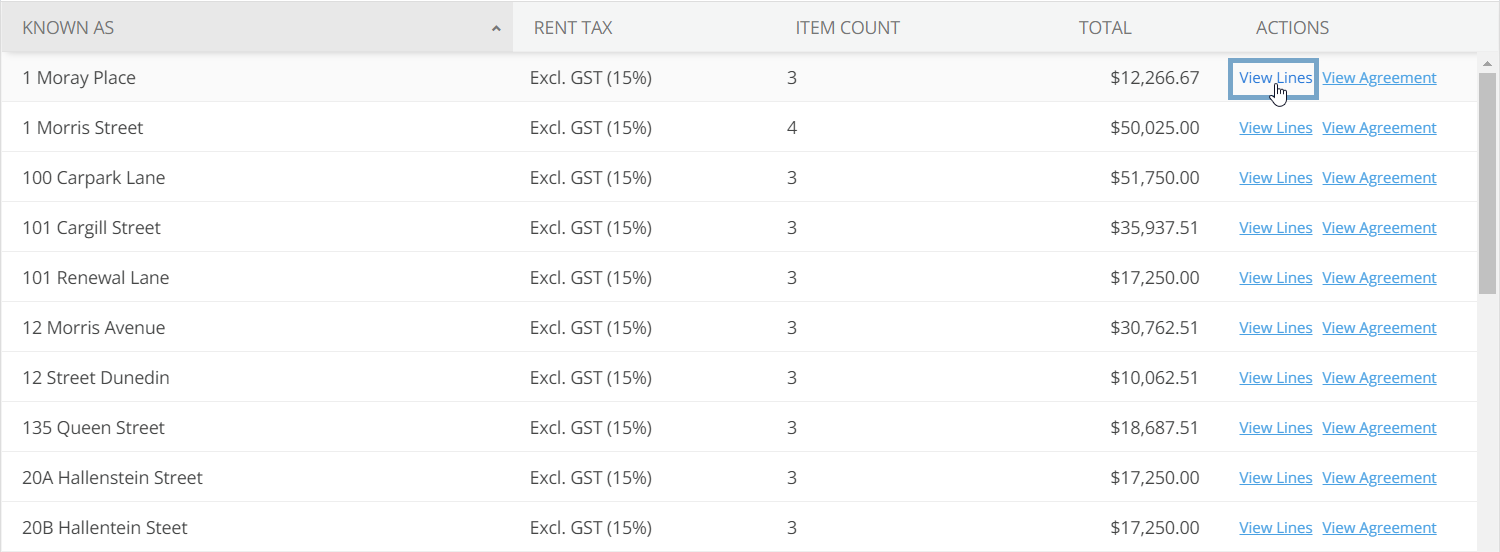
The invoice will display for each payment; a Description, Scheduled Date, Amount, Tax Amount and Total. If you have Non-IFRS 16 Variable Payments entered, you can enter the actual amount for the given period here.
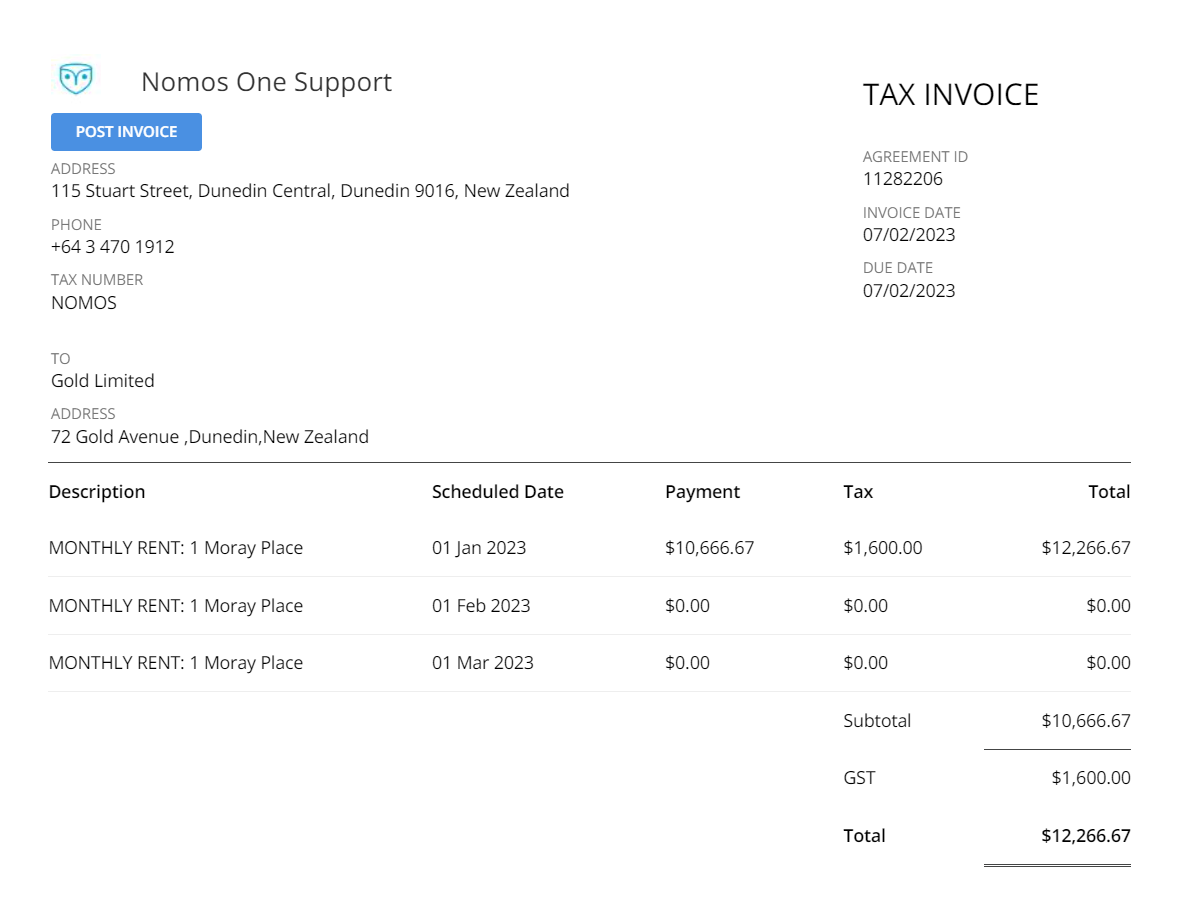
Filtering the report
By default the Payments by Period Report will generate for all Active Agreements with payments in the defined period. You can use the search bar to filter the report to see the payment lines for individual agreements.
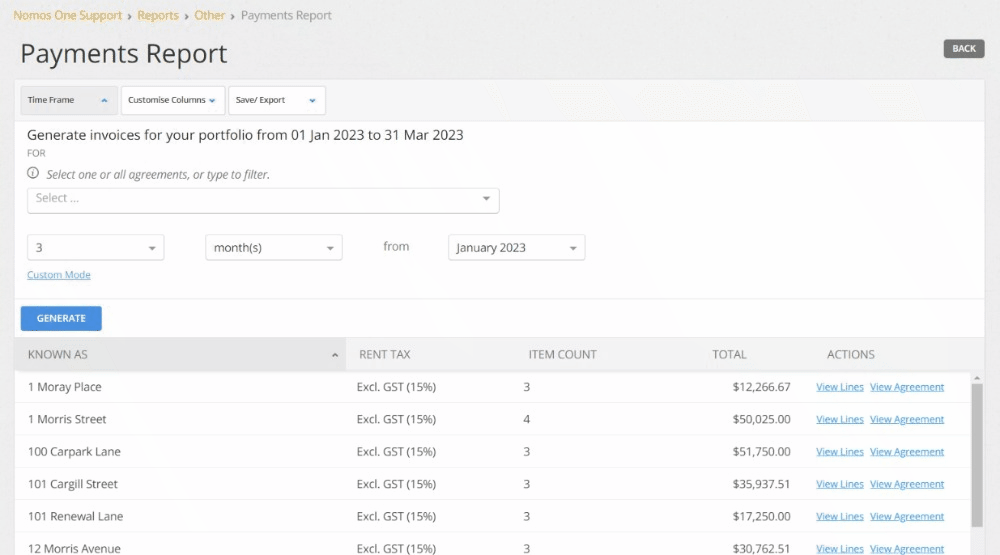
Customising columns on your report
You can customise the columns that appear on your report by clicking the Customise Columns tab and clicking the + icon next to your chosen Column to add, or the x icon to remove a Column from your report.
You can also rename the Columns as they appear by editing the Column Header.
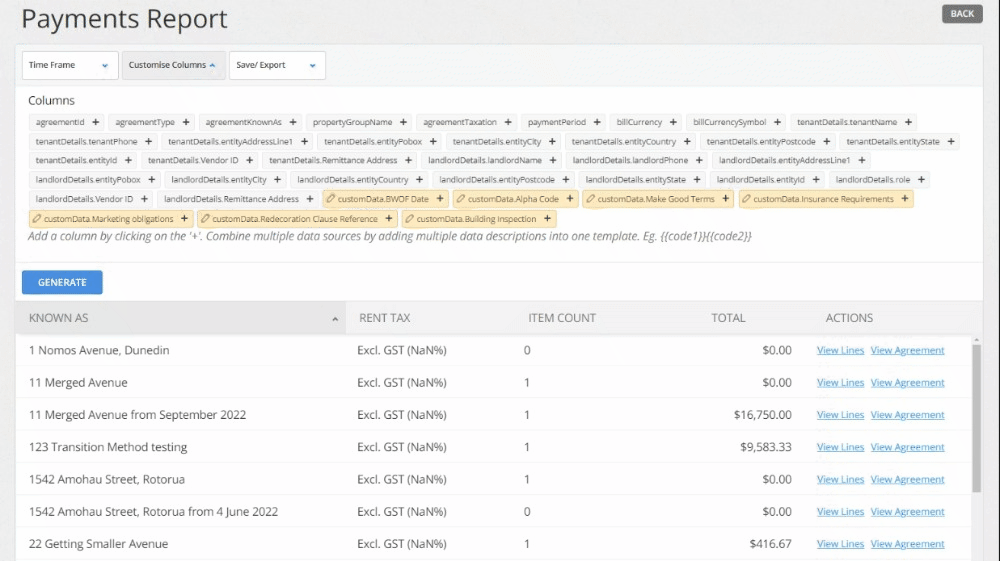
Exporting your Payment Report
Once you've created your report you can export it to CSV by selecting Save/Export, then selecting Export All to CSV.
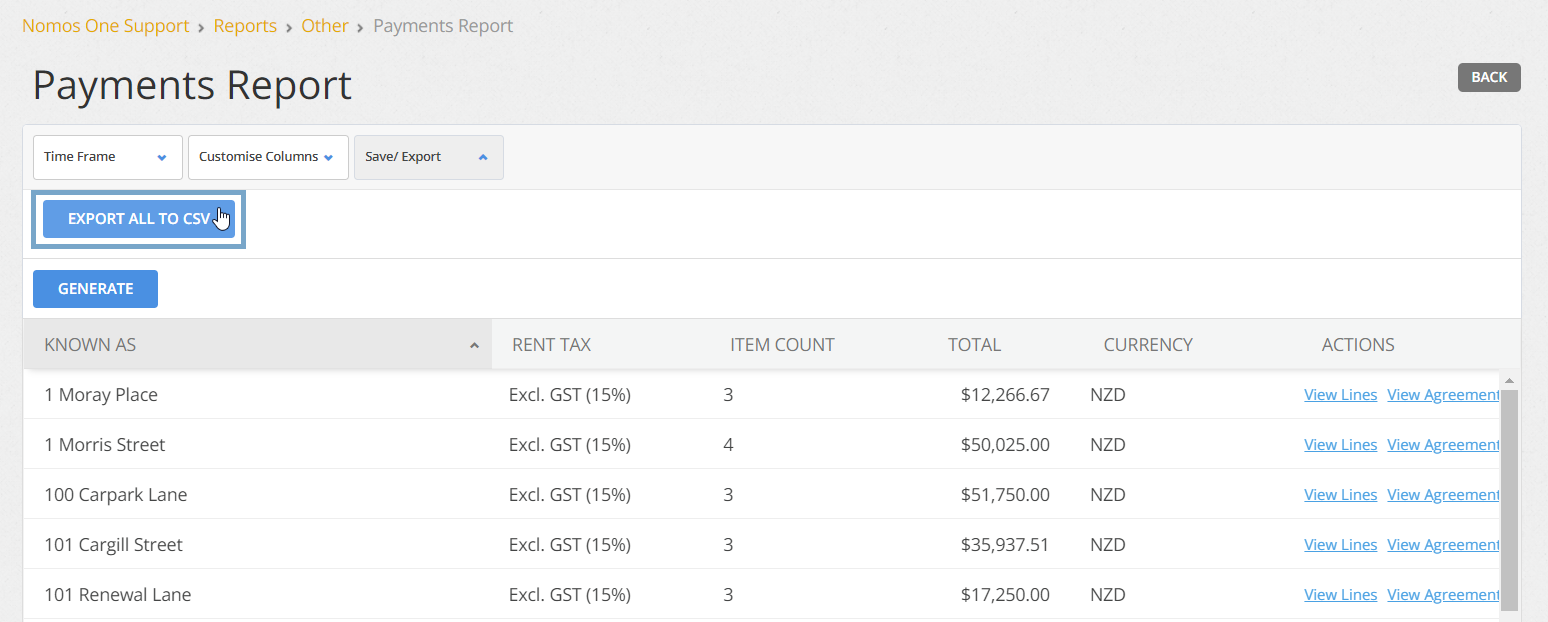
Nomos One does not provide or purport to provide any accounting, financial, tax, legal or any professional advice, nor does Nomos One purport to offer a financial product or service. Nomos One is not responsible or liable for any claim, loss, damage, costs or expenses resulting from your use of or reliance on these resource materials. It is your responsibility to obtain accounting, financial, legal and taxation advice to ensure your use of the Nomos One system meets your individual requirements.