You can add custom Event Notes to any of the Events on the Agreement Timeline. Adding Event Notes is a great way to record extra information against your Event, leave messages to others in your team who might review an Agreement, or keep track of changes to your Agreement which don't produce Summary Notes in Variation Events.
Event Notes are unique to the Event that you add them on, and you can add multiple Notes to any Event.
Adding an Event Note on your Agreement
To add a Note to an Event on your Agreement:
- From the Agreement Timeline, click on the Event icon you want to add a Note to
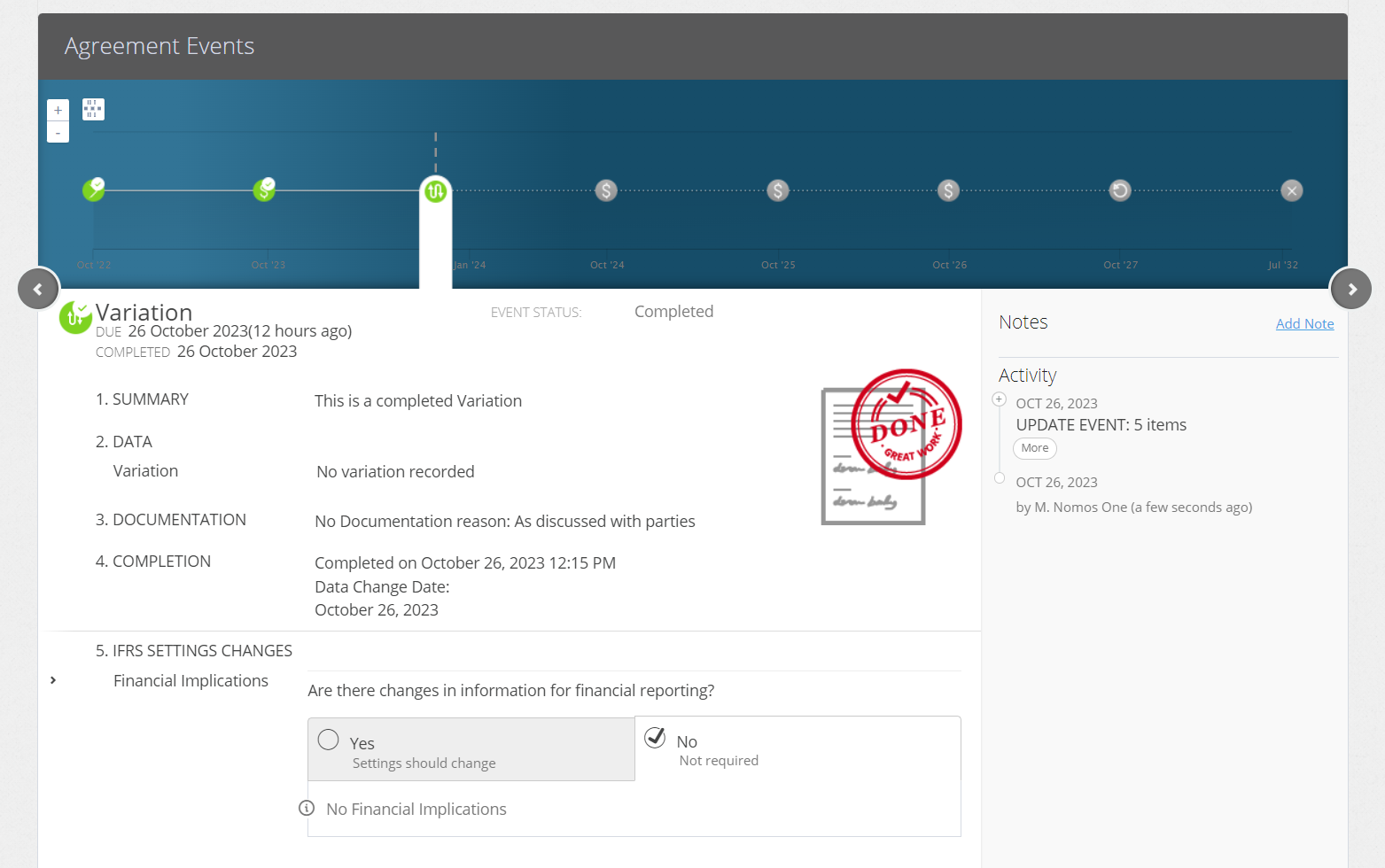
- On the Event sidebar, click Add Note
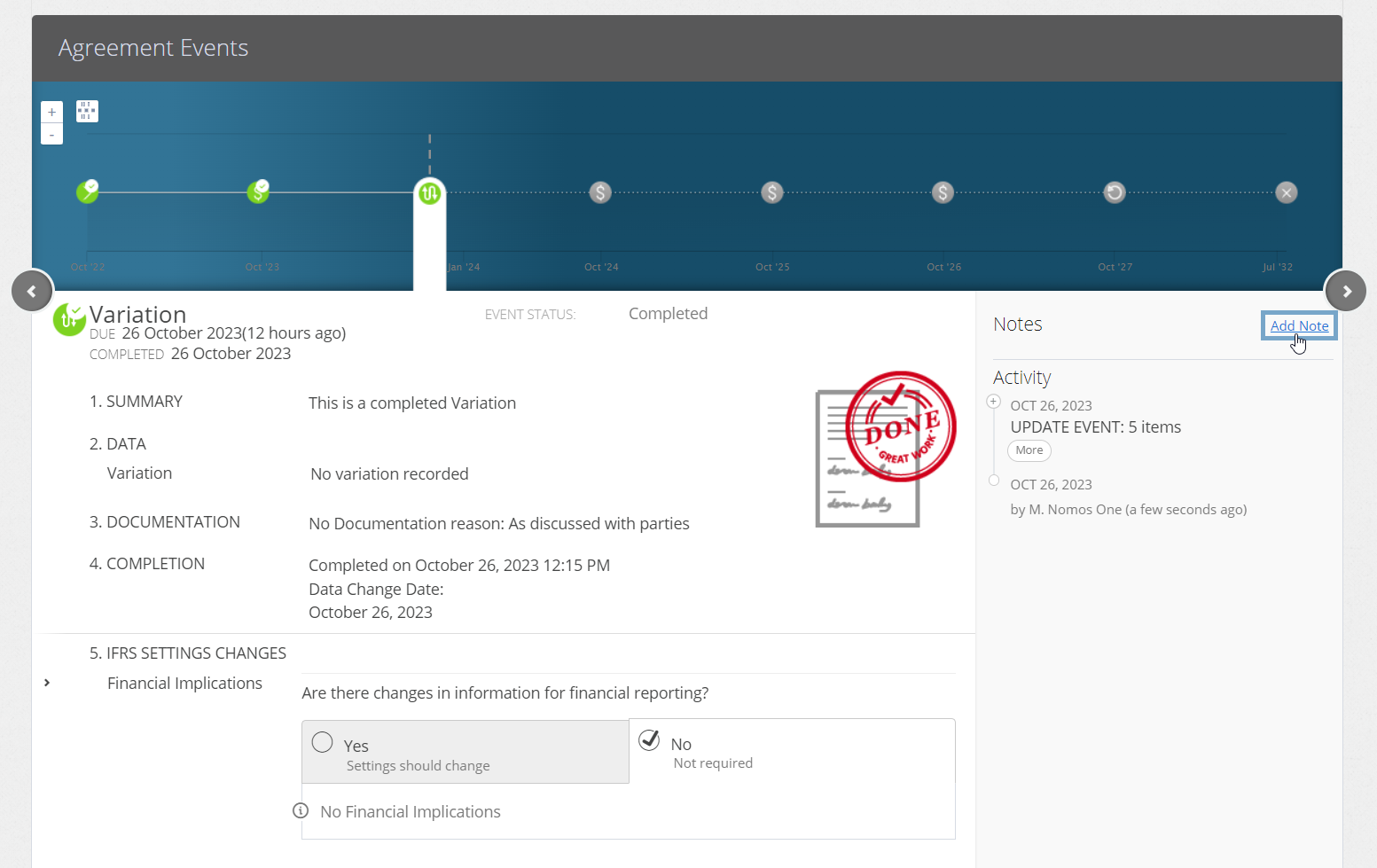
- In the text field, type in your custom Event Note and click Add
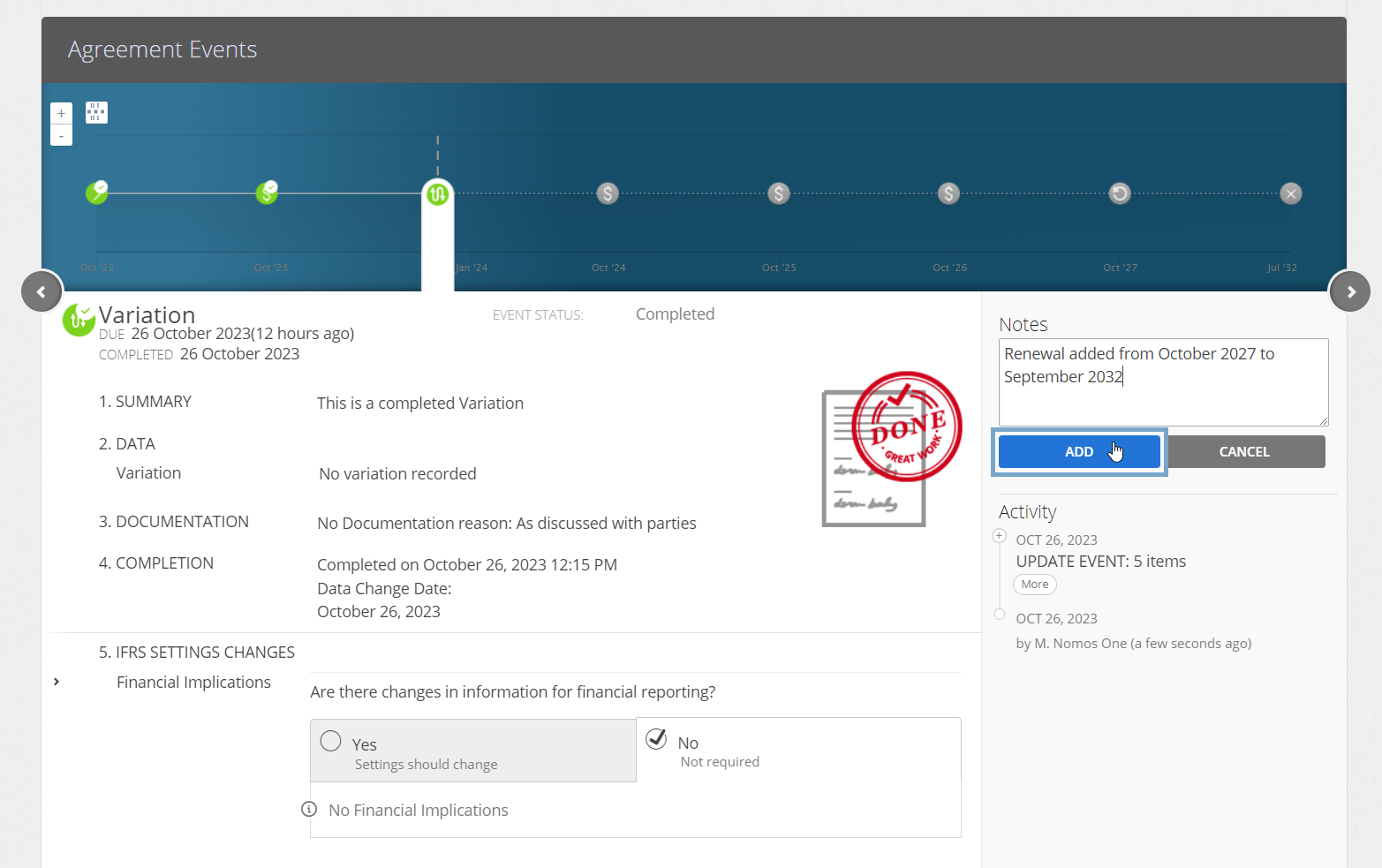
Handy Tip: We like using the Event Note feature to record details of the changes made in a Variation Event, as not all changes will produce a Display Note.
Some changes that don't produce a Display Note within a Variation include changes to Property structures and Parties, as well as the addition or deletion of any IFRS 16 or Non-IFRS 16 Component Payments to your Agreement. Check out our article for more information on recording Contractual Changes to Agreements through a Variation.
You'll now see your custom Note appear in the sidebar of the Event
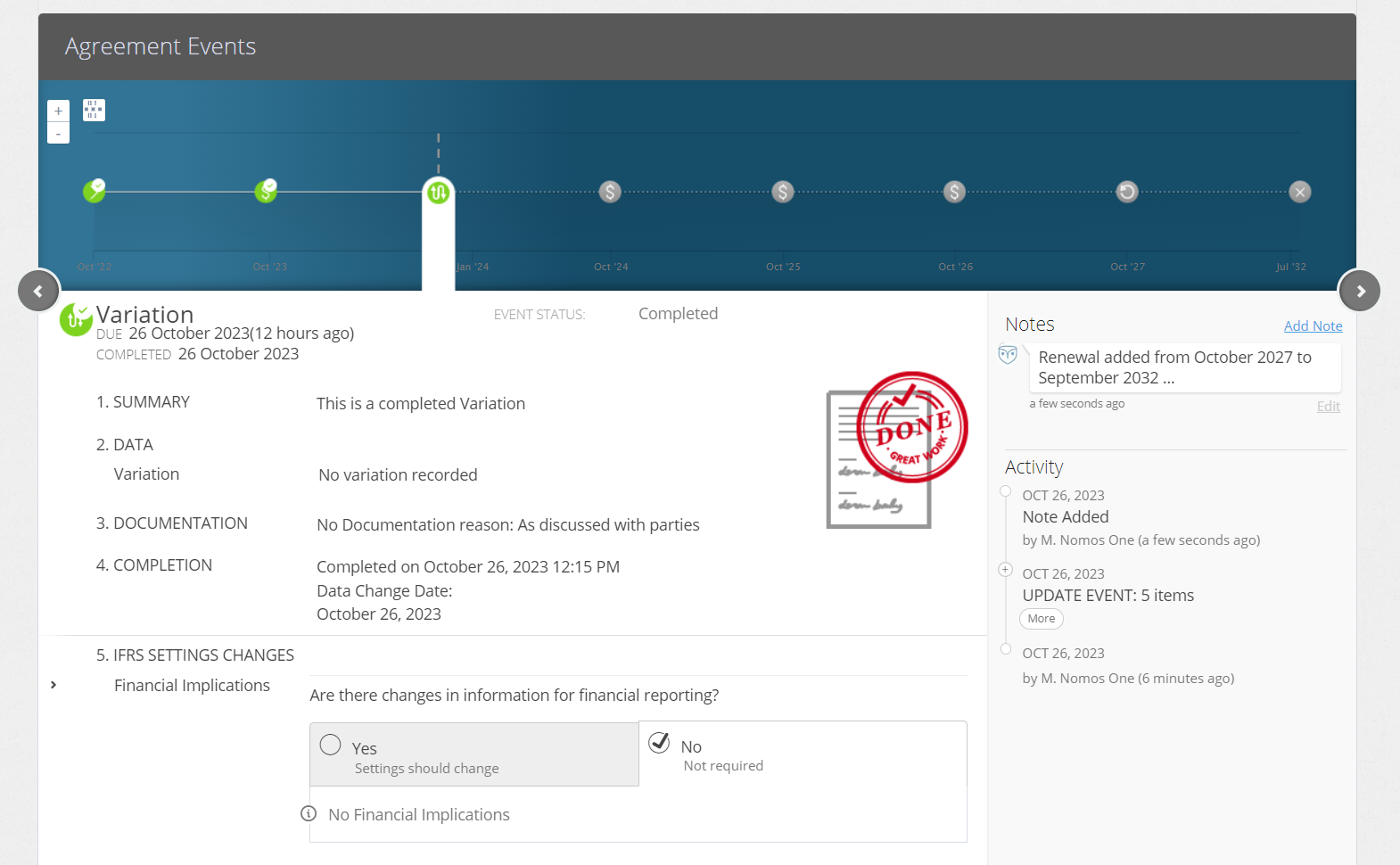
Please note: If you Reset an Event on the Agreement Timeline which has an Event Note, this will also delete any Event Notes added to that Event.
Nomos One does not provide or purport to provide any accounting, financial, tax, legal or any professional advice, nor does Nomos One purport to offer a financial product or service. Nomos One is not responsible or liable for any claim, loss, damage, costs or expenses resulting from your use of or reliance on these resource materials. It is your responsibility to obtain accounting, financial, legal and taxation advice to ensure your use of the Nomos One system meets your individual requirements.