When you generate any of our IFRS 16 Financial Reports, it's always useful to check the reporting Logs. The Logs will show you which of your Agreements have successfully pulled through to the report you've generated, and for any Agreements that don't show up - the reason why.
Trying to understand the errors you see in your Reporting Logs? Check out this article!
Where to find the Logs
To view the reporting Logs, generate one of our IFRS 16 Financial Reports and click Show Logs.
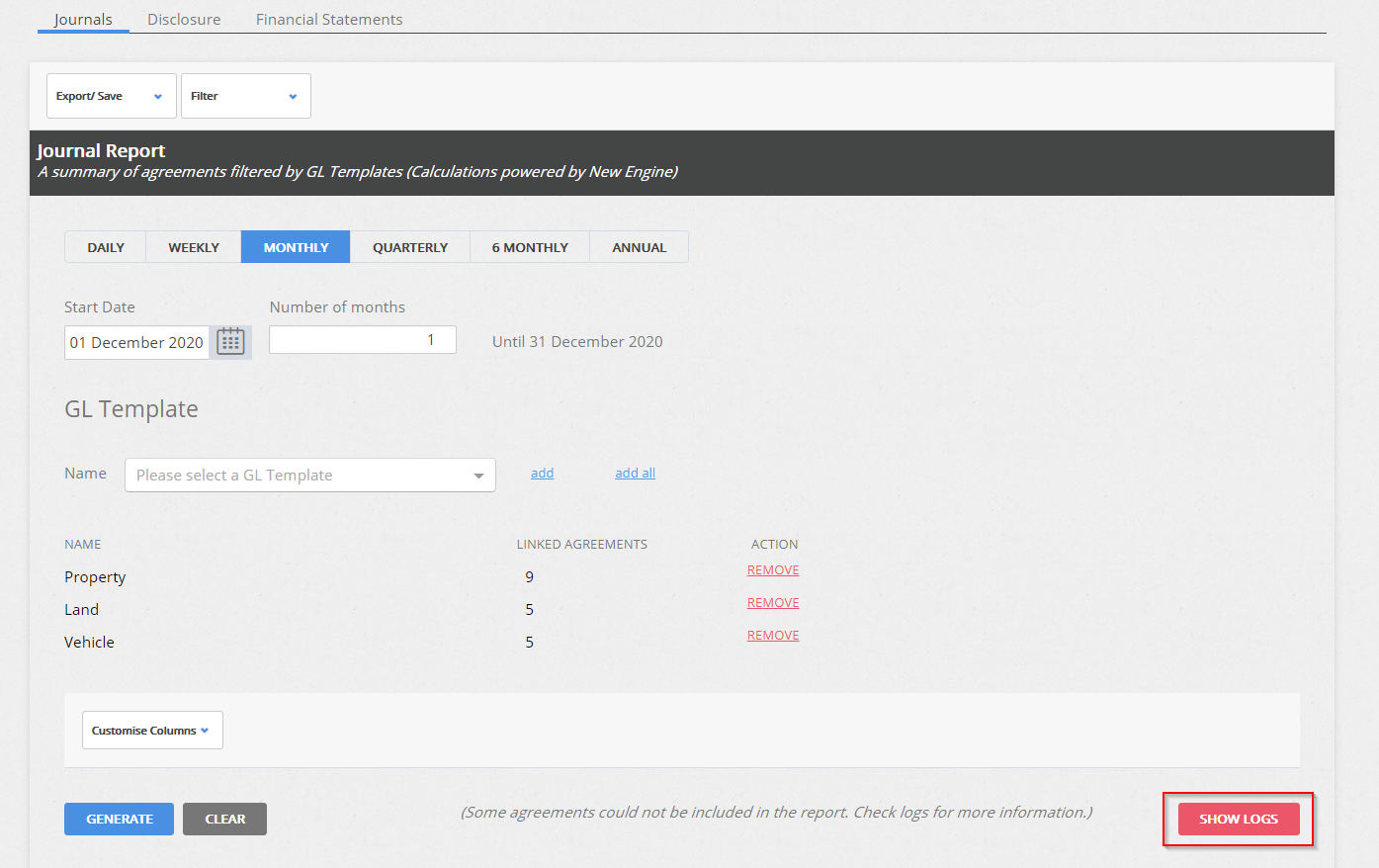
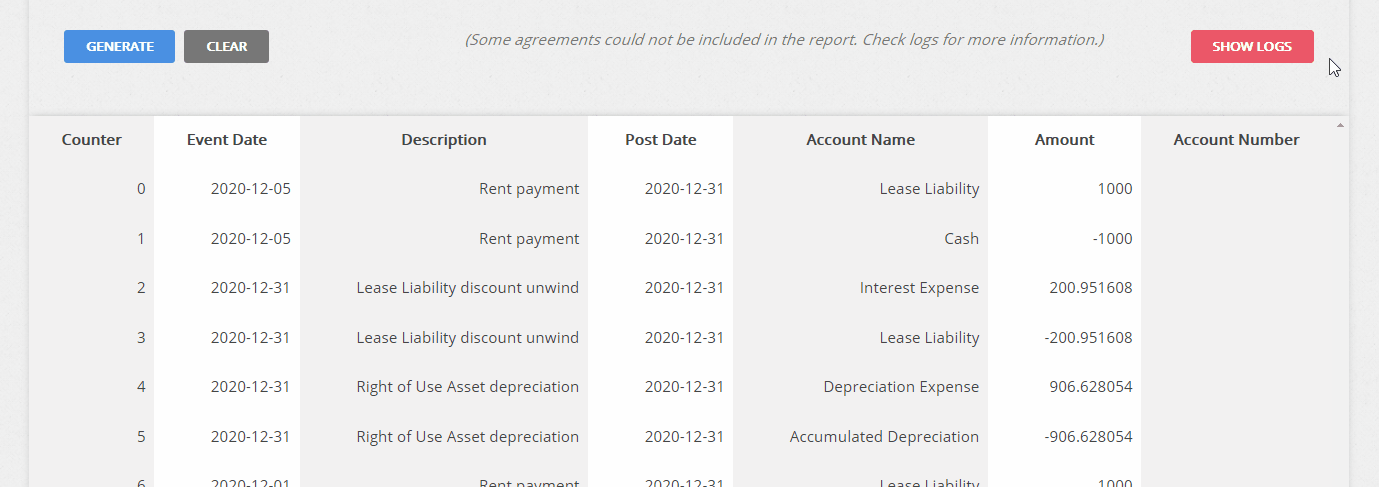
Handy tip: If the Show Logs button appears as red, it lets you know that there is an error with one or more of the Agreements you're trying to include in your report.
Checking the Logs
The Logs will show a list of all Agreements that have IFRS 16 Settings turned on and that are to be included in your reporting. Beside each Agreement Known As, you can see the System ID, and the reporting status of the Agreement (OK, or ERROR):
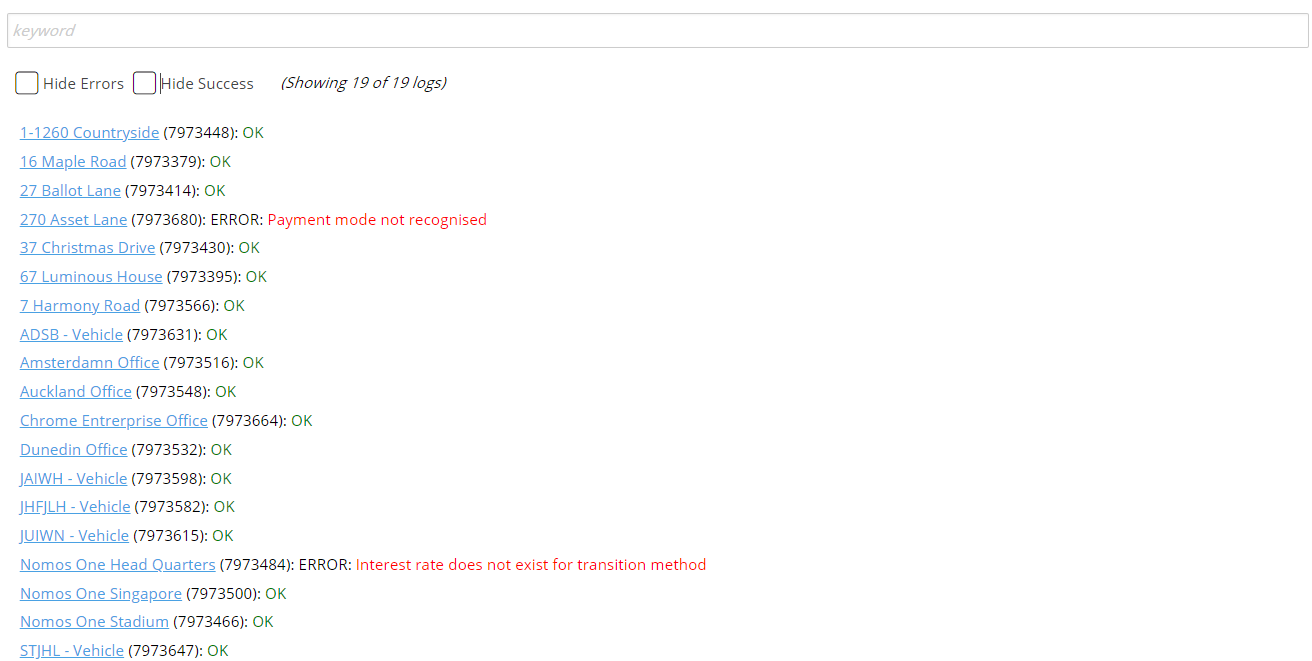
If you only want to see a list of the Agreements that have successfully pulled through to your report you can check Hide Errors:
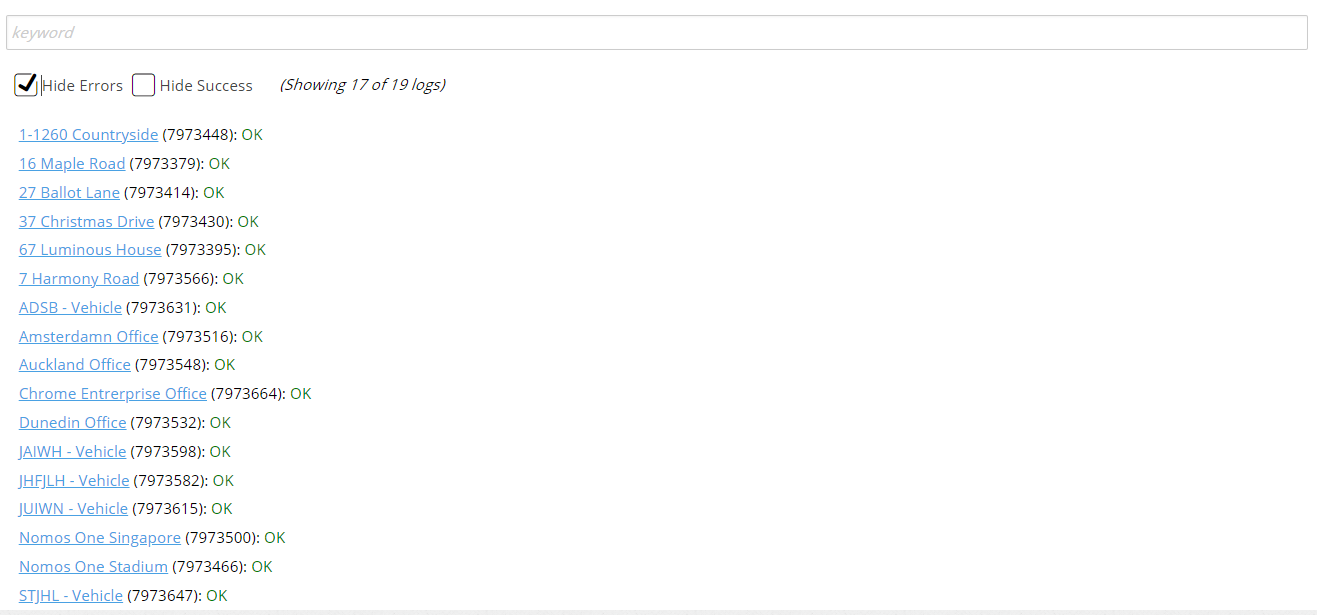
If you only want to look at the Agreements that have Errors, you can check Hide Success:

You can filter the Logs to check the reporting status of a particular Agreement by using the search bar and typing in an Agreement Known As or Agreement ID:
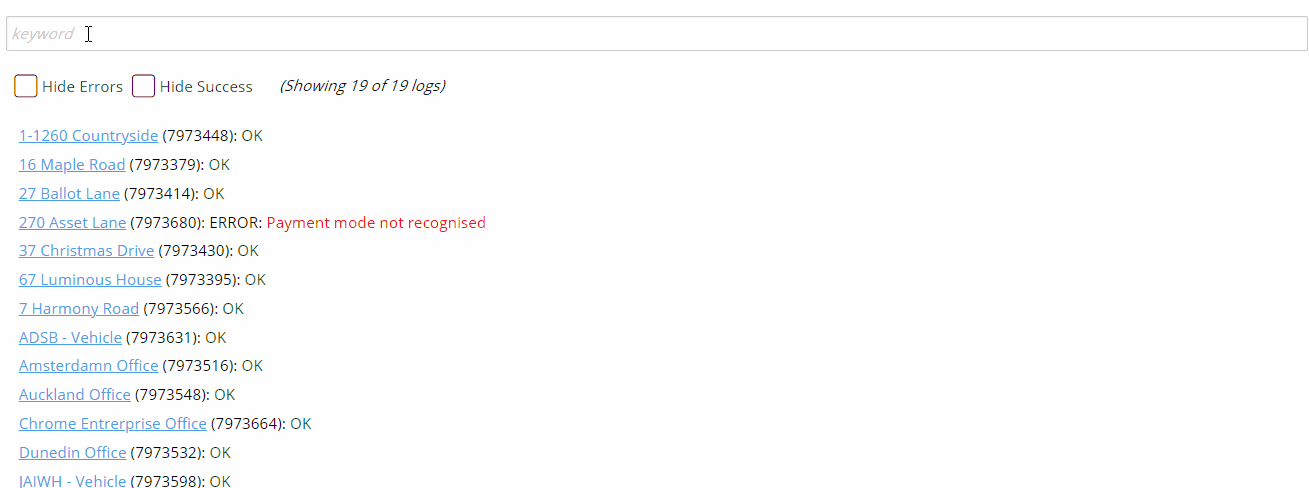
If you click on an Agreement Known As from the Logs, it will take you directly to that Agreement in Nomos One.
What do my Error messages mean? How can I resolve them?
If an Agreement has an ERROR message it means that the IFRS 16 Financial Report hasn't populated for that Agreement in the period which you've generated your report.
When an Agreement doesn't report because of an Error, we'll tell you what the cause of this is so you know what you need to fix to get this reporting.

In the above example, the first Agreement doesn't have a recognised Payment Mode. In the second Agreement, no Interest rate has been recorded in the IFRS 16 Questionnaire. Resolution of these issues will allow the reports to generate for these Agreements.
Sometimes it might be a bit trickier to work out what an error message means and therefore what you need to do to fix it. You can check out our IFRS 16 Reporting Errors article to see some of the common error messages and tips on how to resolve them. If you still can't resolve the error, please email us at support@nomosone.com and we'll be happy to help you out!
Exporting your Journal and Financial Statements Logs
On the Journal Report and Financial Statements Report you're able to export the Logs. You can do this by clicking Export/Save and selecting CSV - Logs
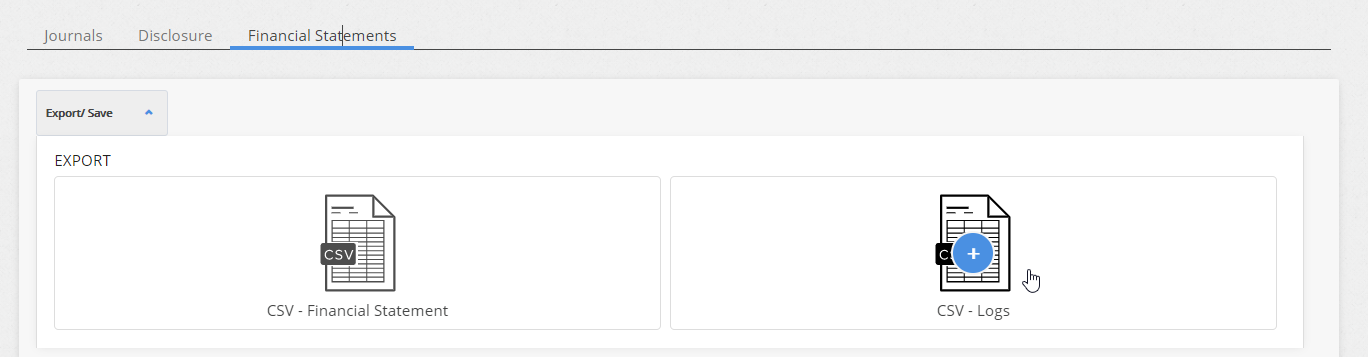
Unfortunately, we are currently unable to export the Logs for the Disclosure Report. We kindly ask that you stay tuned for future communications from us about any developments in this area.
Nomos One does not provide or purport to provide any accounting, financial, tax, legal or any professional advice, nor does Nomos One purport to offer a financial product or service. Nomos One is not responsible or liable for any claim, loss, damage, costs or expenses resulting from your use of or reliance on these resource materials. It is your responsibility to obtain accounting, financial, legal and taxation advice to ensure your use of the Nomos One system meets your individual requirements.