If there has been a change to the lessee/tenant in your Agreement, you can record this by creating and completing an Assignment Event.
Please Note: If you're the Assignee, adding and completing an Assignment Event on the Agreement Timeline doesn't automatically produce the expected IFRS 16 journals for an Assignment. There are additional steps noted at the bottom of this instruction that you'll need to follow to record your Assignment details.
If you're the Assignor, you can use a Surrender Event to unwind your Lease Liability and Right of Use Asset if you no longer have any obligations under the contract.
Video Tutorial: How to Add and Complete an Assignment Event
Check out this video guide on how to add and complete an Assignment Event on your Agreement:
How to Add and Complete an Assignment Event
- From the Agreement Overview, click Action > Create/Edit Events. This will take you to the Events page of the Agreement Wizard
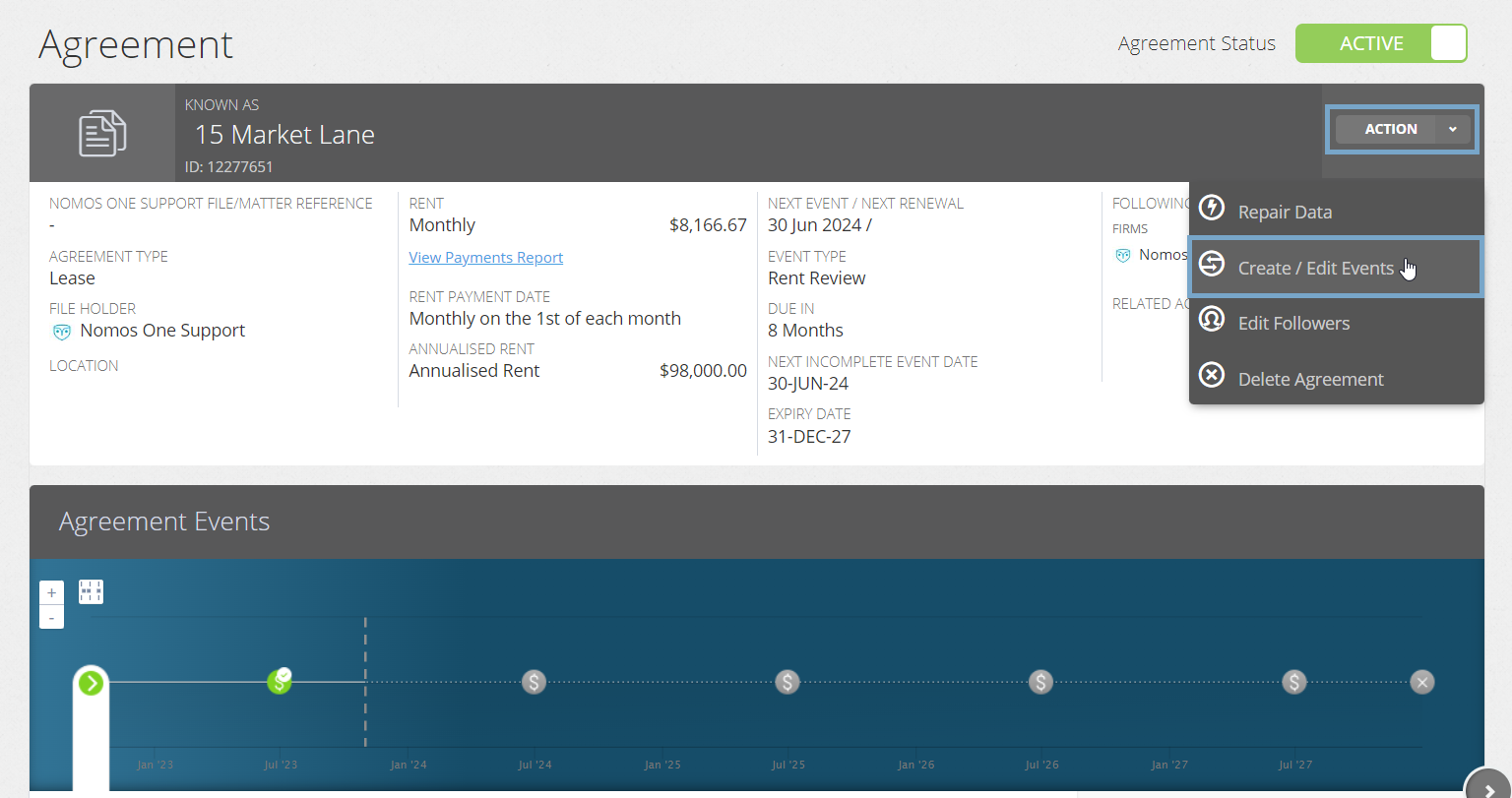
- Scroll down to the Assignment section and click Edit

- Record the Effective Date of the Assignment and click Add. If the Entities recorded on the Parties page of your Agreement correctly reflect the parties to the Agreement after the Assignment, you can click Done to return to the Agreement Timeline

- If you need to update the Parties listed on your Agreement, you can navigate to the Parties page and update the entities, then click Done to return to the Agreement Timeline

Need to create a new Entity for the new Assignee? Follow these steps to learn how to create a new Entity.
- You'll now see a new icon on the timeline for the Assignment Event. At Step 1, click Start Event

- At Step 2, Select the Type of Assignment, whether it is an Assignment or Transfer. In the text field, you can record any details of the Assignment e.g. the names of the Assignor and Assignee

Your selection here of 'Assignment' or 'Transfer' will not have any material effect on your reporting; both selections will appear as an “Assignment” but the option is there for you to select for your personal classification.
- Upload any supporting documentation at Step 3, or select No Documentation then click Next

- Check that the Data Change Date matches the Assignment Event date and click Complete. If these don't match, click Edit and use the calendar tool to update. You can then click on Complete and you're Done!

The icon for the Assignment Event will turn green and you'll see a certification saying Done, which lets you know you're finished with the Event completion process!

Recording your Assignment details for IFRS 16
If you’re reporting on this Agreement under IFRS 16, to get your Assignment Event recognised for IFRS 16 reporting you’ll need to update the Initial IFRS 16 Questionnaire and record the Assignment Date on this Agreement.
The impact of this is that your reports won’t start generating until the Assignment Date that you enter, rather than the Commencement or Transition Date.
To update your Initial IFRS 16 Settings to reflect your Assignment Event:
- Click Action > Repair Data

- On the Settings page, scroll down to Assignment question under Accounting Elections then toggle the bar to Yes

- Record the Effective Date of the Assignment Event, as well as the relevant discount Discount Rate, if applicable

- Click Done at the top or bottom of the Agreement Wizard, and you're finished!

Validating your Assignment Event in your IFRS 16 Reports
You can validate your Assignment was successfully recorded for IFRS 16 by running your Journals across the Assignment Effective Date and seeing an Assignment entry. If you run your Journal prior to the Assignment date, you won't see any entries for this Agreement.

Nomos One does not provide or purport to provide any accounting, financial, tax, legal or any professional advice, nor does Nomos One purport to offer a financial product or service. Nomos One is not responsible or liable for any claim, loss, damage, costs or expenses resulting from your use of or reliance on these resource materials. It is your responsibility to obtain accounting, financial, legal and taxation advice to ensure your use of the Nomos One system meets your individual requirements.