If there has been a change in the initial Make Good Provision amount since your Agreement commenced, you'll need to use the IFRS Settings Change Questionnaire to record this change. Changing the amount originally entered in the initial IFRS 16 Settings page will cause historical changes to your balance at Commencement or Transition.
Video Tutorial: How to Update the Make Good Provision on an Agreement
How to Update Your Make Good Provision
If there's an Event already scheduled to occur in your Agreement on the date you've agreed to update your Make Good provision, you can use the Settings Change Questionnaire on that scheduled Event to process this change. If this applies, jump ahead to Step 8 and follow the instructions from there.
- From the Agreement Timeline, click Action > Create / Edit Events

- On the Events page, Scroll down to the Variation section and click Edit
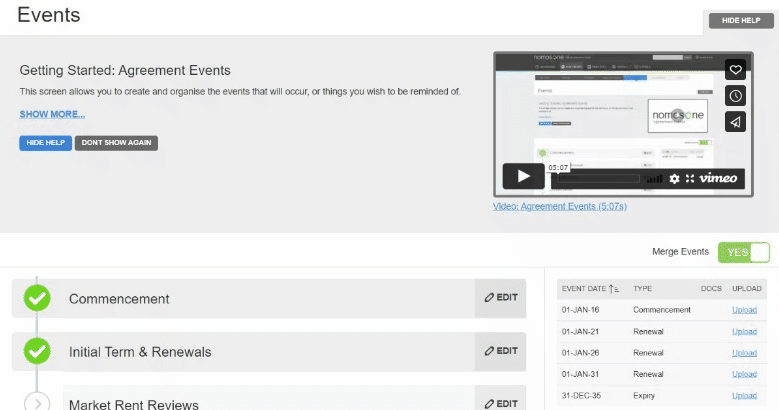
- Record the Effective Date that you agreed to change the Make Good provision amount then click Add. Press the Done to return to the Agreement Timeline
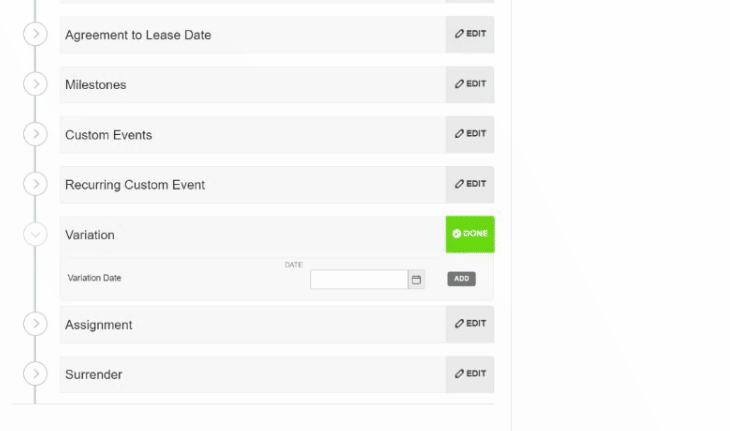
- You'll now see an icon on the Timeline for your Variation Event. At Step 1, click Start Event
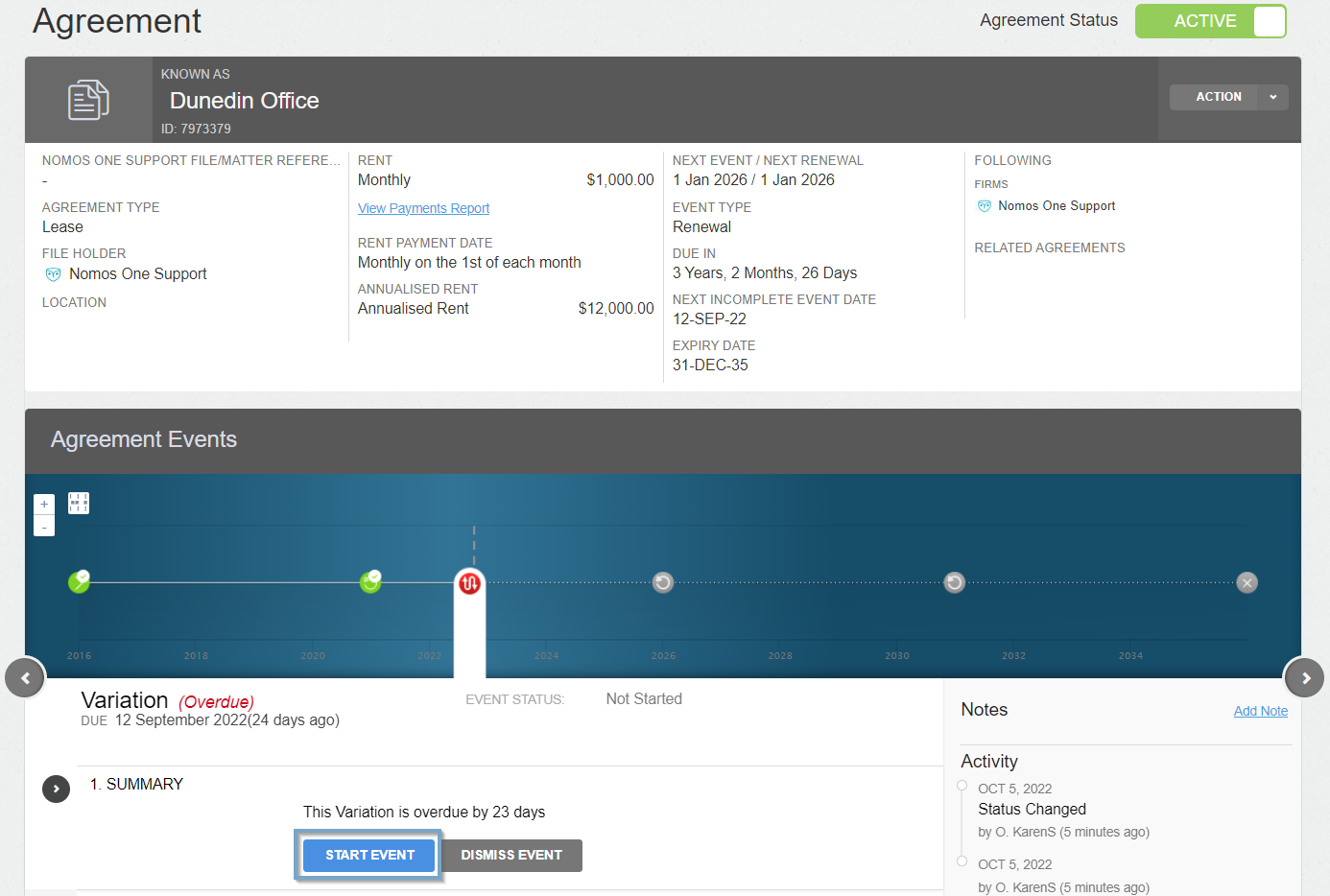
While you can add Events on a date that is within a locked period, you cannot complete these Events on the Agreement Event Timeline. If your Variation Event is within a locked period, you'll need to ask a user with the Administrator permission in your Organisation to edit the Lock Date before you can complete the Event. Check out this article for more information.
- At the Data Step, unless there are other changes effective from the Variation Date, select No additional Variations, then click Next
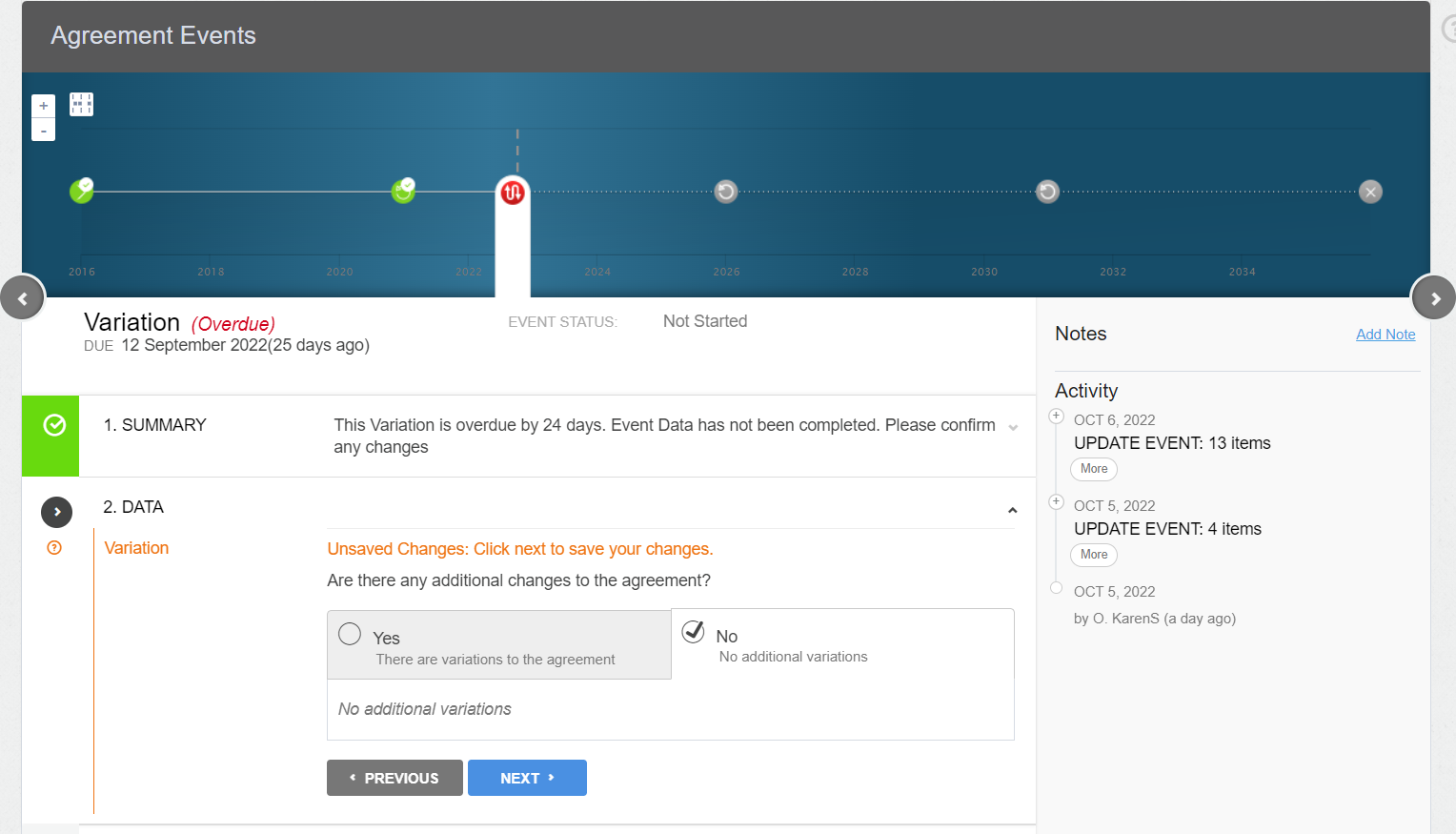
Please Note: Not every part of your Agreement can be updated in a Variation Event. Check out this list here to see what can and can't be changed.
- Upload any supporting documentation at Step 3, or select No Documentation then click Next
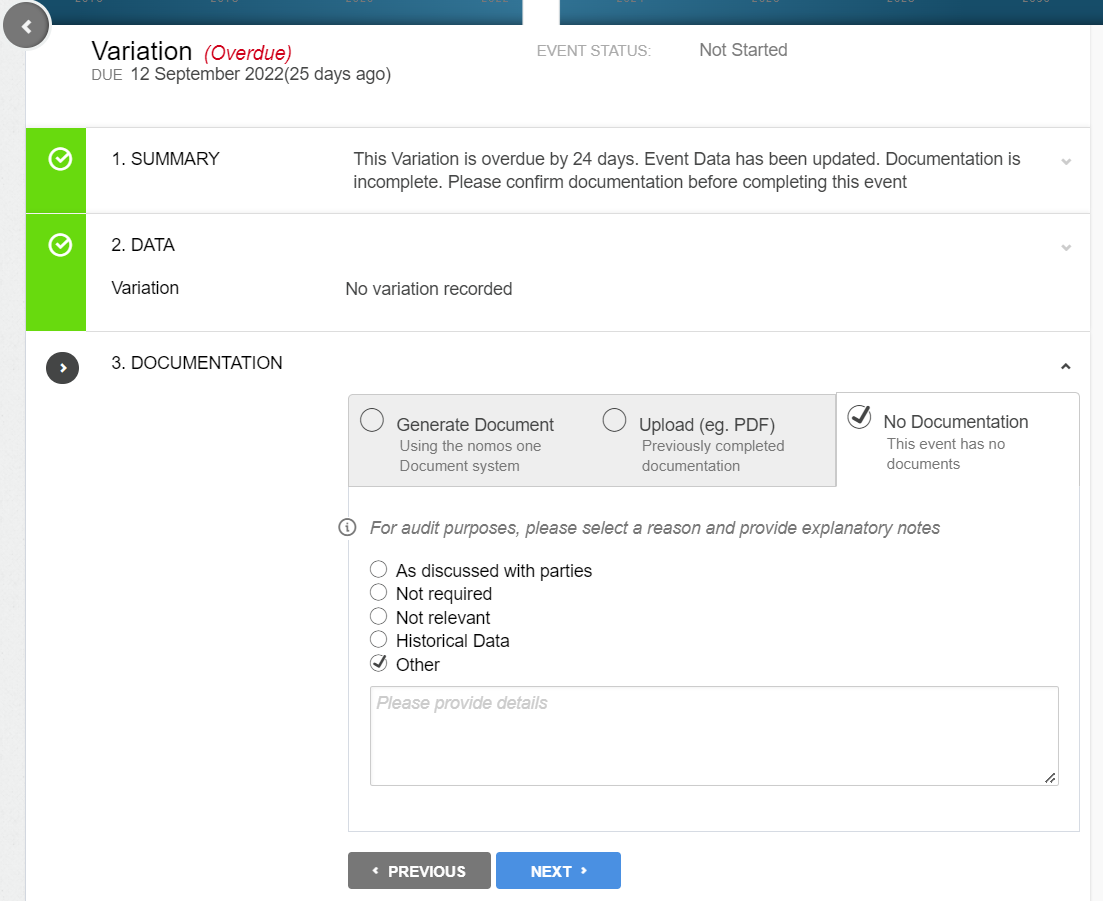
- Check that the Data Change Date matches the Variation Event date and click Complete. If these don't match, click Edit and use the calendar tool to update this. You can then click on Complete and you're Done!
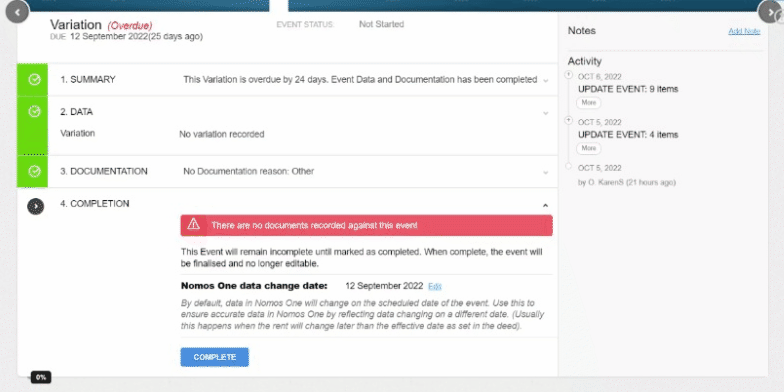
- Once the Event has been completed, at Step 5, select Yes Settings should change to reveal the IFRS Settings Change Questionnaire
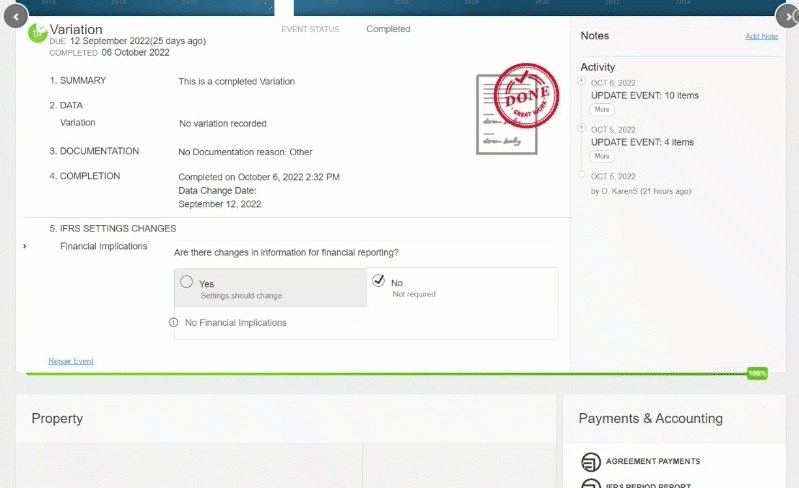
As the IFRS 16 Settings Change Questionnaire is always tied to an Event, you won't be able to add or edit the IFRS 16 Settings Change Questionnaire on an Event that is within a locked period. You'll need to ask a user with the Administratore permission in your Organisation to edit the Lock Date. Check out this article for more information.
- Scroll down to the Subsequent Measurement of Right of Use Asset section then toggle the "Is there a change in the make good provision amount" to Yes
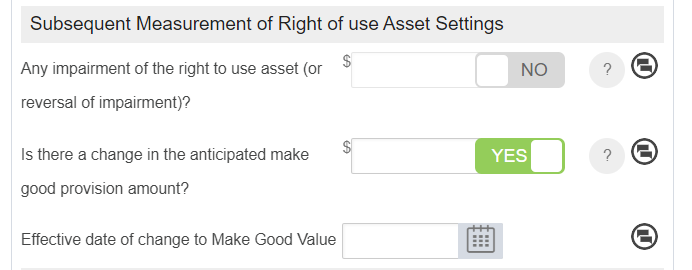
- Enter the new Make Good Provision amount and the Effective Date in the text and calendar fields. The Effective Date should match the Variation Event date
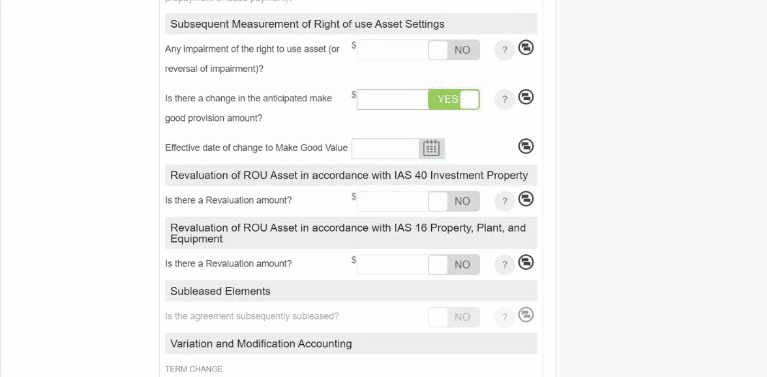
- Scroll down to the bottom of the Questionnaire and click Save. You'll see a pop-up message saying that the Setting saved
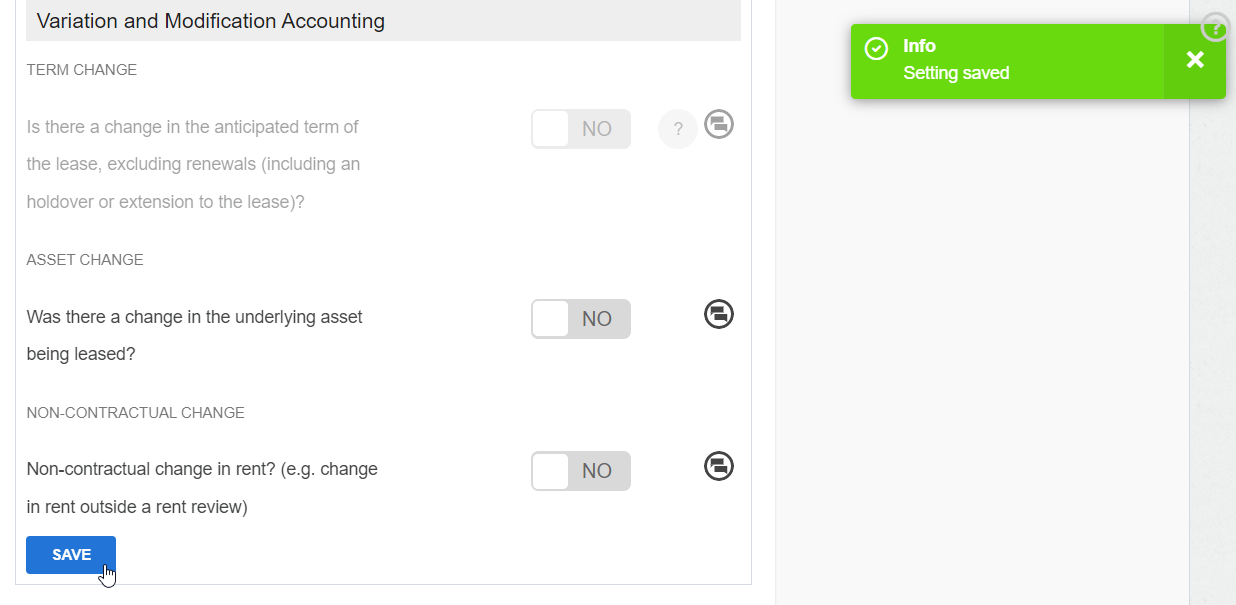
Validating the change in Make Good Provision in your IFRS 16 Reports
You can validate if the change in the Make Good provision amount was successfully recorded for IFRS 16 by running your Journals across the Effective Date of your Variation Event and seeing a Change in Make Good Provision and Interest expense on Make Good Provision entries
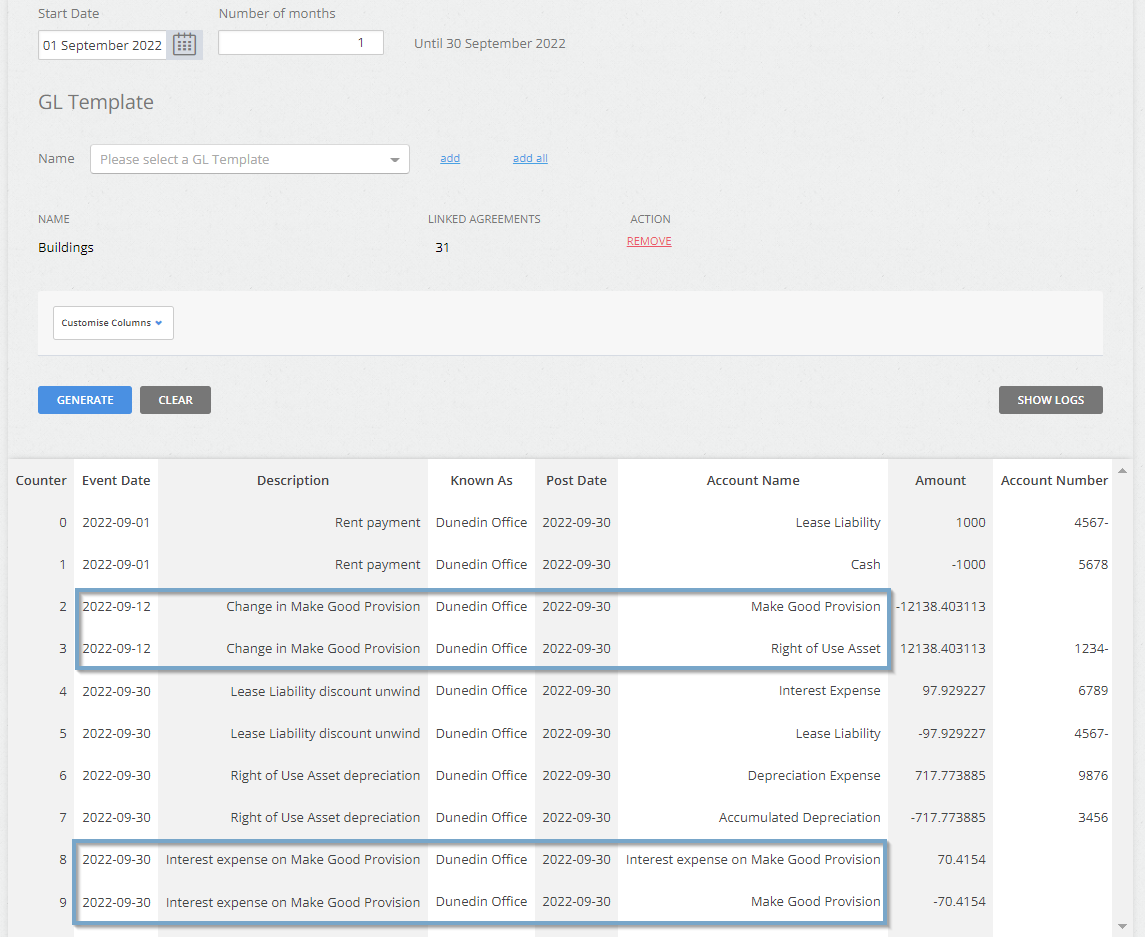
Nomos One does not provide or purport to provide any accounting, financial, tax, legal or any professional advice, nor does Nomos One purport to offer a financial product or service. Nomos One is not responsible or liable for any claim, loss, damage, costs or expenses resulting from your use of or reliance on these resource materials. It is your responsibility to obtain accounting, financial, legal and taxation advice to ensure your use of the Nomos One system meets your individual requirements.