In this article we're guiding you through the steps of completing a CPI Rent Review on the Agreement Timeline.
- Click on the CPI Rent Review icon on the Agreement Timeline and click Start Event
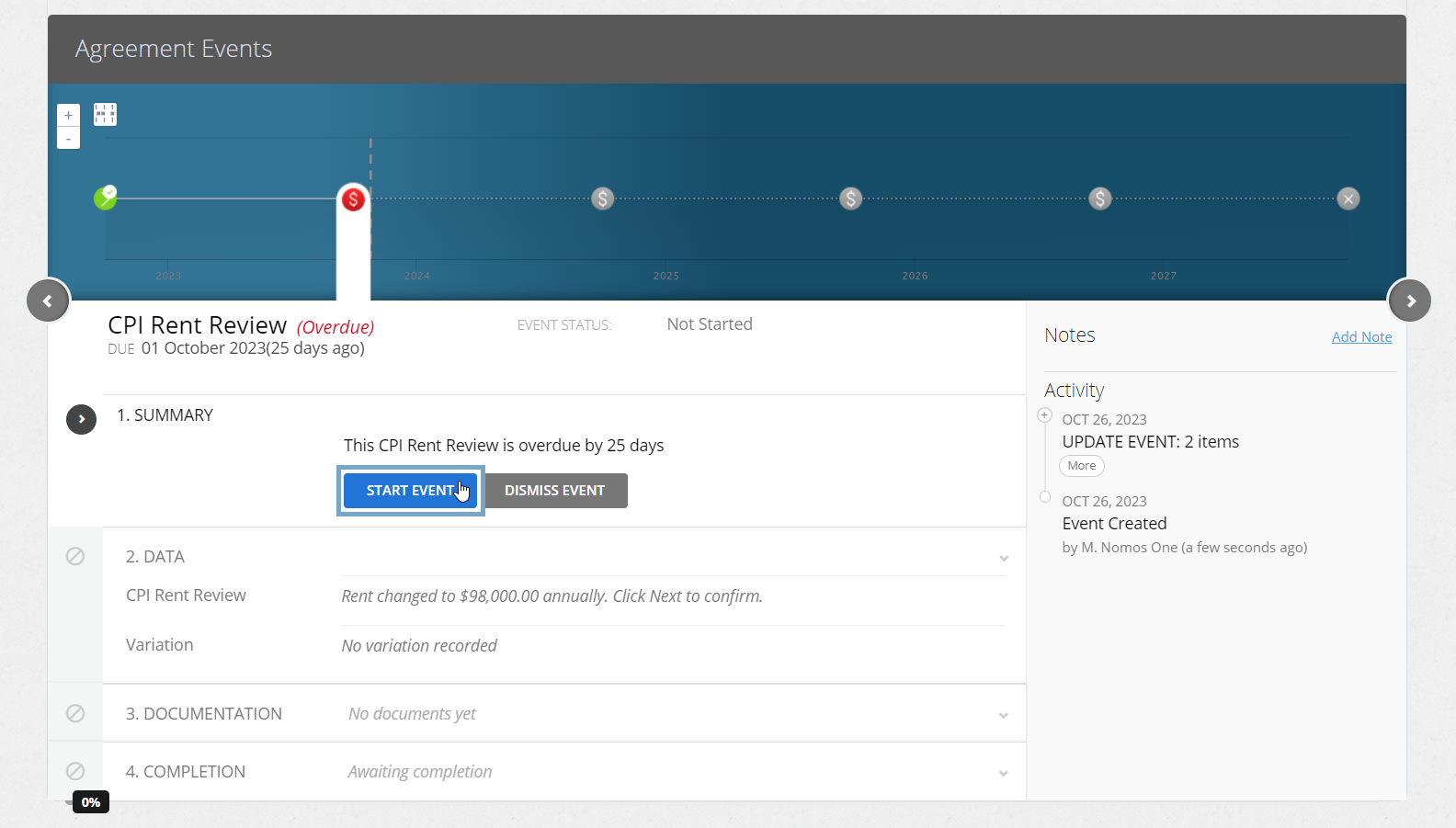
Is your CPI Rent Review Event in a locked period? You'll need to ask a user with the Administrator permission in your Organisation to edit the Lock Date before you complete the Event. Check out this article for information.
- At Step 2, Select Yes the Rent Will Change, or No the Rent will not change. If you select No the Rent will not change, you can jump ahead to the Documentation step
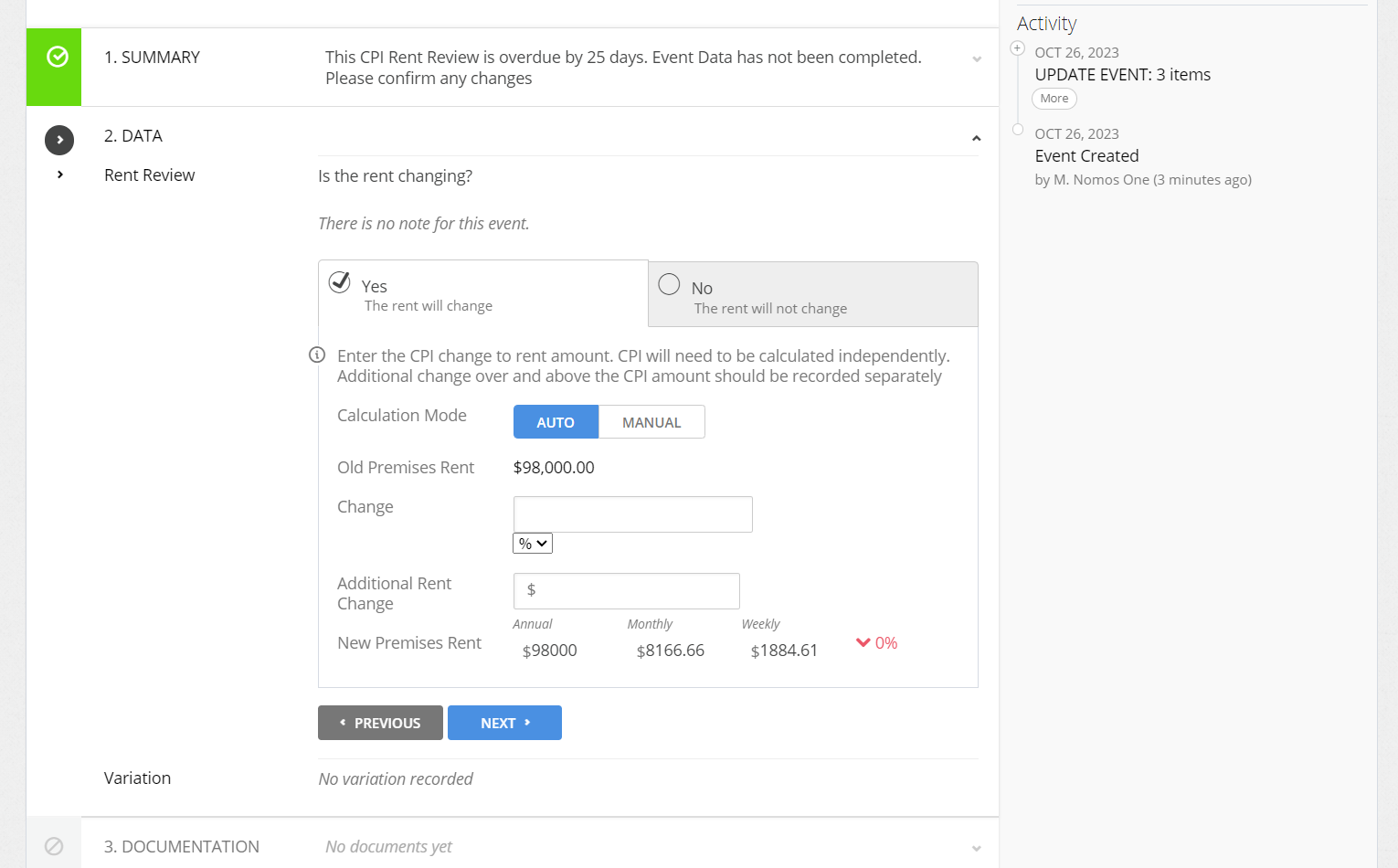
If you select No, the Rent won't change, the Rent will stay the same and no remeasurement will appear on your IFRS 16 Reports (provided you haven't added a Floor to your Agreement).
This is because the default treatment in IFRS 16 Reporting is for CPI Rent Reviews to project the Rent to stay the same as it was at the prior Rent Review, or Commencement, whichever is more recent.
If you've set up a CPI Rent Review Cap and/or Floor on the Other page of your Agreement, at this stage you'll see an orange box reminding you of this. If the Rent you enter doesn't meet the conditions of this warning, this may have an impact on your IFRS 16 Reporting calculations. You can read more about the impact of this in this article.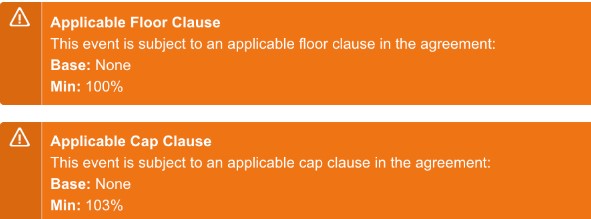
- Using either the Automatic or Manual options, record the change in Rent
The Automatic option allows you to record the % or $ increase in Rent on Review. Record the increase in the Change text field, and select the % or $ metric from the drop down bar
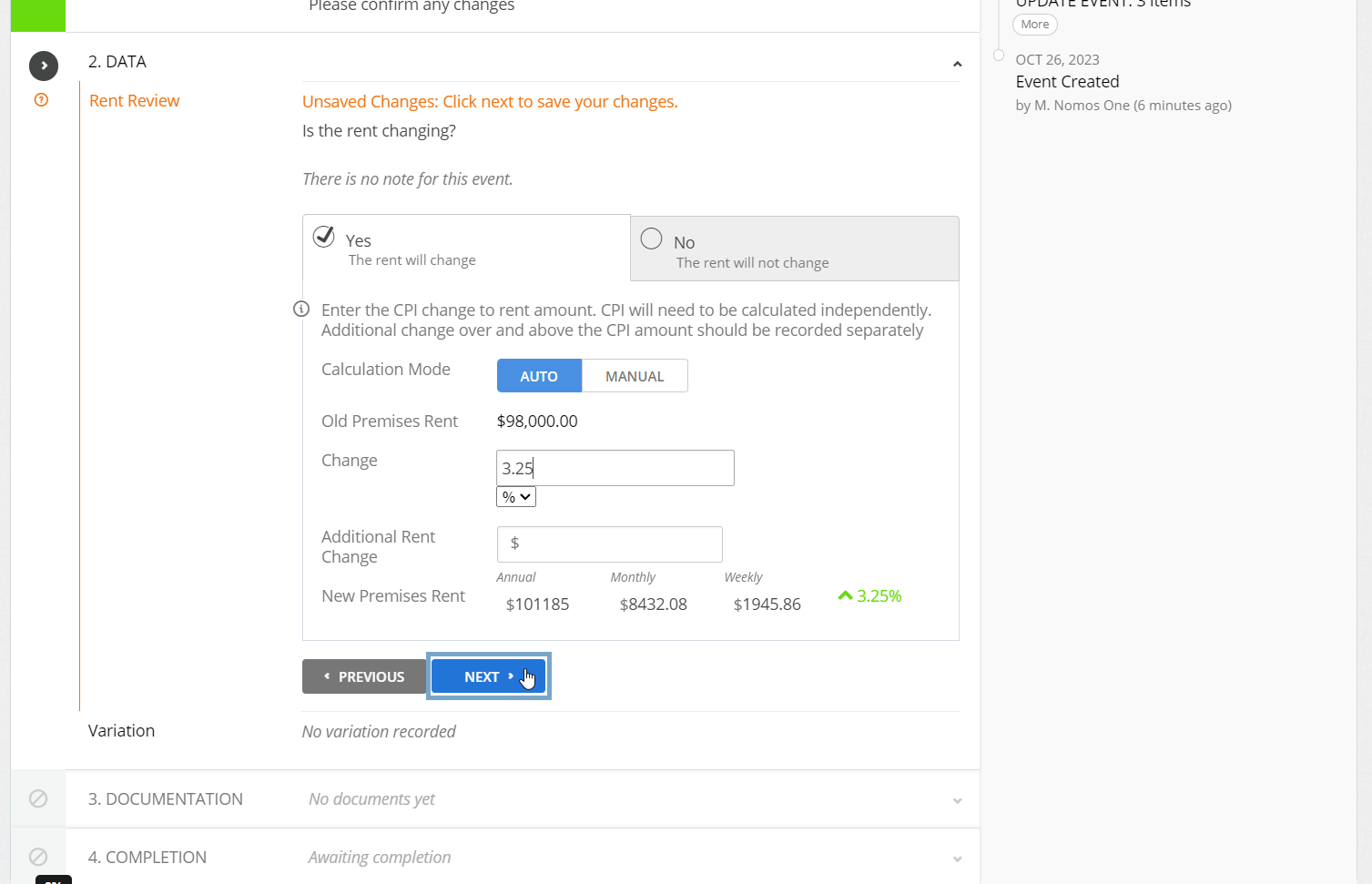
The Manual option allows you to type in the New Rent amount. Once you've recorded the new Rent, the % change of this will be displayed beside the New Premises Rent
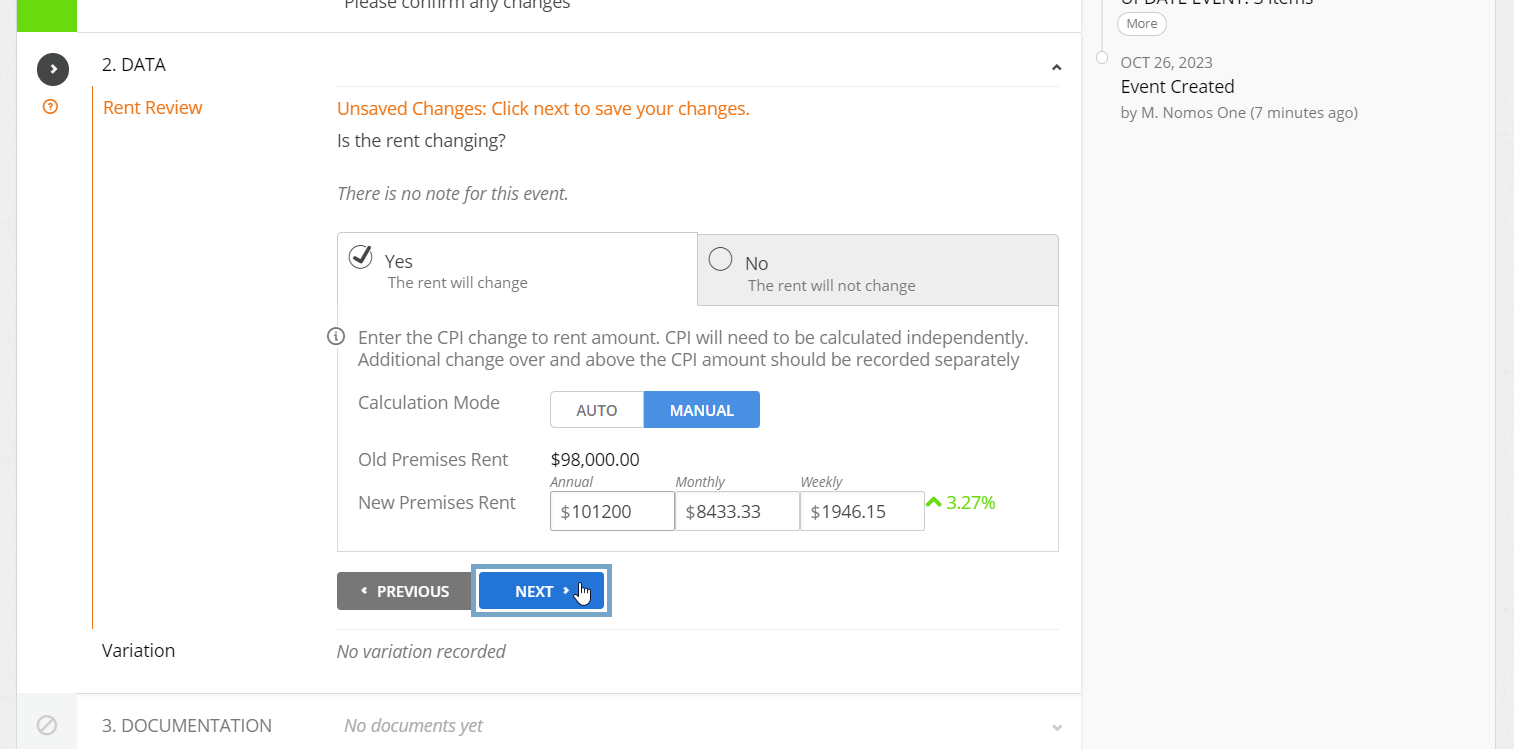
If a Floor has been applied to the CPI Rent Reviews in your Agreement, you'll only see a remeasurement entry in your Journals if the Rent increase/decrease was different from the Floor value.
If no Floor has been applied to the CPI Rent Reviews in your Agreement and your Rent has increased or decreased on review, you'll see a remeasurement entry in your Journals for an increase or decrease in Lease Liability on the Review Date. This adjustment occurs because the system's default treatment for CPI Reviews is to project the Rent to stay at the same rate as the previous Rent Review, or Commencement, whatever is more recent.
- If there are any additional changes to the contractual data of your Agreement which take effect from the Event Date, click Yes there are variations to the Agreement and record these. If there are no other changes occurring, click No additional Variations then click Next
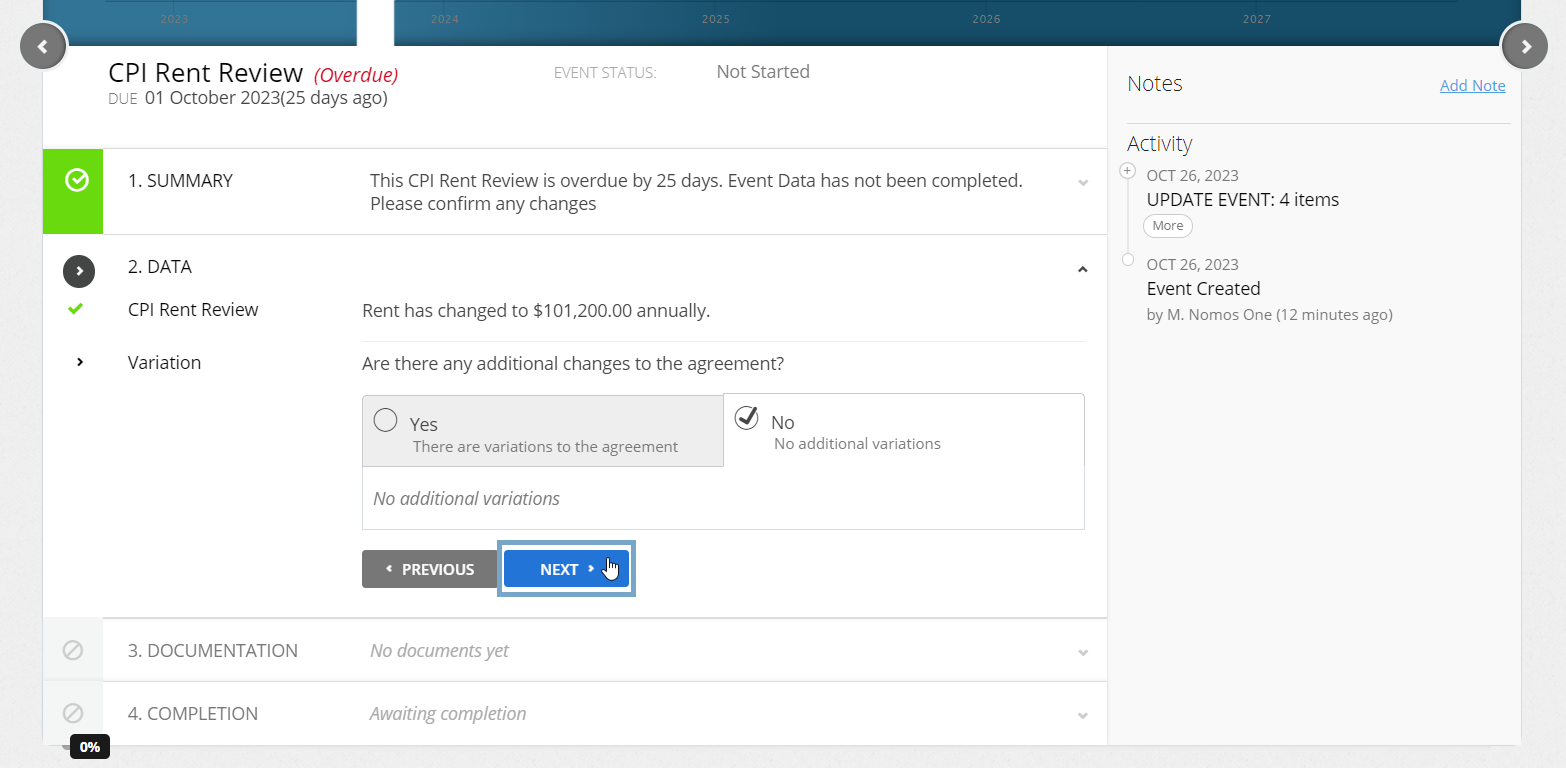
- Upload any supporting Documentation, or click No Documentation and click Next
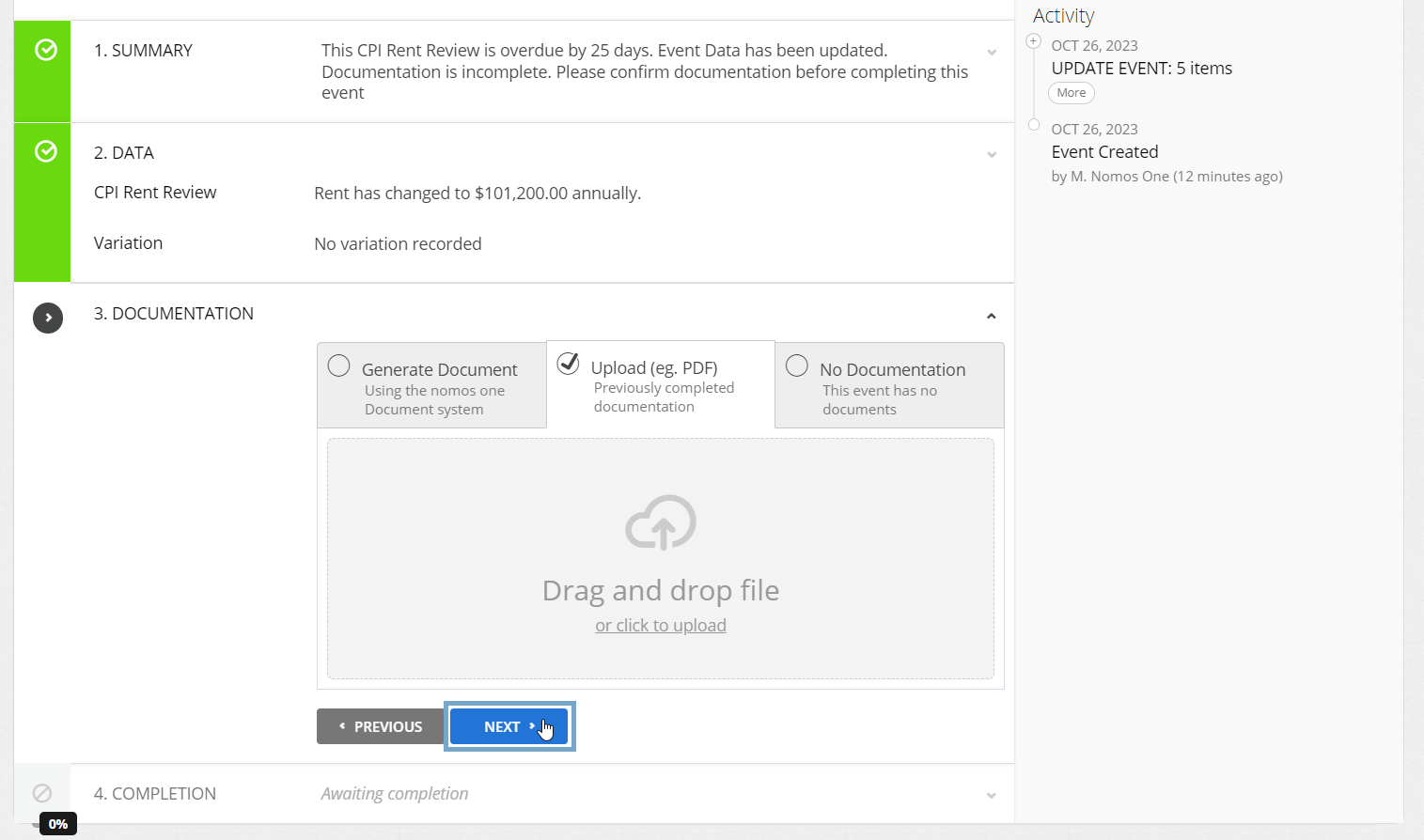
- Confirm the Data Change Date of the Event by clicking Complete. This should be the same as the Event Date. If these don't match, click Edit to select the correct date before going on to click Complete
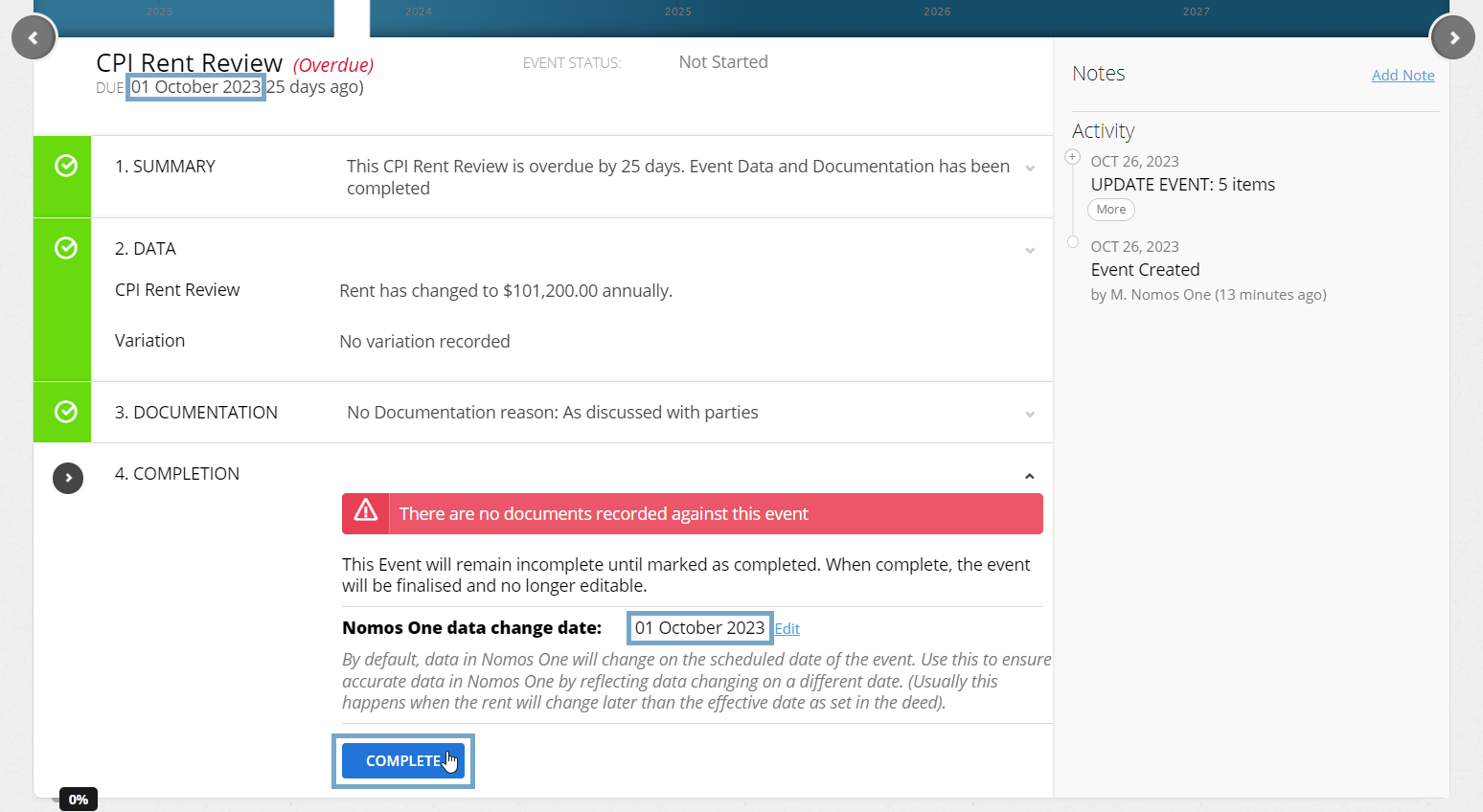
You'll see a certification that you're Done, and the event icon on the Agreement Timeline will turn green so you'll know you have finished!
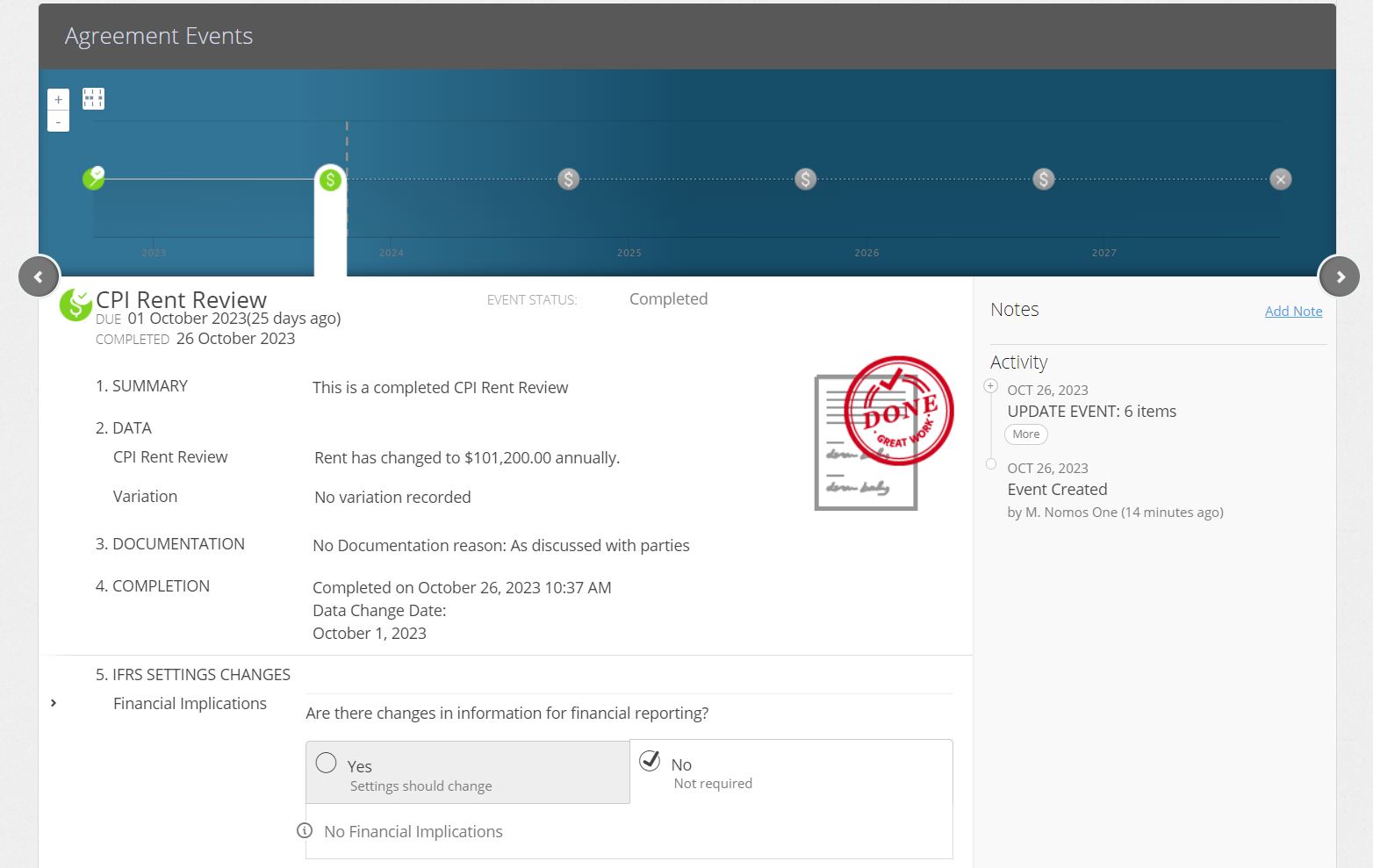
Make sure you refresh your page to ensure the Agreement Header displays the updated Rent!
Please Note: If there is a Rent Review on an Agreement that doesn’t line up with the Rent Payment Date, there will be a pro-rata rent amount recorded on the following Payment Date. This is to represent the additional rent that would have been paid between the Rent Review Date and the next Payment Date.
Payment Dates following the first payment date after the Rent Review will then show the updated Rent amount.
Nomos One does not provide or purport to provide any accounting, financial, tax, legal or any professional advice, nor does Nomos One purport to offer a financial product or service. Nomos One is not responsible or liable for any claim, loss, damage, costs or expenses resulting from your use of or reliance on these resource materials. It is your responsibility to obtain accounting, financial, legal and taxation advice to ensure your use of the Nomos One system meets your individual requirements.