With Nomos One you can choose to Bulk Upload your Agreement data as an alternative to Onboarding your data straight into the Agreement Wizard. If you've chosen the Bulk Upload option for Onboarding, you'll need to prepare your data to fit the format of the Nomos One Bulk Upload Template.
Read this article for tips on how to correctly fill out the Bulk Upload Template to ensure your Onboarding process is seamless!
Please note: This template is not used to bulk upload your IFRS 16 assumptions; that's a separate service that we offer which you can read about here. Bulk uploads of Agreement data does not include Creation of Asset Classes, your GL Templates, or Financial Allocations.
Video Tutorial: How to fill out the Agreement Creation Bulk Upload Template
Check out this video guide on how to fill out the Agreement Creation Bulk Upload Template:
The Format of the Bulk Upload Template
The Agreement Bulk Upload Template is an Excel Spreadsheet designed for you to record your Agreement information in a format compatible for us to then upload into your Organisation(s):
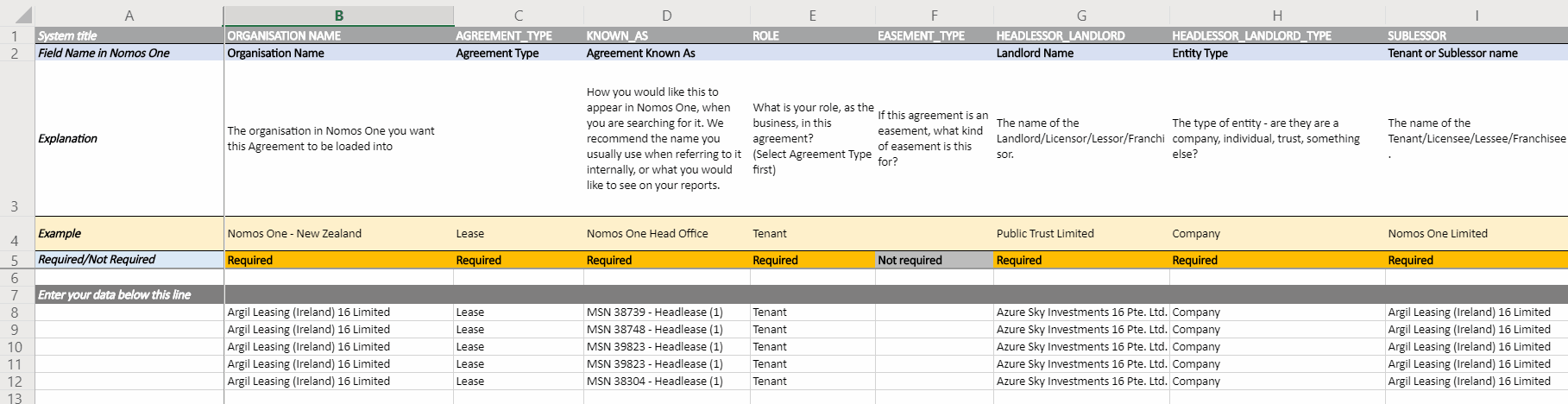
- Each column of the Bulk Upload Template contains important information about your Agreement that matches up to one of the data fields in the Agreement Wizard in Nomos One
- Row 2 tells you which data field of the Agreement Wizard your information will be uploaded to
- Row 3 provides a brief explanation of what information each data field in Nomos One is designed to capture
- Row 4 shows an example of the formatting required for each of the cells. It's important you follow the example formatting; other date/numerical formats are not compatible with the Bulk Upload tool.
- Row 5 states whether the data field is mandatory. (required) or optional (not-required). If a cell isn't required, and you have no information to add, leave the cell blank
- Rows 8 + are where you begin to record your agreement information. For each row you add, we will create one new Agreement in Nomos One
Please note: It's important that you follow all formatting requirements specified in Row 4, and that you don't add new columns or delete existing columns from the Bulk Upload Template. Any variants of format, or any changes to the template structure will result in us being unable to upload your Agreement data.
The Data Fields
The Bulk Upload Template contains both Mandatory and Optional data fields as listed below:
|
Mandatory Fields
|
Optional Fields
|
The Bulk Upload Template contains fewer data fields than the actual Agreement Wizard. If there is additional information you'd like to capture that is not captured in the Bulk Upload Template, you'll have to add this manually after the base of the Agreement has been uploaded. Some of these fields include: Options to Renew, Rent Reviews and related Caps/Floors, any Payments (aside from annual premises/car park rent), Variations, and Assignments.
Some of the data fields in the Bulk Upload Template are also conditional on having made earlier selections in the Template.
Below is a break down of the data fields categorized by which stage of the Agreement Wizard you can find them, together with an image to show you the final output of your Data Entry. For a more comprehensive explanation of each of the data fields, check our our help materials on entering data straight into the Agreement Wizard.
Organisation
Organisation Name
In Column B record the name of the Organisation in Nomos One where you want to upload your Agreement data.
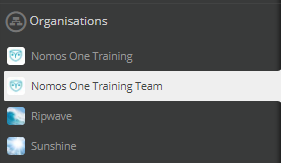
Settings
Agreement Type
In Column C record whether the agreement you are creating is a Lease, Sublease, Licence, Sublicence, Franchise, Easement, Resource Consent, or Contract.

Agreement Known As
In Column D record the File Display Name (Known As). This is what your agreement will be called in Nomos One and is the name that will pull through to your contractual and IFRS 16 reporting.
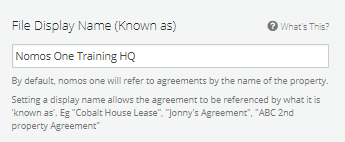
Role
In Column E record the Role you play in an agreement, e.g. Landlord, Tenant, Guarantor.

Easement Type
If you selected the Agreement Type as Easement, record in Column F what type of easement this is e.g. Right of Way, Right to Convey Electricity etc
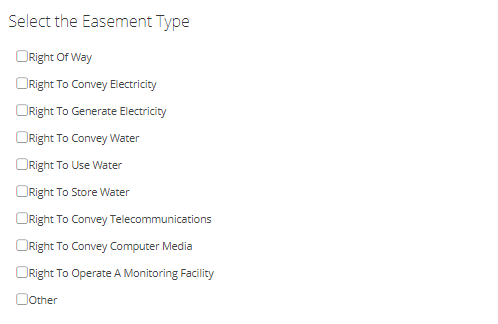
Parties
Parties
In Columns G-N you will capture relevant details relating to the parties in your Agreement. Record the names of the Landlord, Tenant, and Guarantor (if applicable), and for each party, record what type of entity they are e.g. Company, Trust, Individual, Other
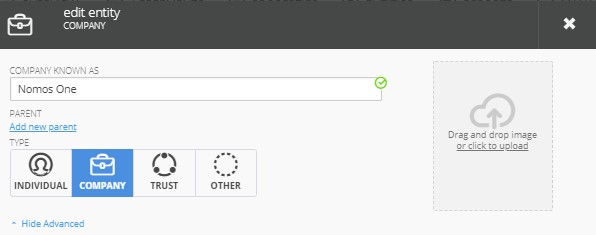
Property
Property Name
In Column O record how you would like to name the property/asset subject to the agreement. This name will pull through to your reporting, and can be used to help search for your agreement in Nomos One.

Property Type
In Column P record what type of property you are creating e.g. Land, Building, Asset, Other

Car Parks
If there are Car Parks associated with the agreement you are creating, record in Column Q the number of Car Parks there are.
Rent and Payments
First Payment Date
In Column R record the contractual first payment date of your Agreement. This date must be inclusive of any rent holidays or discounts.

Payment Period
In Column S record the frequency of your rent payments e.g. Annual. 6 monthly, Quarterly, Monthly, Weekly

Rent Payment Date, Payment Period, Payment Day
In Column T record the regular Rent Payment Date as defined in your Agreement. You must input this if your chosen payment period is Annual. 6 monthly, Quarterly, Monthly, or Other.

If you selected the Payment Period as Annually or 6 monthly, in Column U record the month that payments are due.

If you selected the Payment Period as Weekly, in Column V record which day of the week payment is due.

Payment Mode
In Column W, record whether the Rent is paid In Advance or In Arrears.

Currency
In Column X record what currency you are paying Rent in and that you would like to report on.

Taxation
In Column Y record whether the Premises Rent recorded above is Plus Tax, Including Tax, or Tax Exempt.

Rent
In Column AI record the Initial Rent as at the Commencement of the Agreement. Please put in the Annual Amount.

Car Park Rent
If you pay a separate Rent for Car Parks associated with your Agreement, record the initial annual rent as at the Commencement of the Agreement in Column AJ.

Agreement Events
Commencement
In Column Z record the Commencement Date of the Agreement.

Expiry
There are two ways you can capture the expiration date of the initial term of your Agreement, either:
- In Column AA, record the expiry date of the initial term of your Agreement; or
- In Column AF-AH, record the length of the initial term in years, months, or days
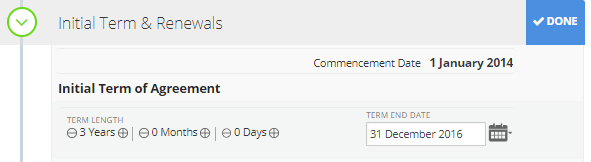
Other Contractual Information
Business Use
In Column AB you can record the Business/Permitted Use of the Property/Asset as defined in your Agreement.

Public Risk Insurance
In Column AC you can record any Public Risk Insurance as defined in your Agreement. This is a free text field - you can record a numerical value, or a clause reference.

Bank Guarantee
In Column AD you can record the amount of a Bank Guarantee if required in your Agreement. This is a free text field - you can record a numerical value, or a clause reference.

Deed Made Date
In Column AE you can record the Deed Made Date of your Agreement.

Nomos One does not provide or purport to provide any accounting, financial, tax, legal or any professional advice, nor does Nomos One purport to offer a financial product or service. Nomos One is not responsible or liable for any claim, loss, damage, costs or expenses resulting from your use of or reliance on these resource materials. It is your responsibility to obtain accounting, financial, legal and taxation advice to ensure your use of the Nomos One system meets your individual requirements.