The Activity Report displays certain changes made to Agreements in your Organisation. It's a great tool to check user activity and help you investigate possible causes of changes to an Agreement's opening balances.
The Activity Report is great at tracking changes in your Organisation, however, there are some actions that you won't find tracked in the Activity Report. These include:
- Changes to the Initial IFRS 16 Questionnaire
- Changes to the IFRS 16 Settings Change Questionnaire
- Additions or deletions to Component Payments on the Rent & Payment page
- Changes to Organisation Settings
For a report on any changes to the users of the Organisation (e.g., adding/removing users, changing permissions), please check out the User Audit Report.
How to Access the Activity Report
To access the Activity Report:
- Navigate to the Reports page.
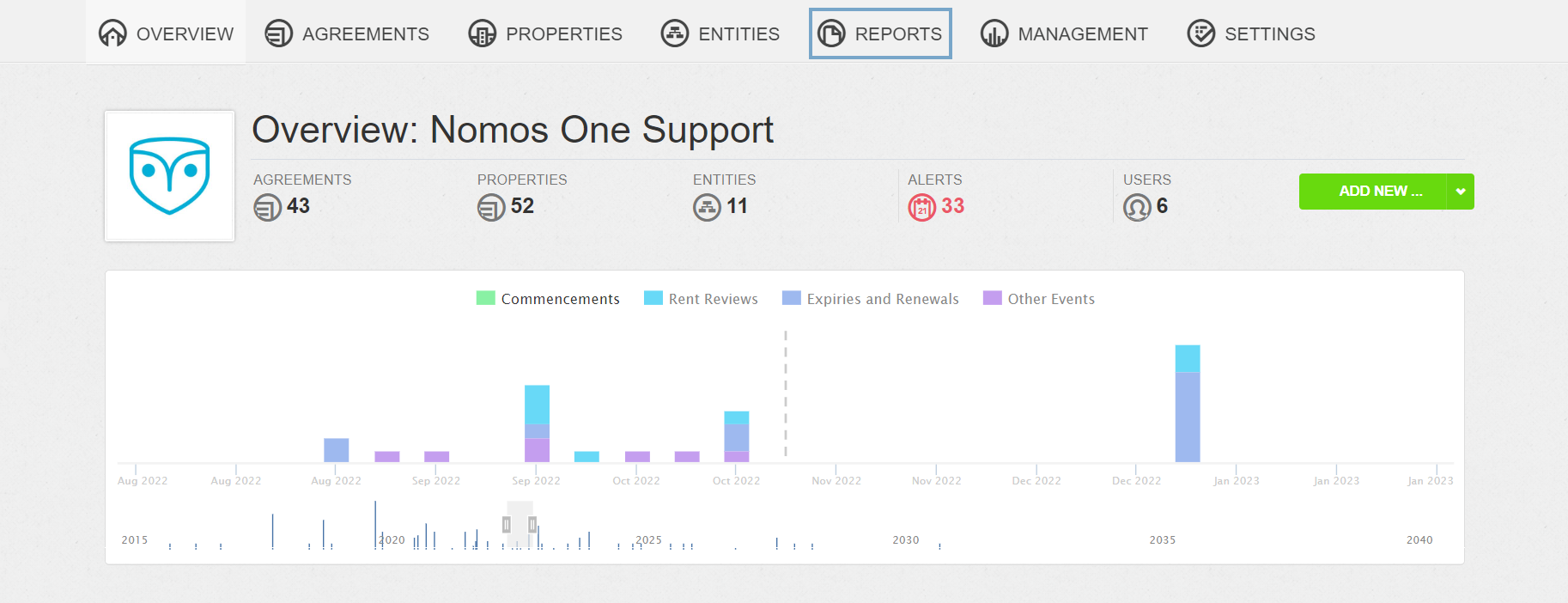
- Scroll to the Other Reports section, and click on the Activity Report.
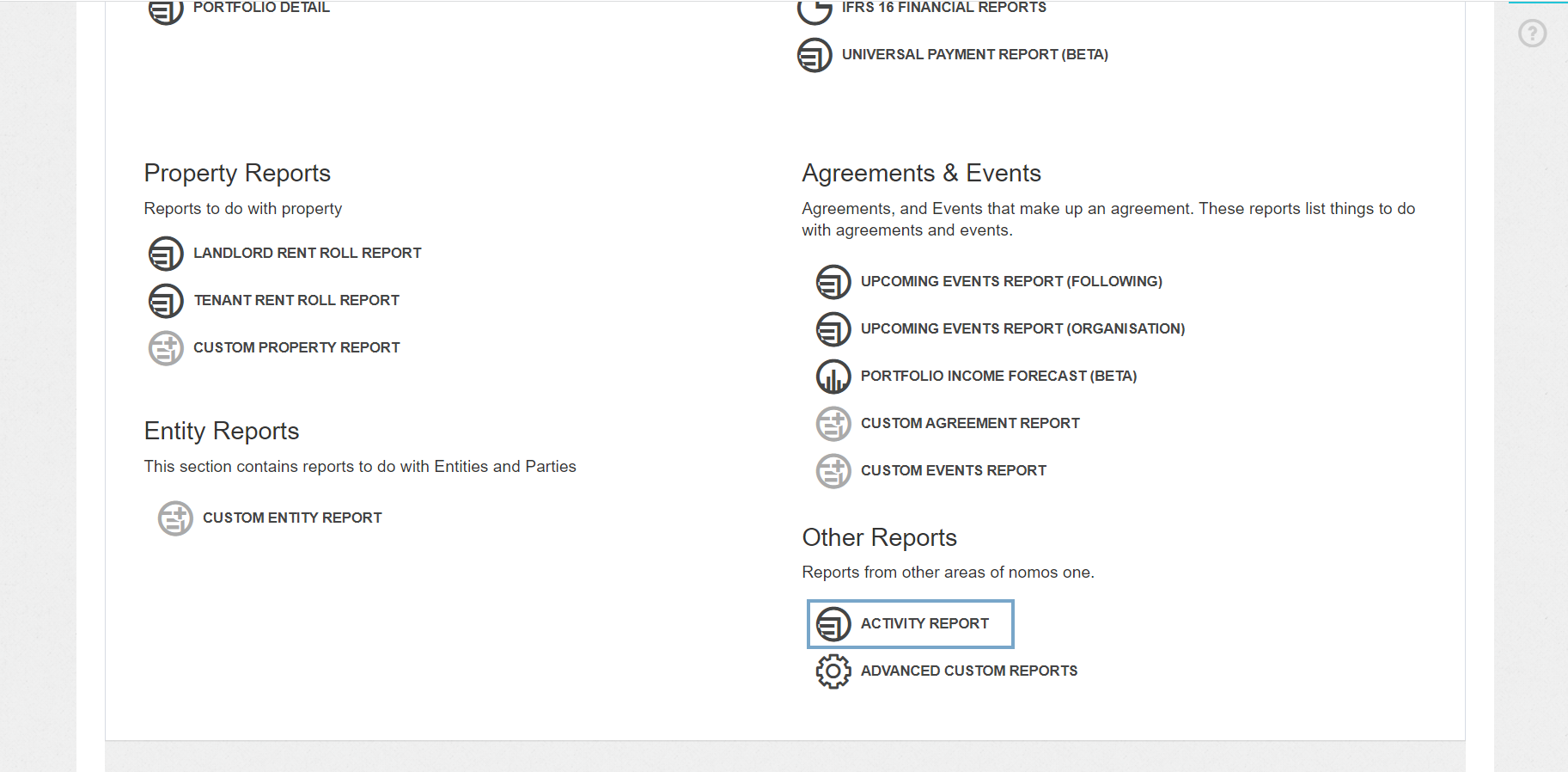
The report will generate. The default setup of this report applies filters to just show you the activity from the last 30 days.

The Activity Report produces a wide range of outputs. For explanation of these outputs, check out this article.
Customising the Activity Report
There are a handful of ways you can customise the Activity Report to get the information you need. We've outlined these tools below.
Filters
You can apply filters to your Activity Report to look for specific activity. To do this:
- Remove the default filters added to the report and click “regenerate”. This will remove the filter only showing the last 6 months of information, and allow you to see relevant activity for all time.
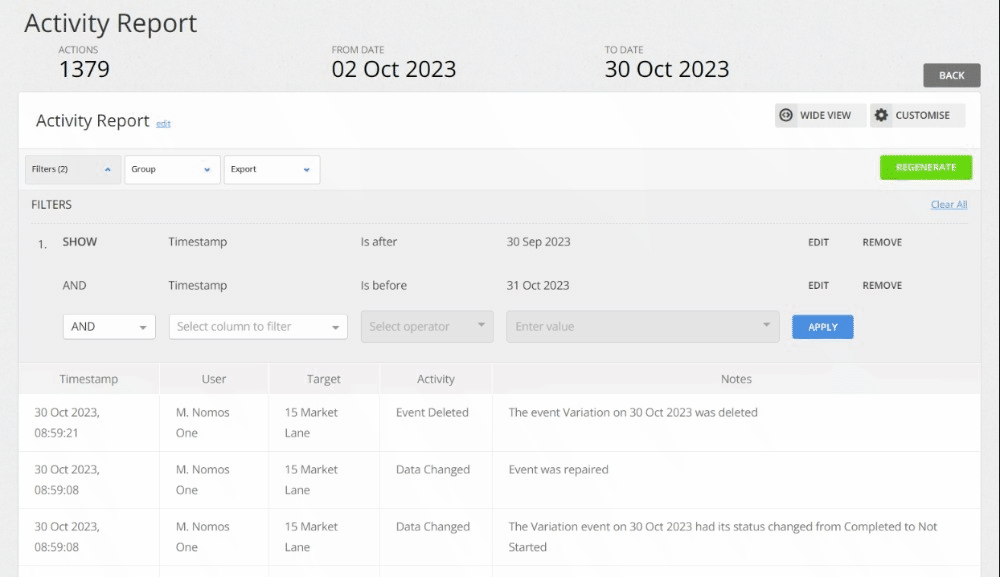
- Apply any filters you need to your report, then click “regenerate”.
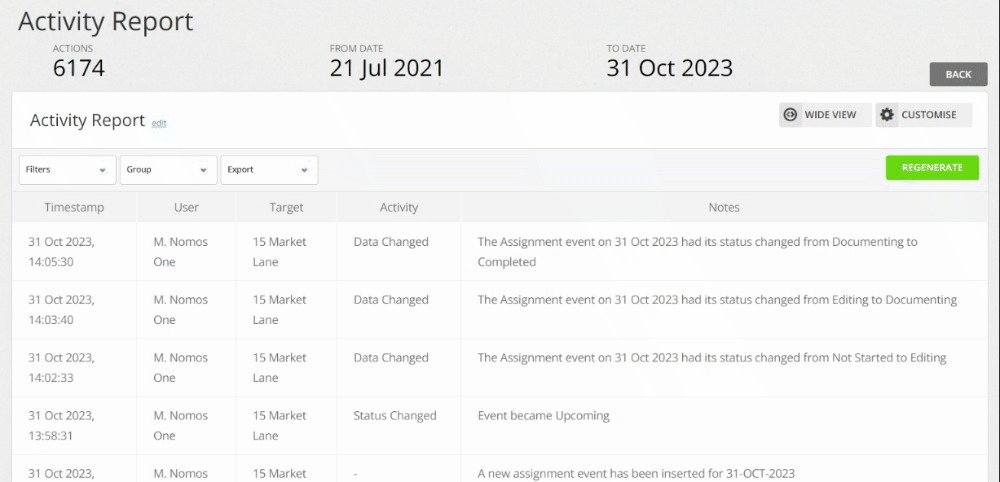
Some helpful filters to add to this report are:
- Target - allowing you to see actions for one specific Agreement
- User - allowing you to see all actions done by one user
- Timestamp - allowing you to see actions done before or after a specific date
You can stack filters, meaning you could add a filter to the User column on top of a filter to the Target column, for example.
Re-order Columns
You can change the order of the columns in your report by clicking on the column header, then dragging and dropping it to your preferred location:

Add / Remove Columns
There is a limited ability to edit the columns that appear in the Activity Report. To do this:
- Click “Customise”.
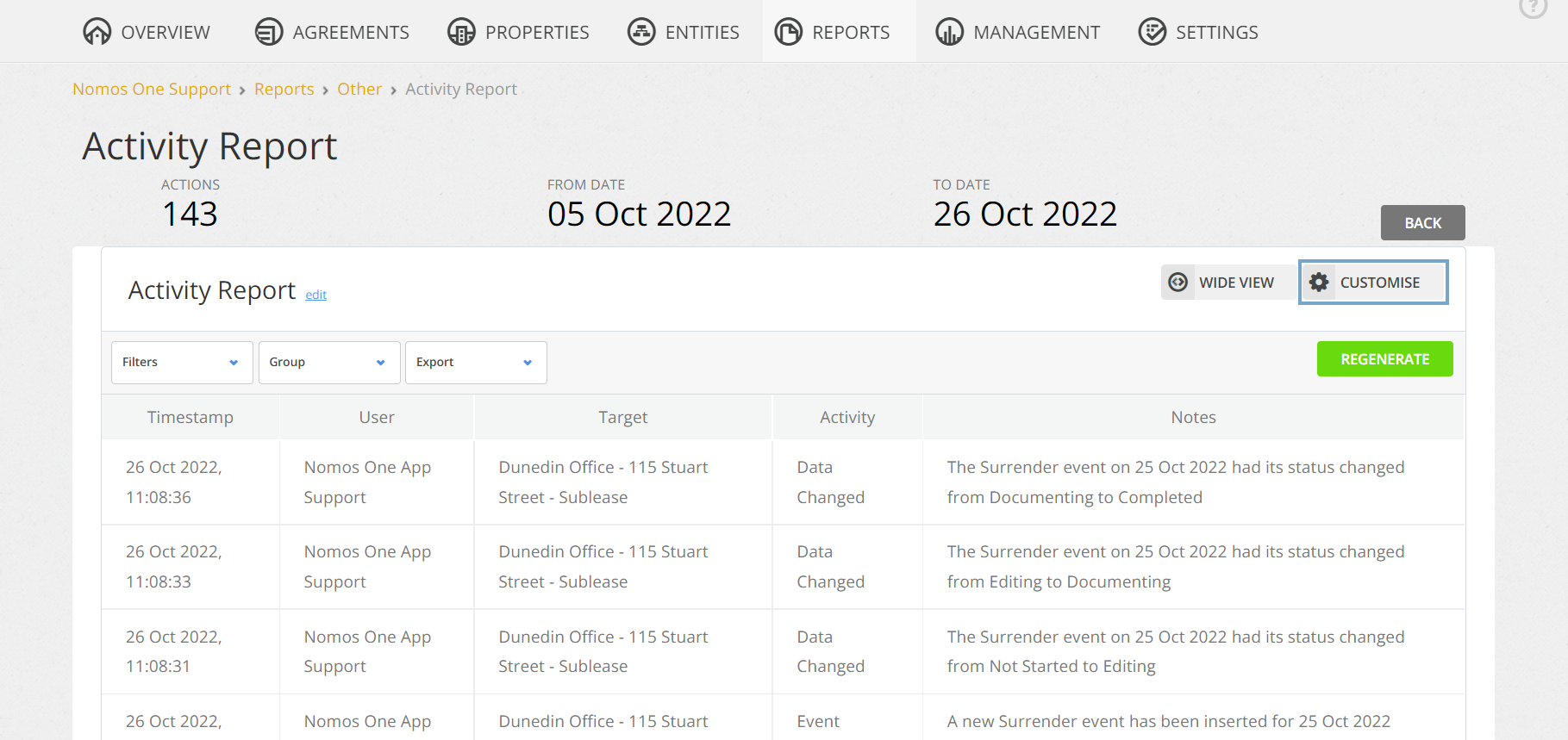
- Click “Columns”.

- You can “event” column to your report by clicking the “+” icon. If you want to remove any columns, click the “x” icon.

- Click “regenerate” to apply your changes.
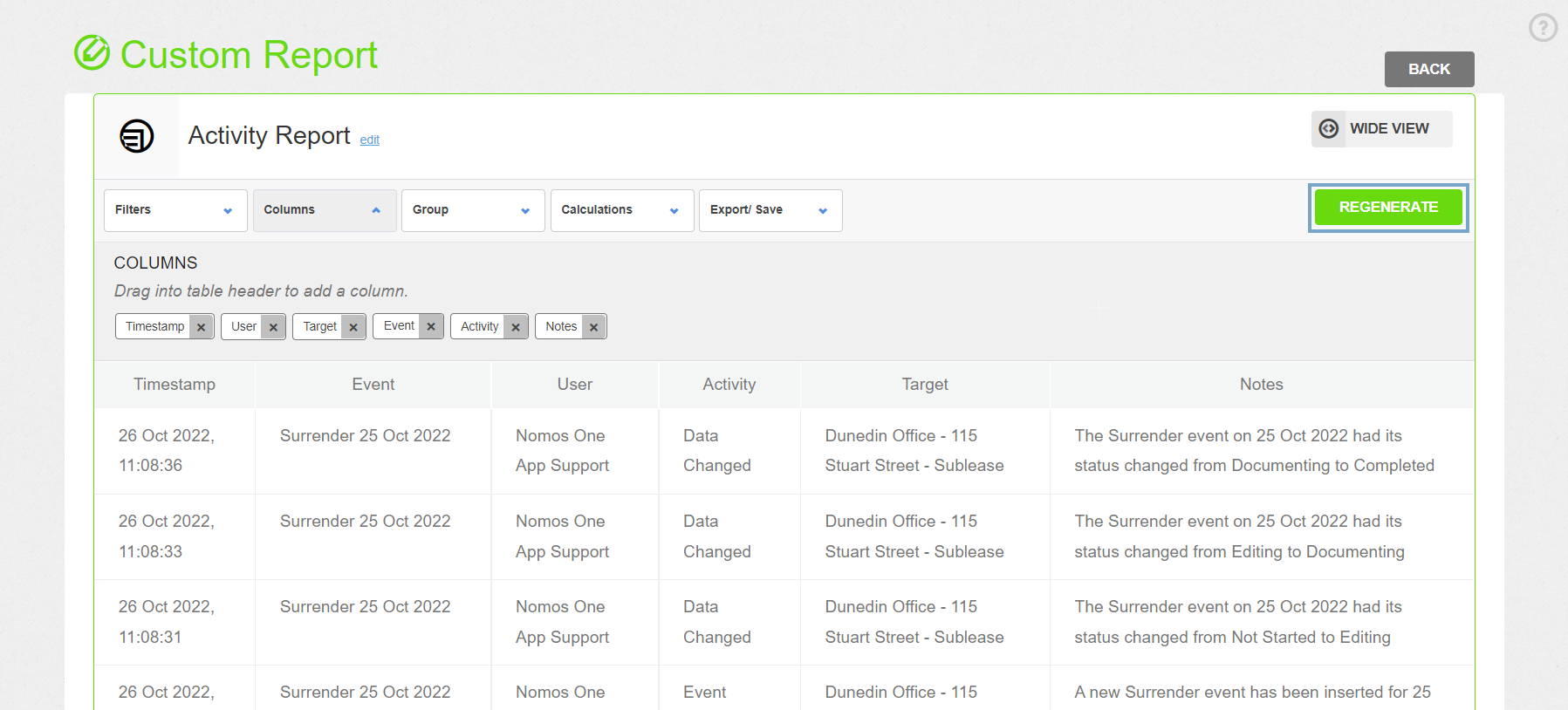
Please note: If you make any customisations while in this view, you'll need to export the report from this screen. Clicking the “back” button will revert the changes that you made to your report.
Exporting your Report
You can export the Activity Report you've generated:
- Click “Export”.
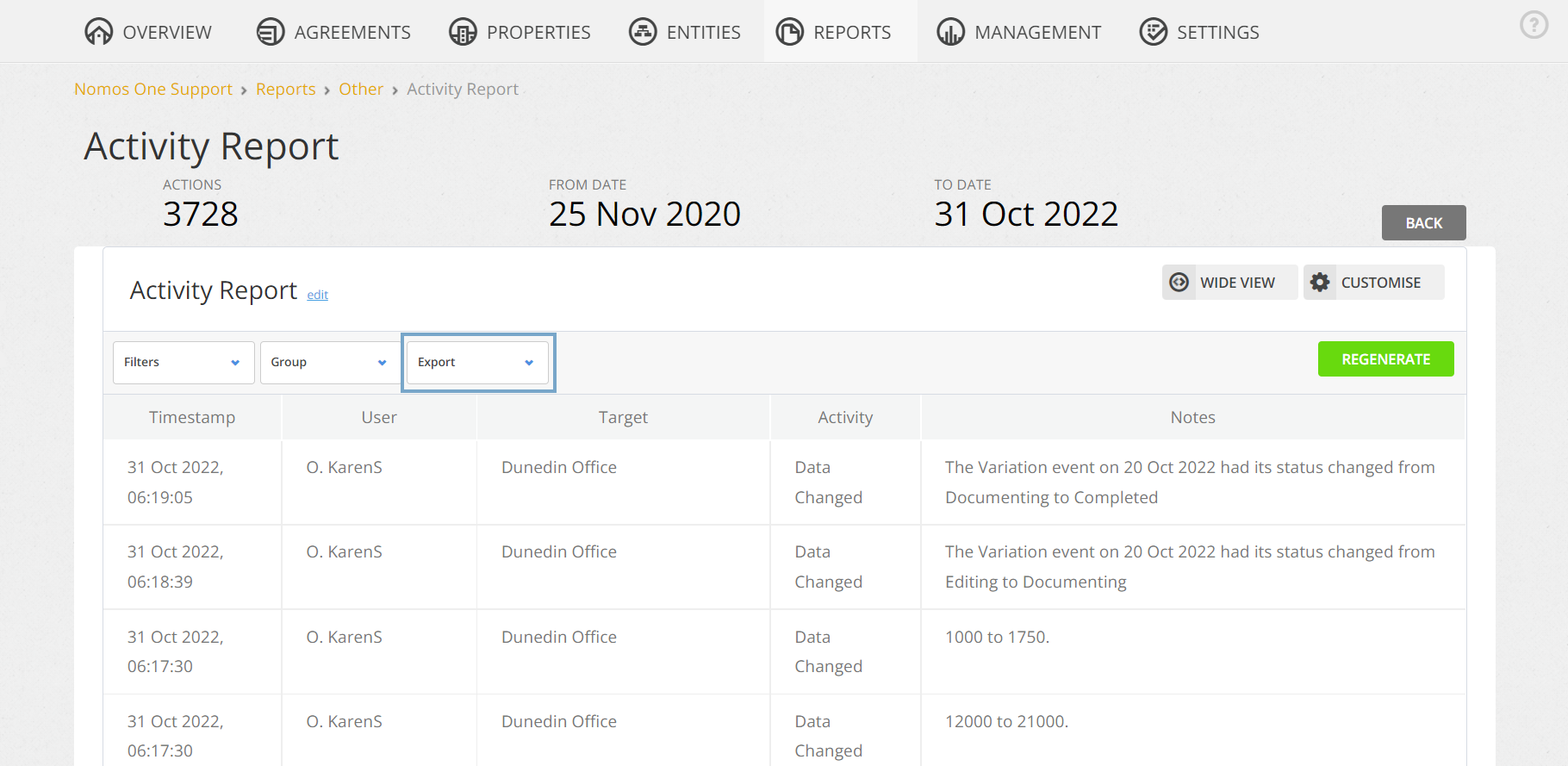
- Select the file type you would like to export it as (PDF, Excel, or CSV). Your report will begin downloading.
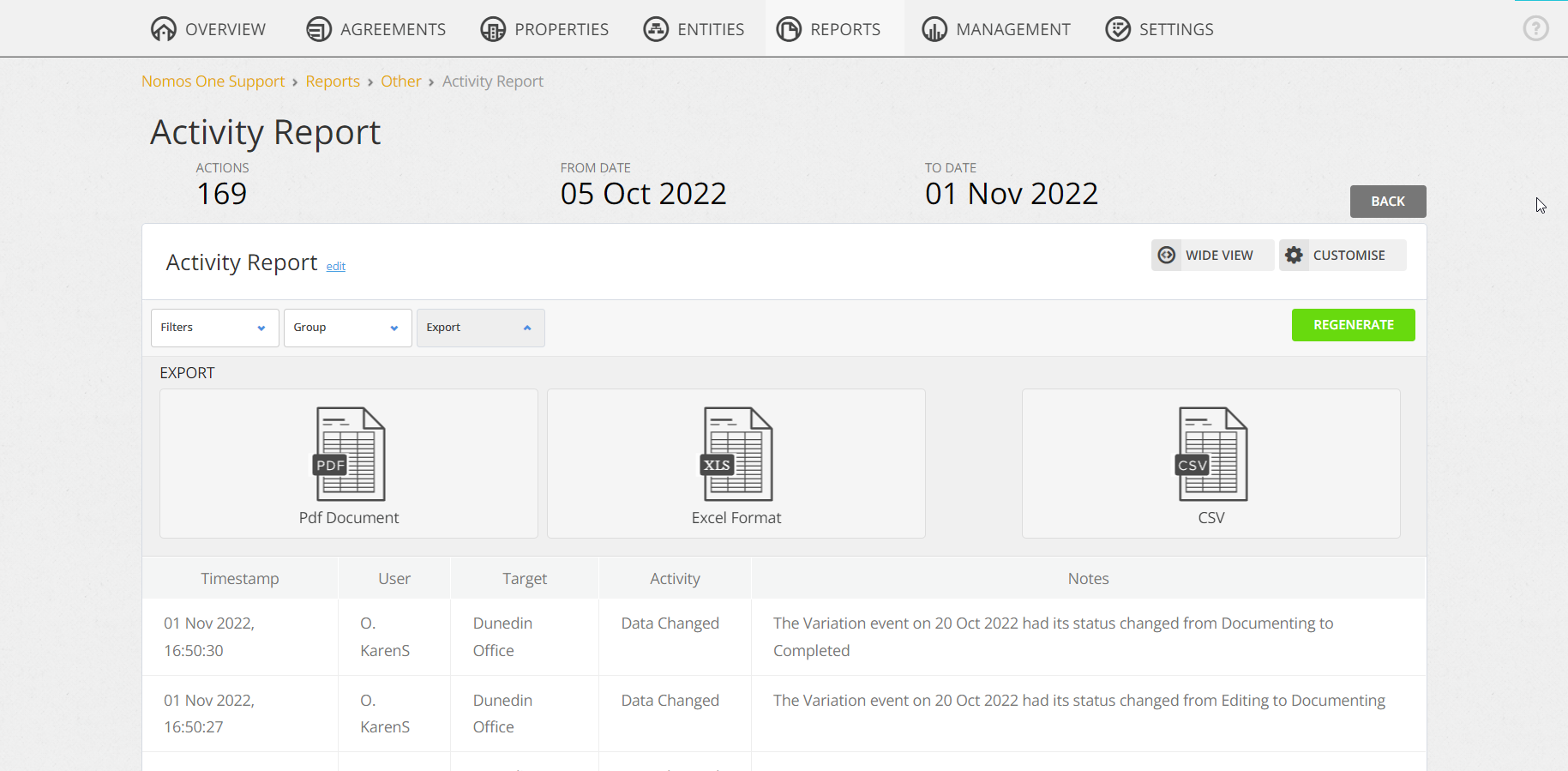 Your exported report will be downloaded to your chosen save location.
Your exported report will be downloaded to your chosen save location.
Nomos One does not provide or purport to provide any accounting, financial, tax, legal or any professional advice, nor does Nomos One purport to offer a financial product or service. Nomos One is not responsible or liable for any claim, loss, damage, costs or expenses resulting from your use of or reliance on these resource materials. It is your responsibility to obtain accounting, financial, legal and taxation advice to ensure your use of the Nomos One system meets your individual requirements.