Agreements are the core of your portfolio; they represent the contracts that you've signed with various parties. In an Agreement, you'll record the Agreement Name, your Organisation's Role in the agreement, the contracting Parties, Property or Asset, Rent and other Payments, Events, associated Documents and any Other information you would like to capture!
Whether you're on-boarding an existing contract or have just executed a new one, in this article will guide you through the process of creating a new Agreement in your Organisation.
Video Tutorial: How to Create an Agreement and Set it Up for IFRS 16 Reporting
Check out this video guide on the complete process of creating an Agreement and setting it up for IFRS 16 Reporting, or keep reading below:
How to Enter a New Agreement
- To begin, click on the Organisation you want to create a new Agreement in. You can find the Organisations you have access to in the sidebar on the left side of the screen.
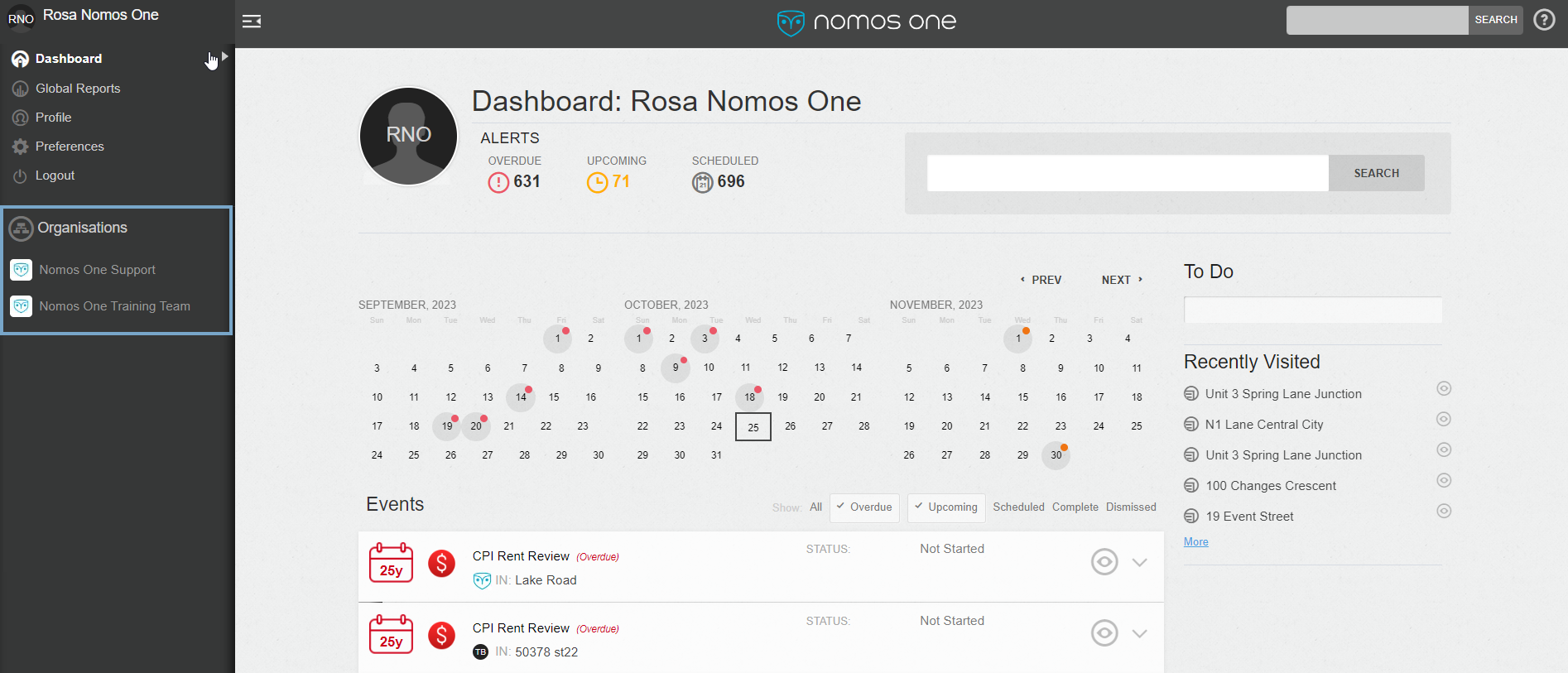
If you can't see this sidebar, click on the button with three lines and an arrow in the top left corner to expand it:
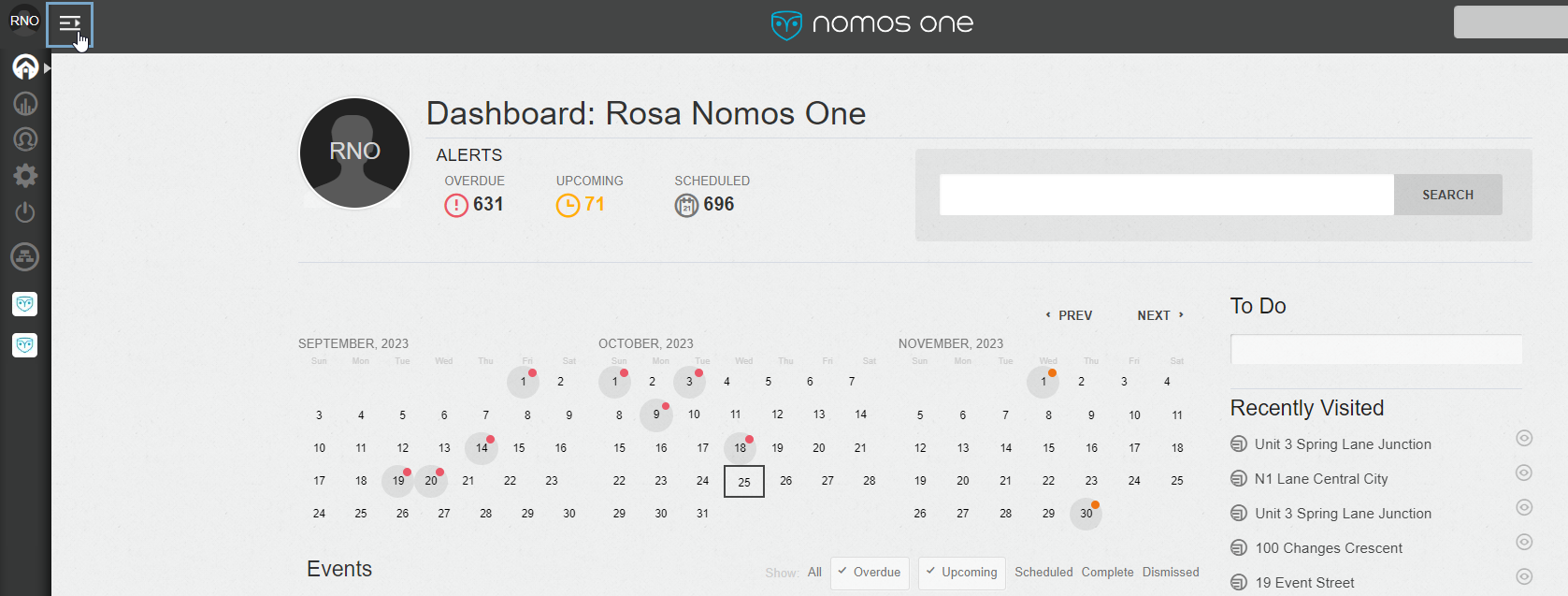
- You can create a new Agreement in your Organisation, starting by either:
- Clicking the Add New button on the Overview page and selecting New Agreement.
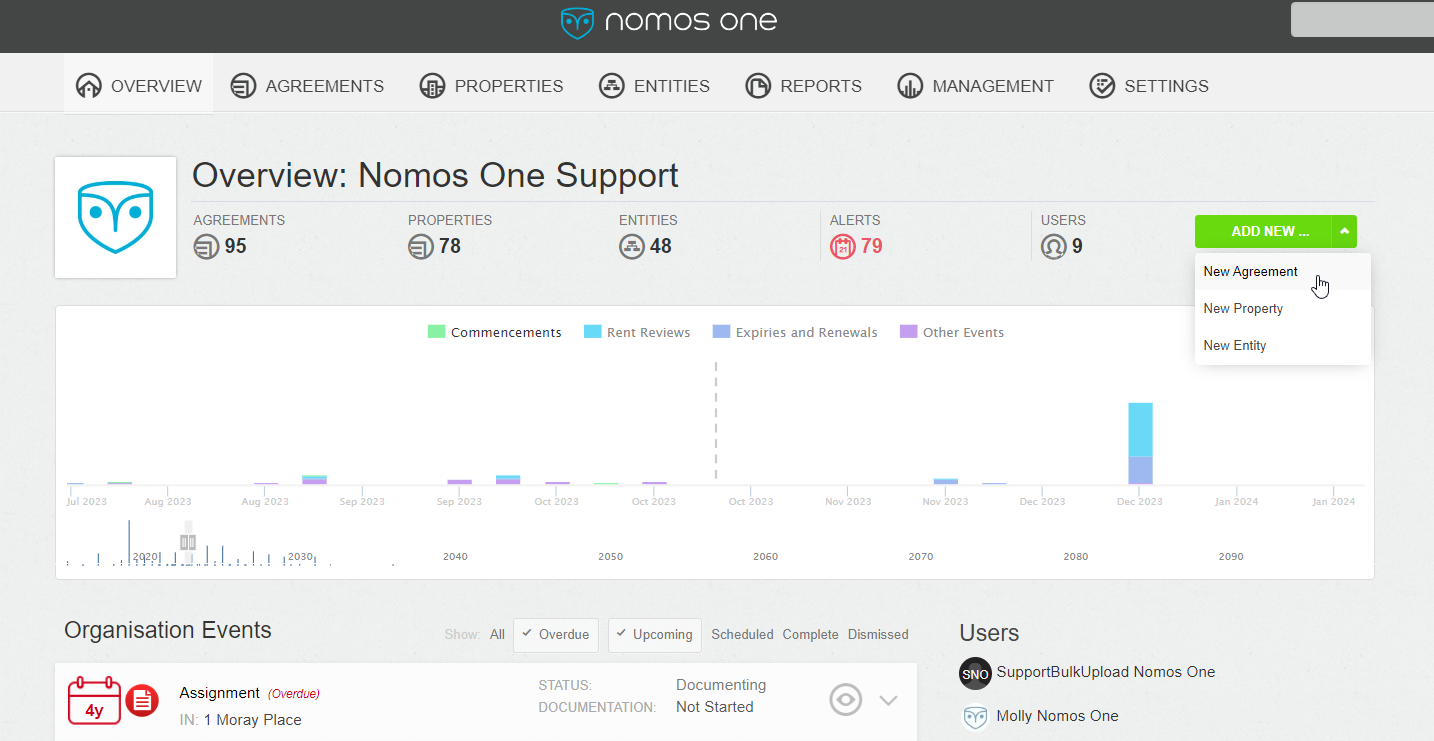
- Navigating to the Agreements page and selecting the green New Agreement button.
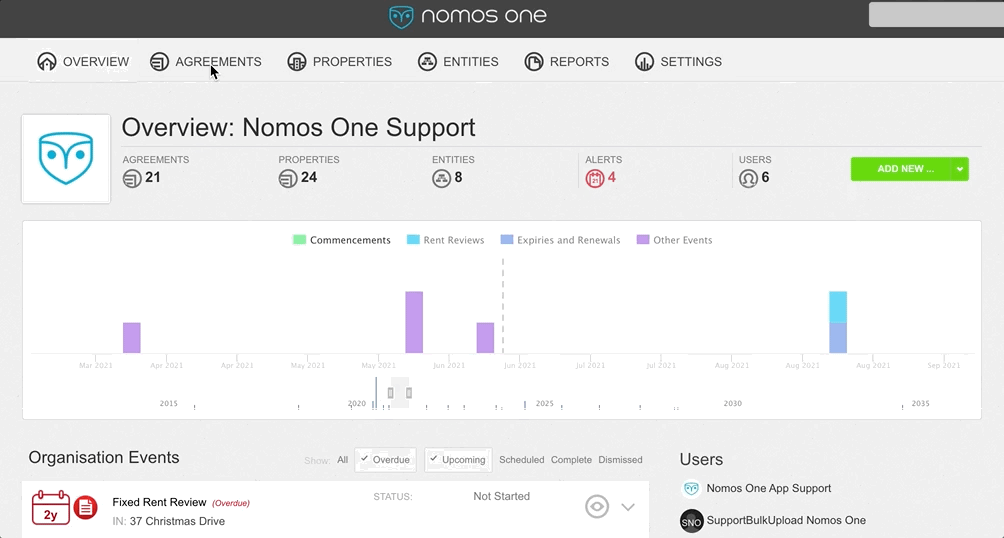
Both pathways will open the Nomos One “Agreement Wizard”, which will guide you through the process of creating a new Agreement.
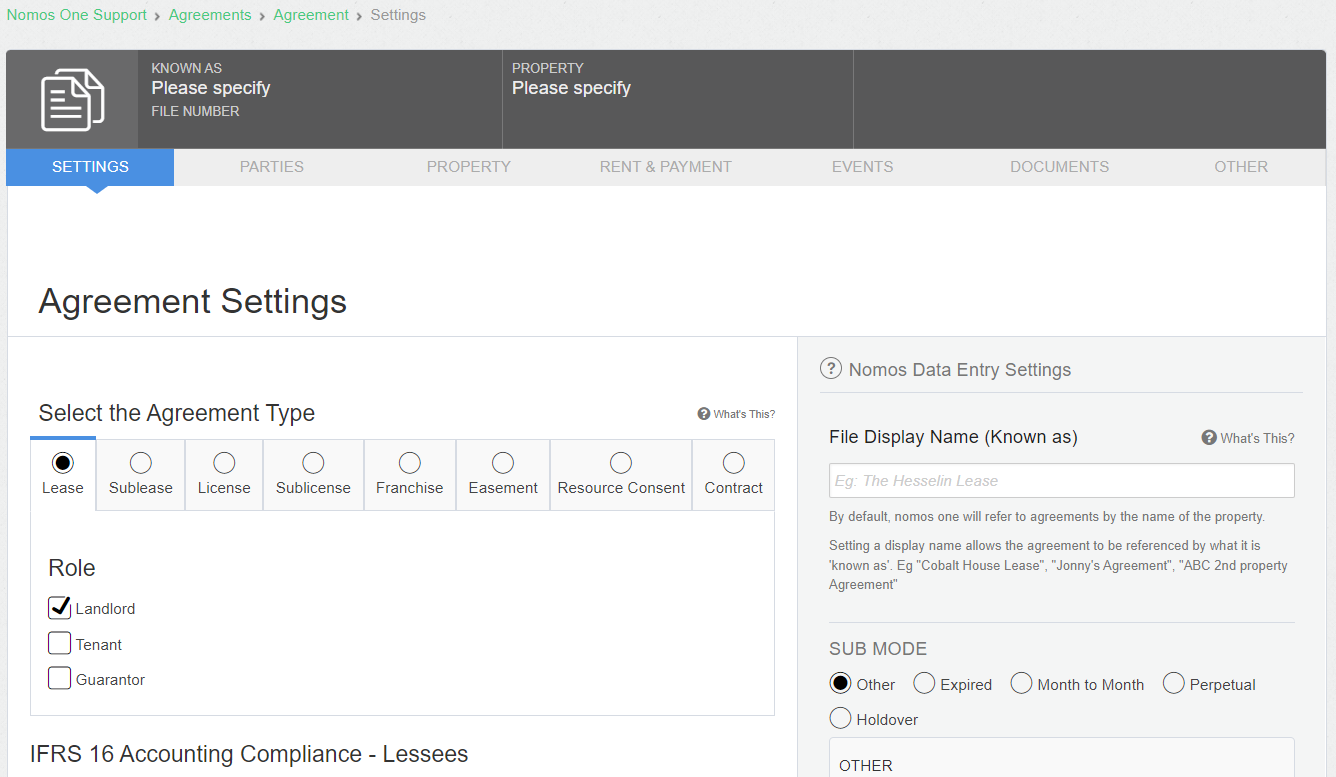
- The Agreement Wizard has seven stages through which you'll progress and record information, which will in turn create an Agreement in Nomos One that you can view, report on, and update throughout its lifetime.

- Once you have progressed through each of these stages, click “Finish” in the bottom right corner of the Other page.

- If your Agreement includes Events that are scheduled in the past, you will see this pop up window once you click “Finish". Make sure to click the X button in the top right corner of the window. Otherwise - as the pop-up window states - clicking “Continue” means these past events will be dismissed. This will add the unnecessary steps of re-opening each event, so make sure to click the X button.

For more assistance on entering information at each of these stages, refer to our guides for each of these pages.
Please note: You should use Events on the Agreement Timeline to action updates effective after the Commencement of your Agreement. Updates to the original contract as effective at Commencement can be done in the Agreement Wizard by clicking Action > Repair Data.
Nomos One does not provide or purport to provide any accounting, financial, tax, legal or any professional advice, nor does Nomos One purport to offer a financial product or service. Nomos One is not responsible or liable for any claim, loss, damage, costs or expenses resulting from your use of or reliance on these resource materials. It is your responsibility to obtain accounting, financial, legal and taxation advice to ensure your use of the Nomos One system meets your individual requirements.