In this article, we'll explain the Agreement Events Timeline in Nomos One.
Introduction to the Agreement Events Timeline
The Agreements Event Timeline, also known as the Agreement Timeline, lives on the Agreement Overview page and shows you all of the Events you've added to your Agreement plotted as an icon along a timeline in chronological order.
At the far left, you'll see the Commencement Event, and at the far right you'll see the Final Expiry of your Agreement. Depending on the contractual terms, you may have other Events scheduled along the way like Rent Reviews, Renewals, or other custom Events.
If two Events are scheduled for the same date, we will merge these together into one Event icon for you.
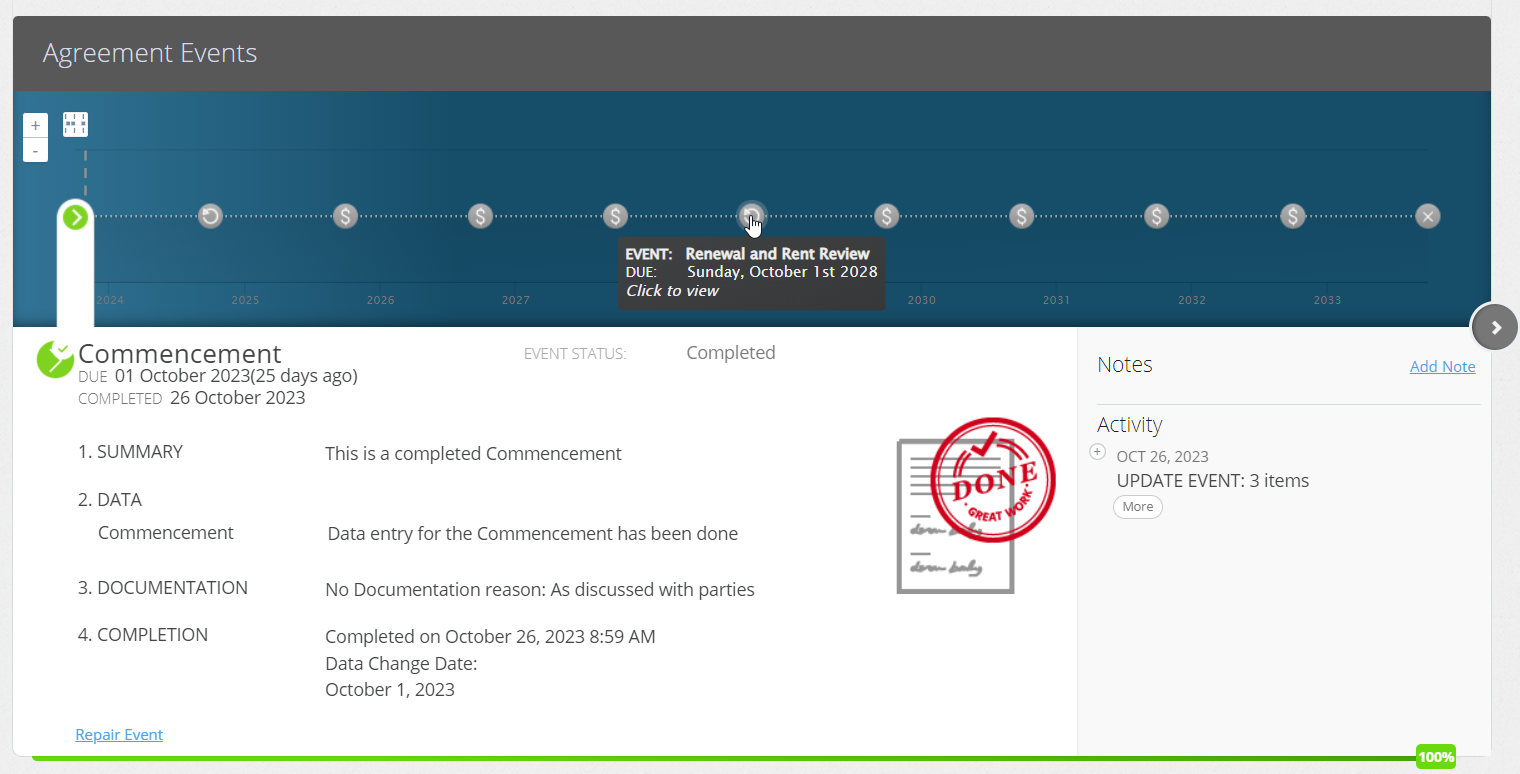
The vertical dashed line on the Agreement Timeline shows you present day - so you can easily see what has passed and what is yet to come.
If the Event icons are close together on the Timeline, you can click the white button on the top left of the Timeline to space the icons out evenly:
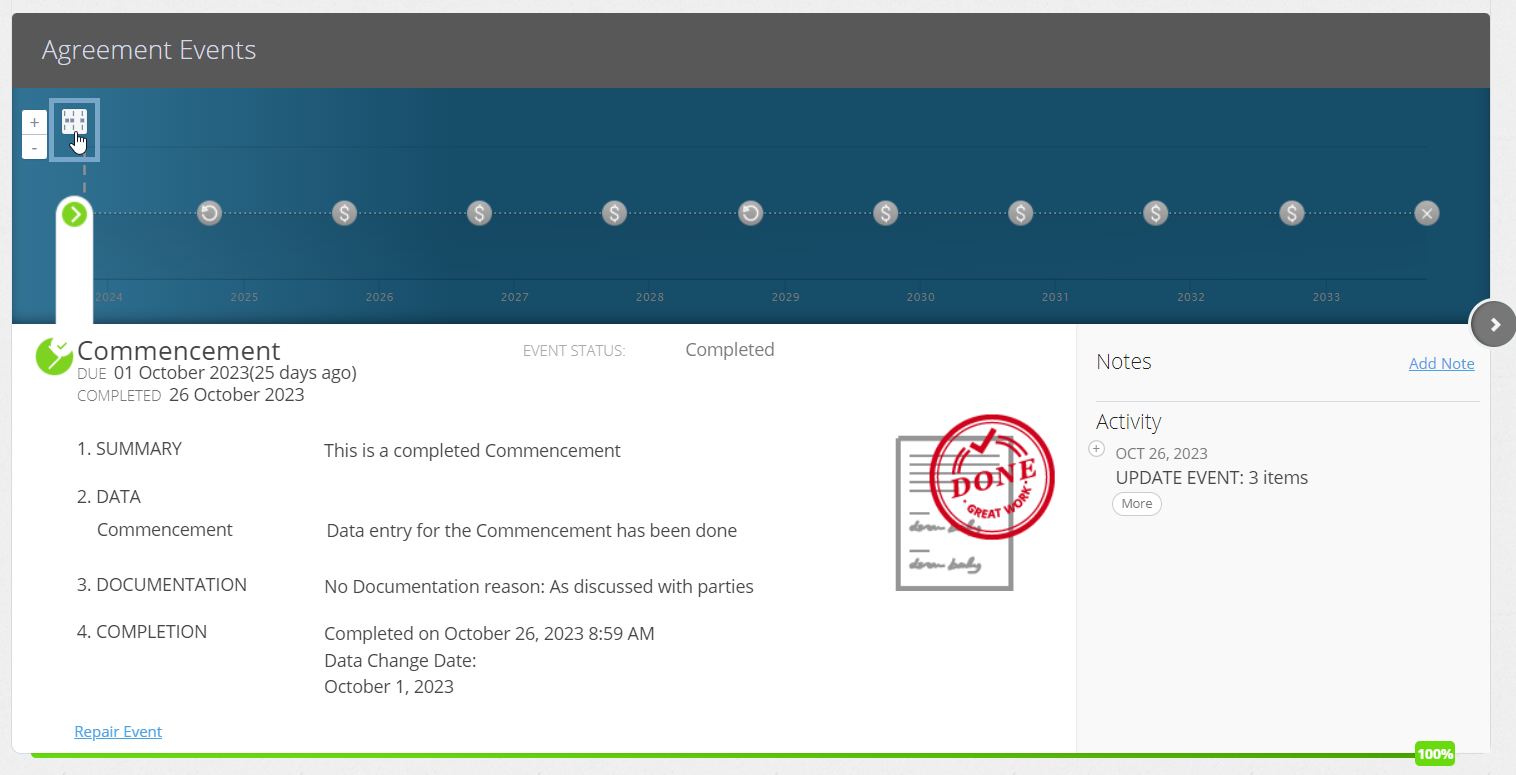
Status of Events
Once your Agreement has been activated, Event icons on the Agreement Timeline can be different colours - it all depends on the status of the Event. The icon will be:
- Green - if the Event has been completed
- Red - if the Event is overdue (this occurs when the Event date has passed and the
- Event hasn't be completed)
- Orange - if the Event is upcoming (within 90 days)
- Grey - if the Event is in the future
- Transparent - if the Event has been dismissed
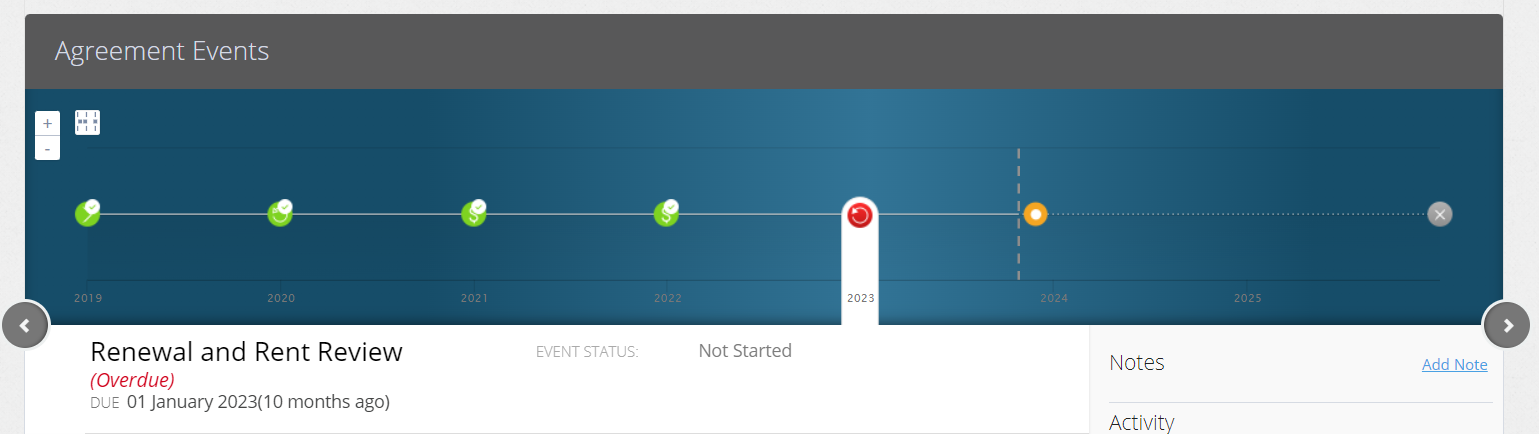
We'll send you reminders and notifications when Events are Upcoming so they're on your radar to complete as they approach nearer in time (you can customise the notification period in your Organisation Settings).
If Events are Overdue, we'll also give you an alert to complete these so that you can make sure your portfolio is up to date.
Completing the Events on the Agreement Timeline
The Agreement Timeline is interactive - you can click on the Events on the Timeline to update your Agreement data prospectively from the Event Date, while preserving all of your historic data up until that moment. We call this process Event Completion, or Completing Events.
Completing your Events is essential to ensuring your reports pull the most up to date information about your Agreement. You can check out our guide on how to complete your Events here.
Is your Event in a locked period? You'll need to ask a user with the Administrator permission in your Organisation to edit the Lock Date before you complete, repair, reset or dismiss the Event. Check out this article for more information.
Please note: When completing a Variation Event, some changes are currently unable to be time stamped to the Event Date and will apply retrospectively from Commencement. You can find a list of what currently can't be changed in a Variation by clicking here.
Nomos One does not provide or purport to provide any accounting, financial, tax, legal or any professional advice, nor does Nomos One purport to offer a financial product or service. Nomos One is not responsible or liable for any claim, loss, damage, costs or expenses resulting from your use of or reliance on these resource materials. It is your responsibility to obtain accounting, financial, legal and taxation advice to ensure your use of the Nomos One system meets your individual requirements.