We've developed a Lock Date in Nomos One to reduce the manual workload associated with reviewing changes made to Agreements after reporting has been finalised. In this article, we'll explain what Lock Dates are and answer a few frequently asked questions. Check out this article for steps on how to set or edit your Organisation's Lock Date.
What is a Lock Date?
A Lock Date will allow Administrator users to prevent certain changes to Agreements in periods where Reporting has been finalised. This reduces the changes that can be made to Agreements which accounting users will need to identify and account for separately.
Setting a Lock Date will stop users from:
- Completing, repairing, resetting, or dismissing any Events dated within a locked period
- Completing or editing the IFRS 16 Settings Change Questionnaire on any Events that are within the locked period
- Editing or adding IFRS 16 Component Payments which have an Effective Date within the locked period
If you try to complete one of these actions within a locked period, you'll get a warning message explaining why you're stopped from doing this.
For example:
If you're trying to complete an Event that is within the locked period, you'll see this message

Setting a Lock Date in your organisation encourages collaboration between lease management and accounting teams. If you need to complete or edit an Event, or manage an IFRS Payment within a locked period, your users should communicate with the accounting team's administrator before actioning any changes. This should help your accounting team be across the changes to record any reconciliation journals that are needed.
Frequently Asked Questions
Q: Will my Organisation automatically have a Lock Date set?
No, your Organisation won't automatically have a Lock Date set. One of your Administrators will need to set the initial Lock Date following the steps in this article.
Q: Can I set Lock Dates for specific Agreements?
The Lock Date will apply to all Agreements in your Organisation as this is set up in your Organisation Settings.
Q: Who can set Lock Dates in my Organisation?
As the Lock Date is set in the Accounting & Finance tab of the Organisation Settings, only users with Admin permission can set the Lock Date in your Organisation.
Q: I need to make a change to an Event or Payment that is in the locked period - how do I action this?
If you need to make a change to an Event or Payment which is in the locked period you can change your Lock Date back to a date before the Event Date or Payment Effective Date. Once you've made the change, you can revert the date to the original Lock Date.
If you don't have Admin permissions to change your Lock Date, you'll need to reach out to a user in your Organisation with this permission to action this. If you're unsure who to contact, reach out to our Support Team at support@nomosone.com.
Before making the change, we recommend running your Journal Report for the Agreement to confirm the current balances. Repeat this after the update is made to confirm any adjustments that need to be recorded.
Q: I have a Lock Date set, but I need to create a new Agreement with a Commencement Date within the locked period - how do I action this?
You are still able to create new Agreements with a Lock Date set in your Organisation. Before you complete the Commencement Event for the Agreement, you'll need to edit the Lock Date.
If you're adding an IFRS 16 Component Payment to this Agreement and the Effective Date of the payment is in the locked period, you'll need to edit the Lock Date before you can add this.
We recommend running the Journal Report for the Organisation before you add this Agreement. After creating this Agreement, when you run the Journal Report, you'll now see this Agreement included in the reporting and you can record the adjustment accordingly.
Q: Can I see who set my Lock Date and when this was changed?
If you have Admin permissions, you can see who last set the Lock Date by looking at the Lock Date field on the Accounting & Finance page in the Organisation Settings.
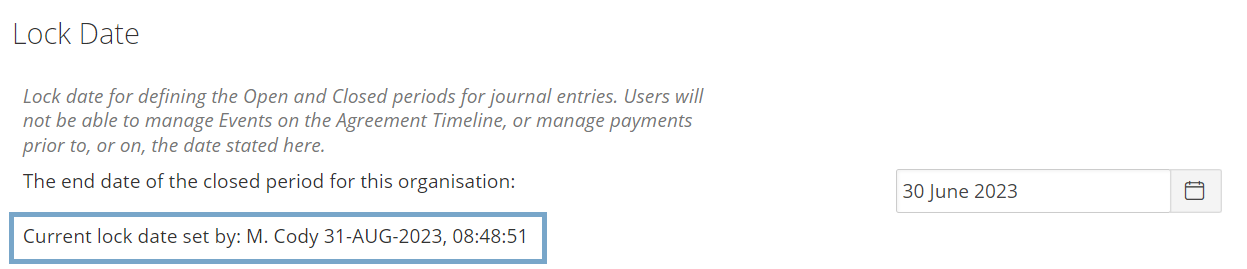
Q: Will a Lock Date stop users from editing the initial Agreement Data via the Action > Repair Data workflow?
A Lock Date won't stop users from editing all data in the Action > Repair Data workflow. Users won't be able to add or edit any IFRS Component Payments that have an Effective Date in the locked period. Users will be able to add any Events to the Agreement however, the Events can't be completed on the Agreement Timeline if the Event Date is within the locked period.
Q: I had a Lock Date set but my Agreement's Balances have still changed - why is that?
Although a Lock Date stops users from completing and editing Events on the Agreement Timeline, and managing IFRS 16 Component Payments, incorrectly editing Agreement Data through the Action > Repair Data workflow can still change your Agreement balances between reporting periods.
Editing certain Agreement data, such as editing the Initial IFRS 16 Questionnaire or Rent Review Dates, can still impact your IFRS 16 Reporting. If your balances have changed between periods, we recommend following this guide to confirm what changes may have been made that caused the change.
Don't forget that Users can't complete an Event on the Agreement Timeline, like a Variation, in a locked period. However, if users complete a Variation outside of a locked period, there are still parts of the Agreement where changes entered through a Variation will have a retrospective effect, impacting the data in the locked period. We'd recommend all users are familiar with the list of changes they shouldn't be making through a Variation Event here.
Q: In the IFRS Settings Change Questionnaire, can I enter an Effective Date within a locked period?
Yes, if you are completing the IFRS Settings Change Questionnaire on an Event outside of a locked period, you can enter an Effective Date during a locked period and remeasurement will be recorded on that date.
Looking Forward
Developing a Lock Date in Nomos One has been released as a first iteration to the current system. We're continuing to work on a more complete solution in the OneLease world. Keep an eye for any updates!
Nomos One does not provide or purport to provide any accounting, financial, tax, legal or any professional advice, nor does Nomos One purport to offer a financial product or service. Nomos One is not responsible or liable for any claim, loss, damage, costs or expenses resulting from your use of or reliance on these resource materials. It is your responsibility to obtain accounting, financial, legal and taxation advice to ensure your use of the Nomos One system meets your individual requirements.