Maintaining your IFRS 16 Reporting values is essential to posting accurate reports. A big part of maintaining these values is recording your updates to your Agreements correctly. Given the complexity of lease management and lease accounting, sometimes users can input changes incorrectly and this can retrospectively impact the opening balances reflected in the Transition Take Up or Commencement values you see on your Reports.
In this article we're showing you how to prevent this by identifying the causes and how you can review accidental changes made in order to determine what needs to be fixed.
All about opening balances
The opening balance for each of your Agreements is reflected in the Journal Report as Transition Take Up or Commencement values depending on when your Agreement commenced (before or after your Organisation's Transition Date).
The Opening Balance reflected at the Transition or start date of your Agreement can still be altered retrospectively, if changes are made to Commencement level data. Our Product Team has introduced a Lock Date as a way to reduce the chance of changes being made between reporting periods, however this doesn't stop all changes. Our team are working hard to develop further functionality on this. You can follow our guide here if you have accidentally altered your balances and check in with our Support Team if you need any help!
How does an opening balance change retrospectively?
Users can update an Agreement at its commencement state. There are two main ways that users do this:
- By selecting Action > Repair Data and editing the Agreement through this view.
- By creating a Variation event and changing one of the following details through it:
- First Payment Date
- Commencement Date
- Payment Period
- Rent Payment Day
- Payment Mode
- The Initial IFRS 16 Questionnaire
- The Start/End Dates of existing IFRS Component Payments
- Rent Review Types, Frequency, Dates, and Percentages that fall within existing reporting periods
- Caps & Floors applied to rent reviews
Changing the opening balance using Action > Repair Data
Accessing your Agreement's data entry wizard using Action > Repair Data updates the data effective from the Commencement date of your lease, meaning that opening balances will adjust to match the changes made.
For example, let's say someone in your team has been asked to update the 2021 Fixed Rent Review Event on your agreement timeline, but instead of updating the Event, they:
- Click Action > Repair Data
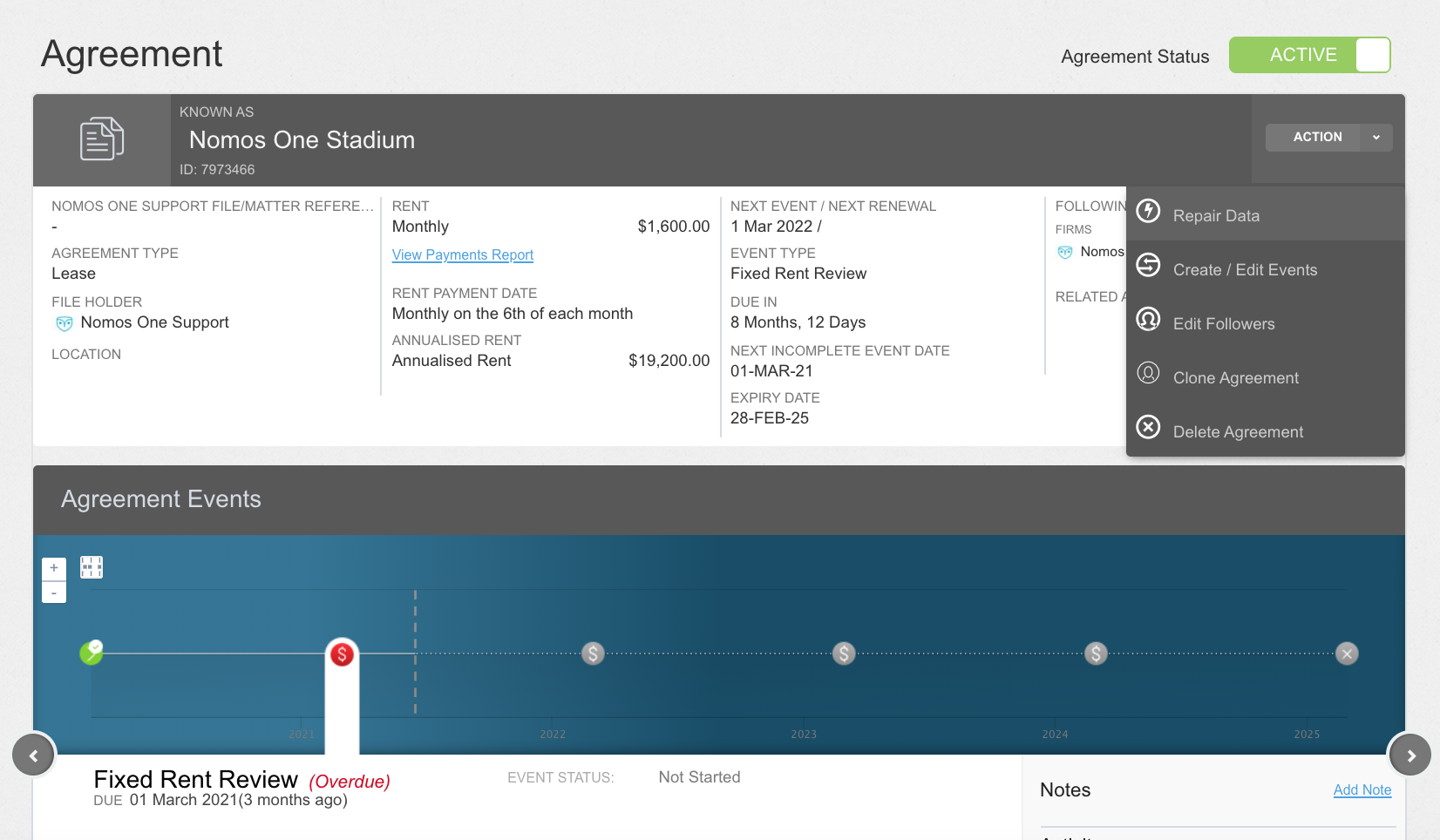
- Update the commencement-level rent on the Rent & Payment page, totally unaware of the impact.
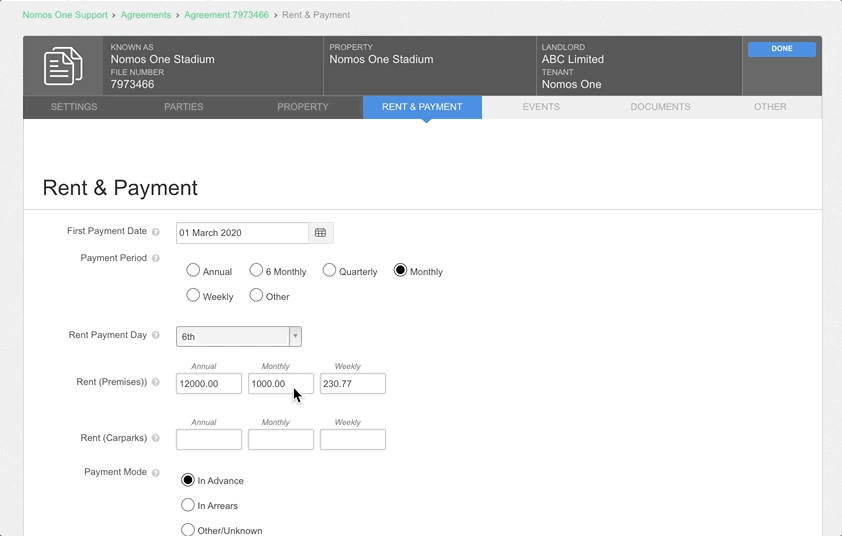
As this has updated the rent effective from Commencement, the impact will show from the Commencement or Transition Take Up dates on your IFRS 16 Reports.
Changing the opening balance by varying specified data
Although the majority of changes actioned using a Variation event communicate with the IFRS 16 Reports and only impact from the Variation date, some are not yet developed to do so as they require a very complex workpiece to be completed. Rest assured this project is under way, but for now let's take a look at which changes will not apply at your Variation date, but rather your Commencement, thus impacting your opening balance.
Please Note: Lock Dates will stop users from completing Variation Events in locked periods.
Changes applied through Variation Events that impact opening balances:
- First Payment Date: this change will display as if the First Payment Date was always the date you have updated it to, i.e. if initially the First Payment Date was scheduled to be 1 January 2021 but later this is changed to 1 February 2021, the calculations will not reflect this variation and instead will mark the 1st February 2021 as the only First Payment Date recorded in the agreement's history.
- Payment Period: this records the regular period at which rent payments are made, and if altered will retrospectively update your reports as if payments were always made at that frequency, i.e. if from the Commencement Date until the 1st anniversary of the commencement, payments were made quarterly but then thereafter, monthly, it will reflect as though payments were always made monthly.
- Rent Payment Day: similar to the First Payment Date and Payment Period, changing the regular rent payment day will be applied retrospectively and your reports will display as if rent was always paid on the updated regular day per Payment Period.
- Payment Mode: this will retrospectively update your payments to be paid In Advance or In Arrears from Commencement.
- The Start/End Dates of existing IFRS Component Payments: this changes the date of pre-existing payments so they'll register on the new dates which will change balances.
- Rent Review Types, Frequency, Dates and Percentages that fall within existing reporting periods: modifying rent reviews or rent review rates will reflect that there was no change to these but rather that the new dates/rates were known from Commencement.
- Cap & Floors: these can only be set at one rate for each type of rent review per agreement. Currently this cannot be changed unless you want to override the original rate with another (which will change opening balances).
If you need to vary any of the information mentioned above, we do have workarounds we can apply, so contact our Support Team to find out more!
Fixing changes to your opening balance
If you do notice that your opening balance has changed, don't panic, we should be able to identify what the cause was and then revert changes made to reinstate your original opening balance.
Here's some tips on how you can identify the cause:
- First you'll need to navigate to the Activity Report. Click Reports and then select the Activity Report

- The Activity Report has a preset filter showing the last month's Activity. We recommend removing the filter and clicking Regenerate so you can see all activity.

- Click Export and select Excel Format

- Open the downloaded Excel file and filter for the affected Agreement
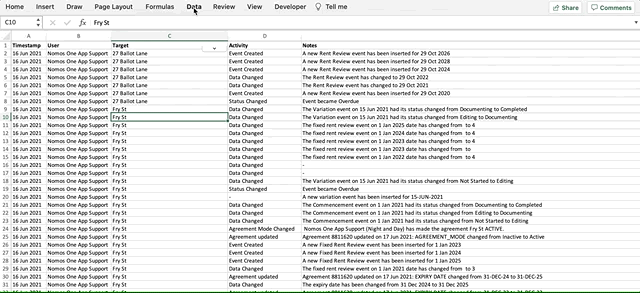
- Scroll down to the bottom of the report and review the initial data entered.
- Compare the initial data entered with any changes made. If you know the exact date or have an idea of when the opening balance changed, look at the changes made to the Agreement from that date onwards. If you see any changes that don't directly follow creation of a Variation Event and these are Event, Rent or Payment related or a Variation log whereby any of the listed items have been changed, this is likely why the opening balance has changed.
Using the Agreement, "Fry St" as an example, we can see that the Fixed Rent Reviews had their rate varied from 3% to 4% (one of the changes that can't be modified through Variation):
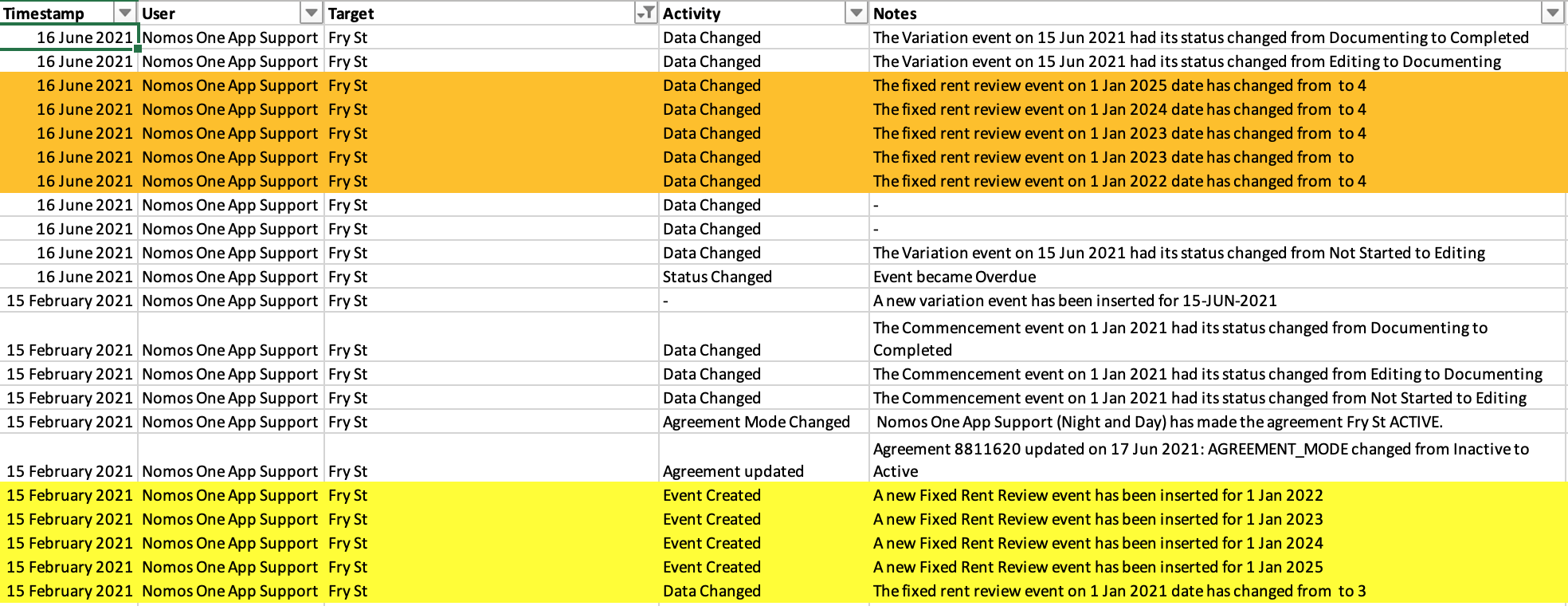
- If you feel confident to revert the changes made, go ahead. If not, feel free to contact our Support Team and we can assist.
- Once any changes are reverted, check your opening balance. It should match the original opening balance.
Referring back to our "Fry St" example, see below how reverting the Fixed Rent Reviews back to 3% returned the opening balance to 2367871.769286 from 2414297.350514
Before changes:

After changes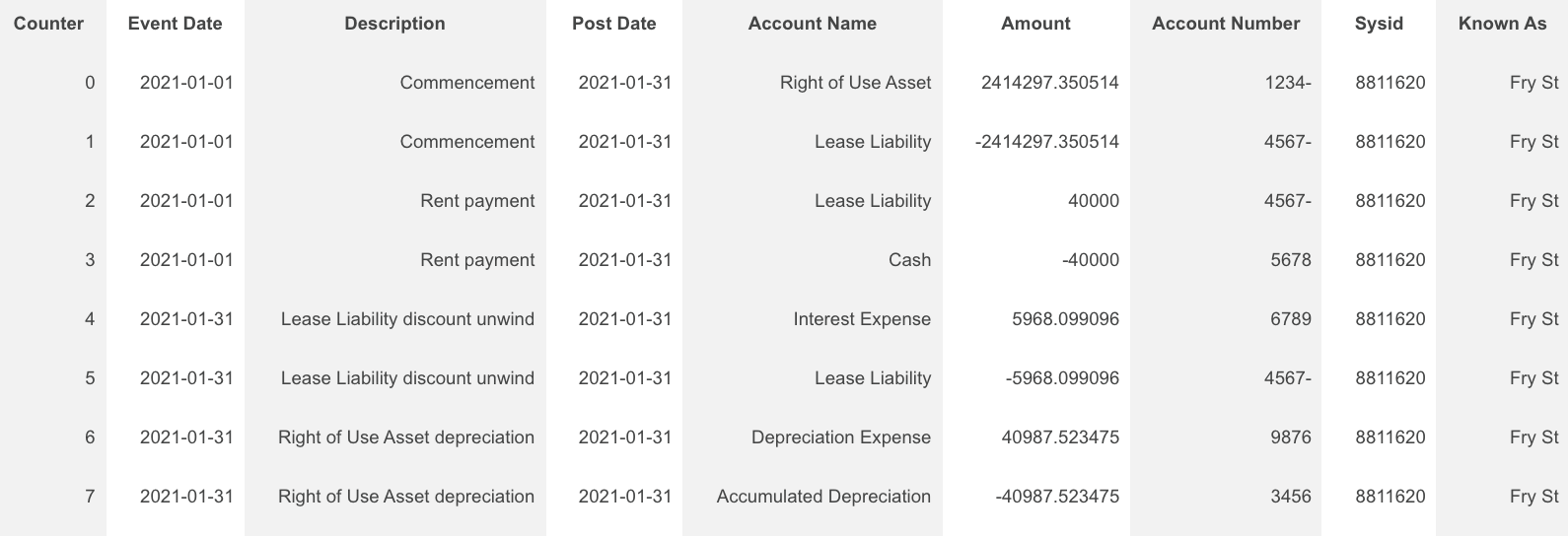
After changes reverted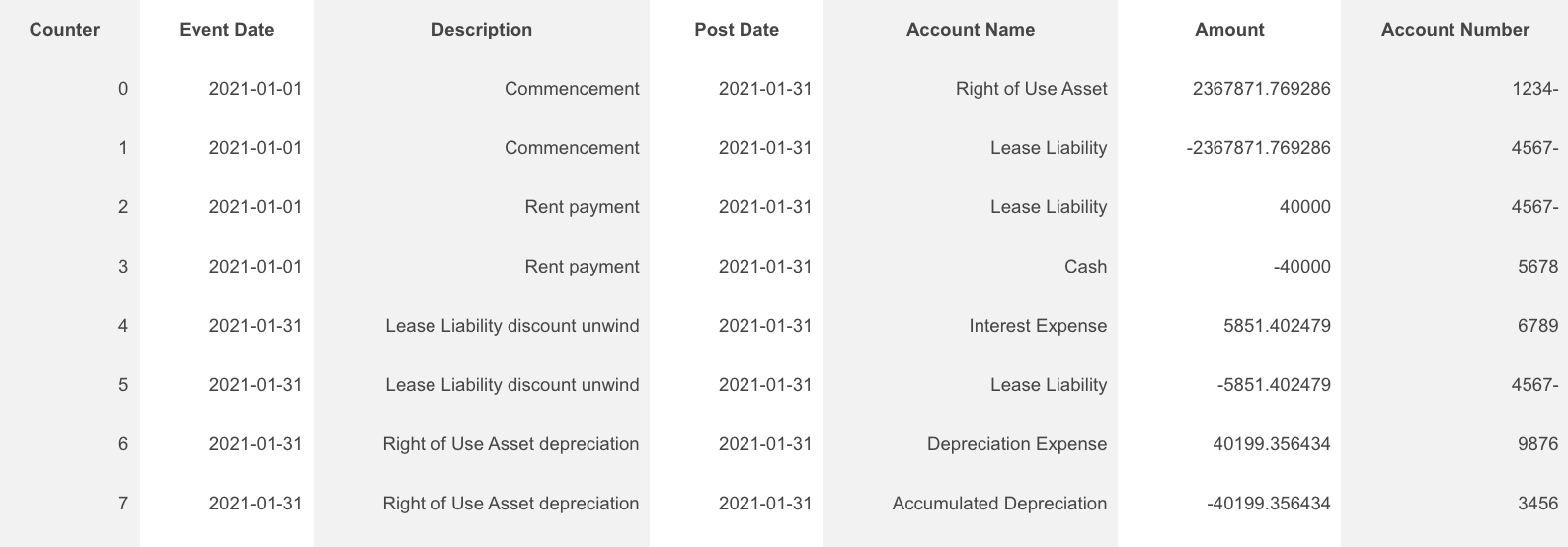
- If the change made was something you needed to record, but due to system limitations you can't process it, contact our Support Team with your query and they can provide guidance on how you may be able to record this in Nomos One without altering your opening balance.

Nomos One does not provide or purport to provide any accounting, financial, tax, legal or any professional advice, nor does Nomos One purport to offer a financial product or service. Nomos One is not responsible or liable for any claim, loss, damage, costs or expenses resulting from your use of or reliance on these resource materials. It is your responsibility to obtain accounting, financial, legal and taxation advice to ensure your use of the Nomos One system meets your individual requirements.