The Activity Report shows you a range of changes that have been made to Agreements' contractual data, ordered by time. This article will help you understand the content within the Activity Report, which you can access using the steps in this article.
It is important to note that some changes made within Agreements won't be tracked by the Activity Report. As noted in the Activity Report article, the following changes won't be tracked:
- Changes to the Initial IFRS 16 Questionnaire
- Changes to the IFRS 16 Settings Change Questionnaire
- Additions, deletions, and changes to the Additional Payments on the Rent &
- Payments page
- Changes to Organisation Settings
- Changes to Parties
- Changes to Entities
- Changes to Financial Allocations
- Changes to GL Templates
The Activity Report columns
By default, the Activity Report will generate with five columns of information. A sixth column providing information on Events can be added by customising the Report.
Timestamp
- This column provides the exact date and time that the recorded action took place.
User
- This column notes which User made the change.
Target
- This column notes which Agreement the change was made upon. The Agreement will be identified in this column using the recorded Agreement "Known As".
Activity
- This column notes what kind of change was made to the Agreement. The potential Activity types are:
| Activity Message | Meaning | Notes |
|---|---|---|
| "Agreement created" | Will appear when the Agreement creation process has been started by a user. | |
| "Agreement updated" | Indicates any information added to the Agreement through the onboarding process. | |
| "Agreement Mode Changed" | Will appear when a user has activated an Agreement. | |
| "Event Created" | Will appear when a user adds an event, either within the Agreement creation process or when updating their Agreement. | |
| "Event Deleted" | Will appear when a user deletes an event, either within the Agreement creation process or when updating their Agreement. | Events should only be deleted if they were incorrectly entered and were never part of your contract. |
| "Event Dismissed" | Will appear when a user dismisses an event. | While this functionality remains in place, Nomos One strongly discourages users from dismissing events, as doing so can cause errors within Reports. |
| "Note Added" | Refers to the Event Note a user can add. | |
| "Note Edited" | Will appear when a user has changed the aforementioned Event Note. | |
| "Document Added" | Will appear when the user has added a document to the Agreement. | |
| "Data Changed" | Will appear when a user begins or completes any step of the Event completion process. | |
| "Status Changed" | Refers to the status of an added event on the Agreement timeline, whether it is upcoming or overdue. | This will only appear when the user adds a new event that is overdue or within the upcoming 90 days, meaning the report cannot serve as a reminder of when Events become overdue or upcoming. |
| "Approval Process Started" | Will appear when the Event Approval step of the Event completion process has been reached. | This will only appear in Organisations and on Agreements that have Event Approvals turned on. |
| "Approval process email sent" | Will appear after the above Activity message, when the system send an email to users in the Approval List. | Refer to the above note. |
| "Approval process response" | Will appear when a user on the Approval List has approved the completion of the Event. | Refer to the above note. |
Notes
- This column provides more detail about the change that was made, telling you what changes were made to what parts of your Agreement.
Event
- This column provides the type and date of the event the change was related to, if applicable.
Example
As an example, working through the screenshot below tells us that on the 15th of June 2023 at 10:08am, a user called R. Nomos One completed the CPI Rent Review Event scheduled to occur on the 1st of June 2023, on the Agreement known as 30 Provision Lane. The Report has categorised this action as a "Data Changed" activity.
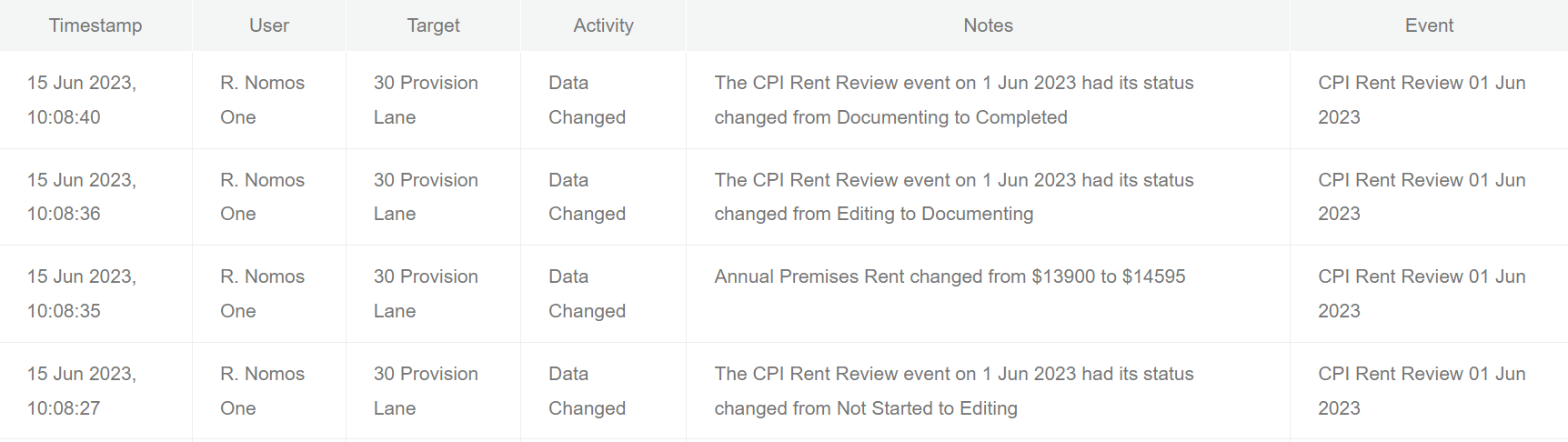
If you need to investigate a change to your IFRS 16 Opening Balances, the Activity Report can be a big help. Refer to the steps in this article to use the Activity Report as part of your investigation process.
Nomos One does not provide or purport to provide any accounting, financial, tax, legal or any professional advice, nor does Nomos One purport to offer a financial product or service. Nomos One is not responsible or liable for any claim, loss, damage, costs or expenses resulting from your use of or reliance on these resource materials. It is your responsibility to obtain accounting, financial, legal and taxation advice to ensure your use of the Nomos One system meets your individual requirements.