The Other page is where you can capture additional information relating to your contractual obligations in your Agreement. Check out our guidance on the various functions below.
Financial Allocations and GL Template
The top section of the Other page is where you can set Financial Allocations and select a GL Template for your agreement. To learn how to set up these features, refer to the Financial Allocation and GL Template Help Guide.
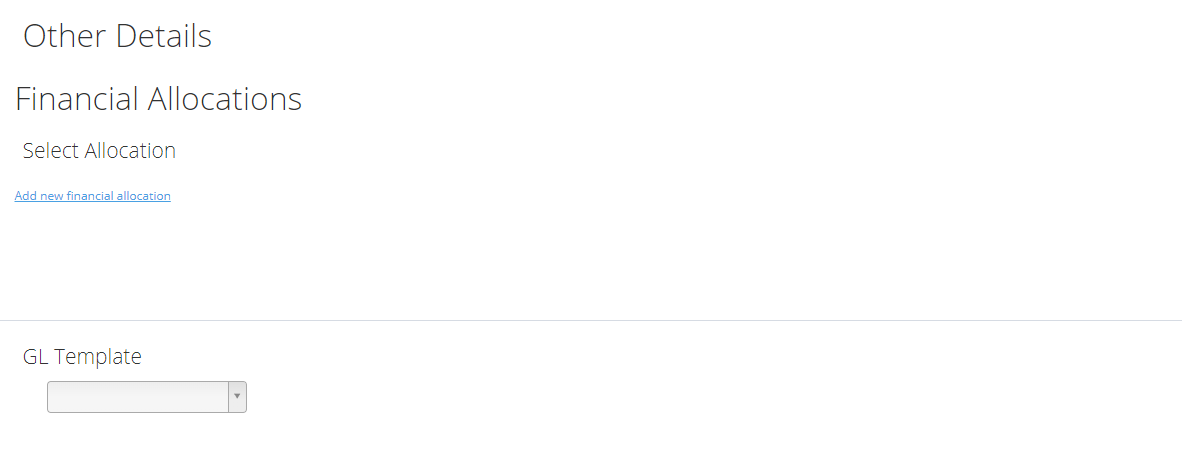
File Notes
File Notes is a space where you can record any other information relating to an agreement that you would like to see front and centre. You might like to make reference to onerous clauses or make note of any other rights or obligations relating to the property or agreement that you have not captured.
Caps & Floors relating to Rent Reviews
You can record any caps and/or floors that apply to Rent Reviews using the Cap and Floor function. These will be incorporated into future forecasting and IFRS 16 reporting.
To add in a Cap or Floor to an agreement:
- Select Add new Cap or Add new Floor
- Select the type of rent review it is applicable to, and whether the parameter is measured in a monetary or percentage value and enter that amount
- Click Add to save this against the agreement
This article includes more information on adding a Cap or Floor to your Agreements.
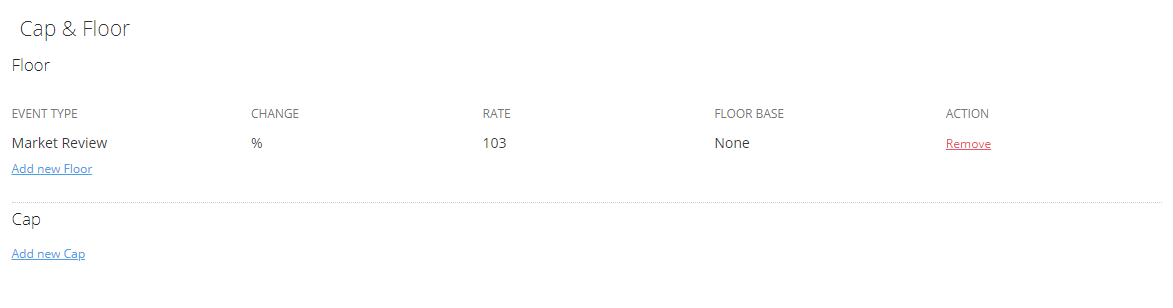
Adding a Cap or Floor to a Rent Review will produce a reminder on the applicable Rent Reviews that there is a minimum or maximum limit to the rent change. It will not prevent you from changing the rent when you complete an Event to a value outside of these parameters.
If you'd like to understand how Cap and Floors apply to your IFRS 16 Reports, check out this article.
Business Use
The Business Use field can be used to record the business or permitted use of the property subject to the agreement.
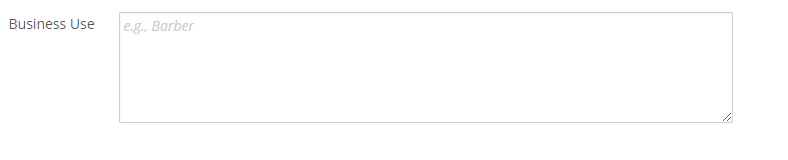
Other Contractual Information
There are also spaces where you can capture:
- A Tenant's Public Liability Insurance - Cover Amount
- Hours of Access
- Air conditioning Days and Air conditioning Hours
- A Bank Guarantee Sum
- Original/Deed/Document Made Date
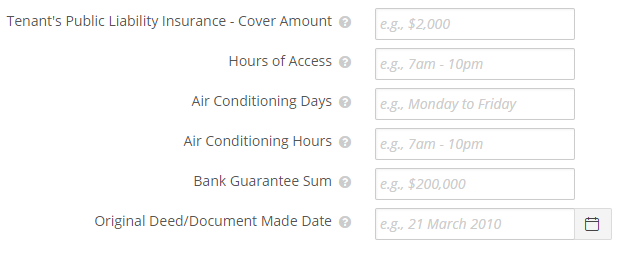
Custom Fields
If Custom Data fields have been created and enabled in your organisation, you can capture any additional information against an agreement. To learn how to enable Custom Data fields refer to the Creating Custom Data Fields guide.
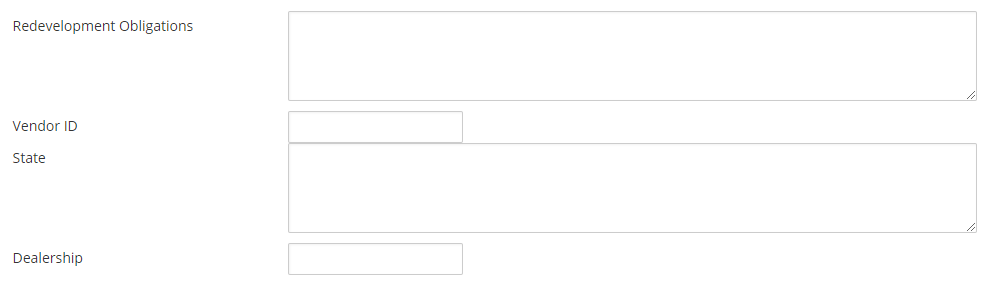
Wrapping Up
Once you've finished entering all of the information you would like to capture, click Finish at the bottom of the page. This will pull together all of the information you have added into the system and create an agreement.

If your Agreement includes Events that are scheduled in the past, you will see this pop-up window once you click “Finish". Make sure to click the X button in the top right corner of the window. Otherwise - as the pop-up window states - clicking “Continue” means these past events will be dismissed. This will add the unnecessary steps of re-opening each event, so make sure to click the X button.

Nomos One does not provide or purport to provide any accounting, financial, tax, legal or any professional advice, nor does Nomos One purport to offer a financial product or service. Nomos One is not responsible or liable for any claim, loss, damage, costs or expenses resulting from your use of or reliance on these resource materials. It is your responsibility to obtain accounting, financial, legal and taxation advice to ensure your use of the Nomos One system meets your individual requirements.