If you need to record an Incentive against your Agreement after it's commenced, you can do this through a Variation Event. In this guide we'll walk you through the steps of how to record this. If you'd like some more information on how we treat Incentives in Nomos One, check out this support article on Understanding Incentives.
How to Add an Incentive to your Agreement
To add an Incentive to your Agreement:
- On the relevant Agreement, click Action > Create / Edit Events
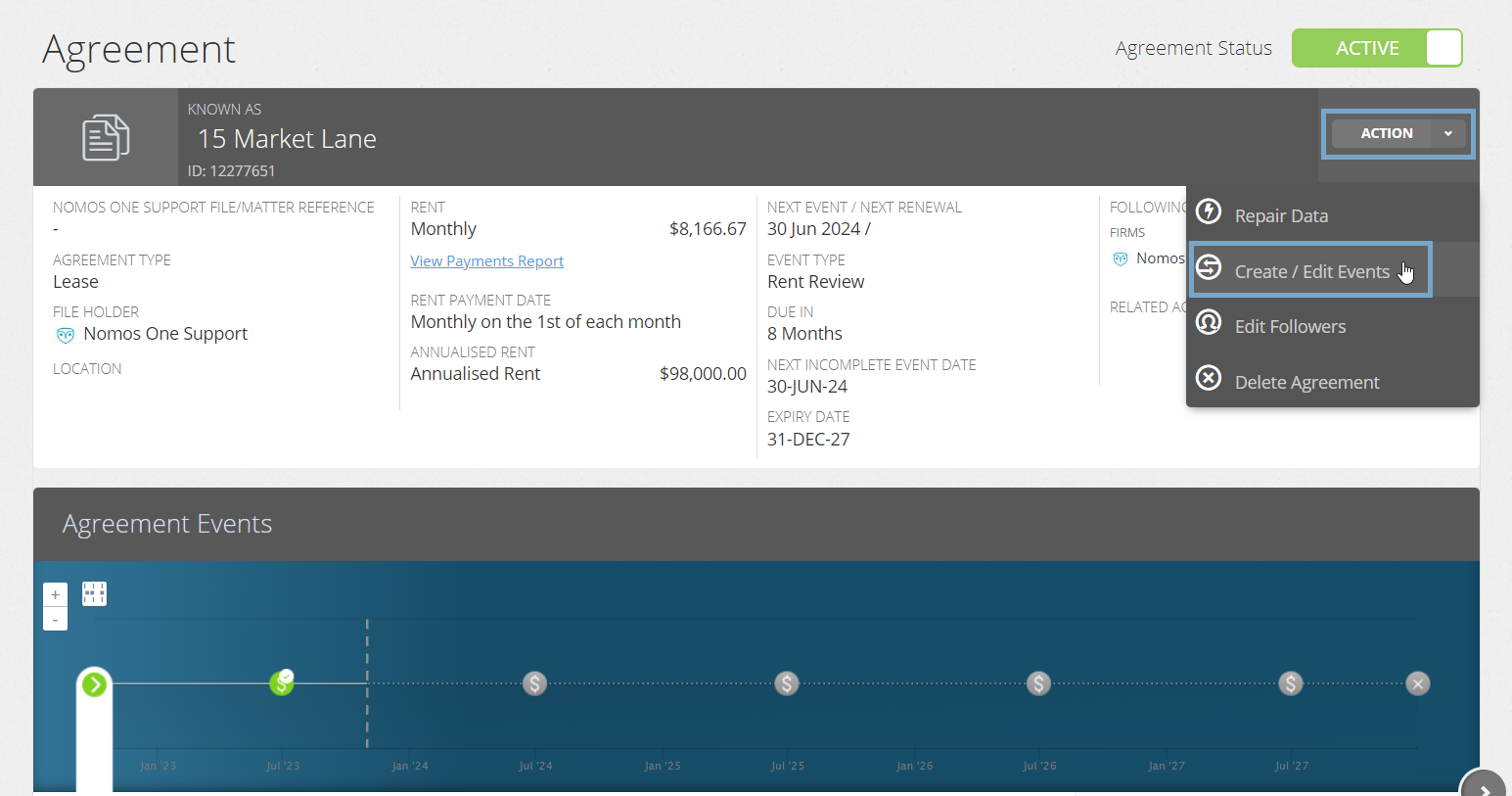
- This will take you to the Events page of the Agreement Wizard where you can scroll to the Variation section and click Edit
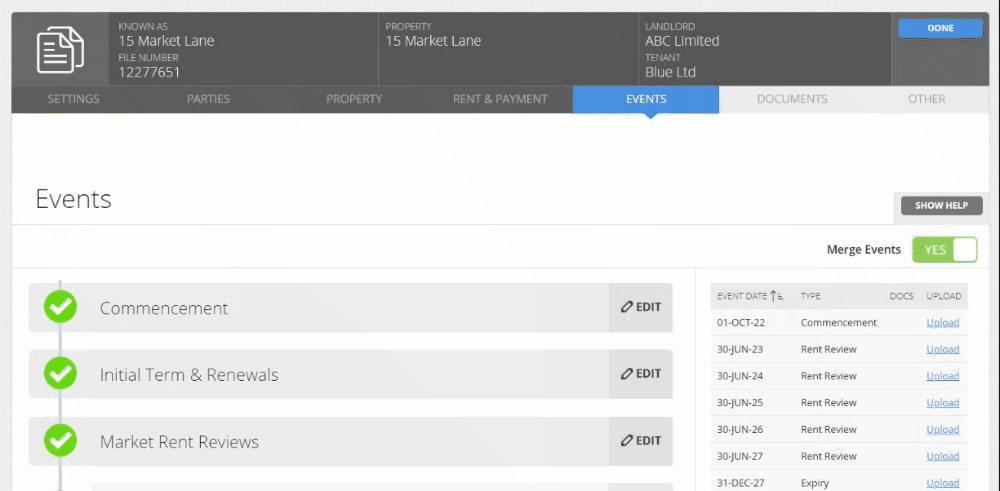
- Using the calendar tool or text field, enter a Variation Event for the date you agreed to the terms of the Incentive. Remember to click Add
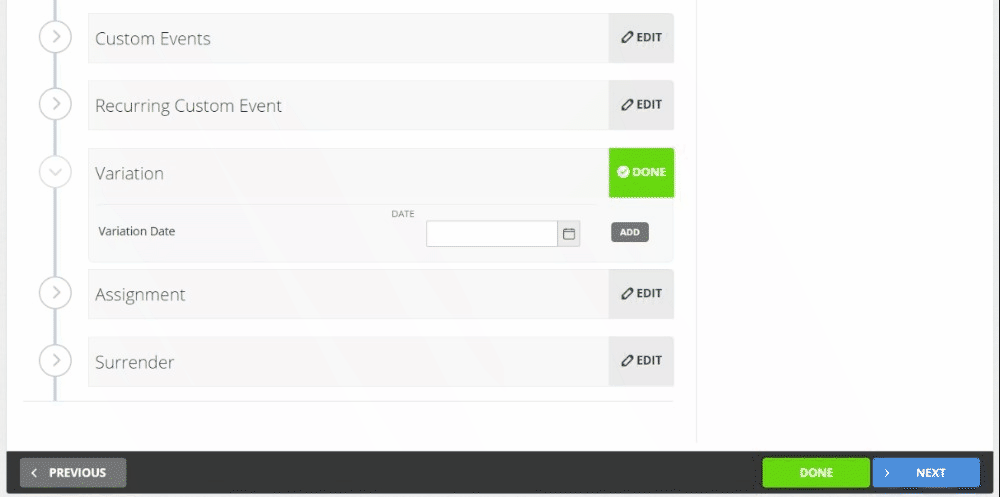
Please don't edit any Agreement data or information while inside the Agreement Wizard. Any changes made here will be altering your information and data known at the Commencement of your Agreement and will thus result in a change to your Opening Balance if you're reporting under IFRS 16 for this Agreement.
- Click Done at the top or bottom of the page to return to the Agreement Timeline
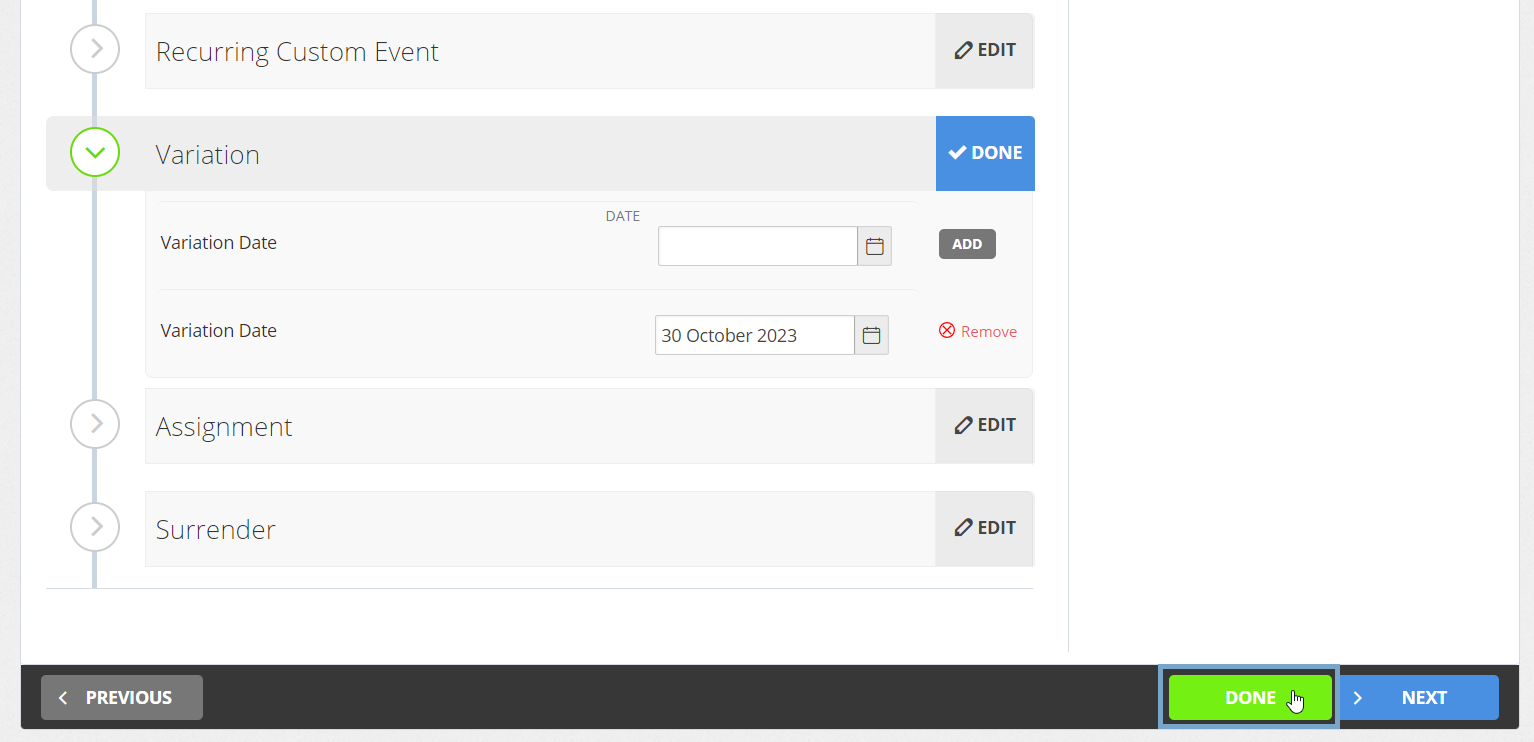
- You'll now see a new icon on the Agreement Timeline representing the Variation Event. At Step 1, click Start Event
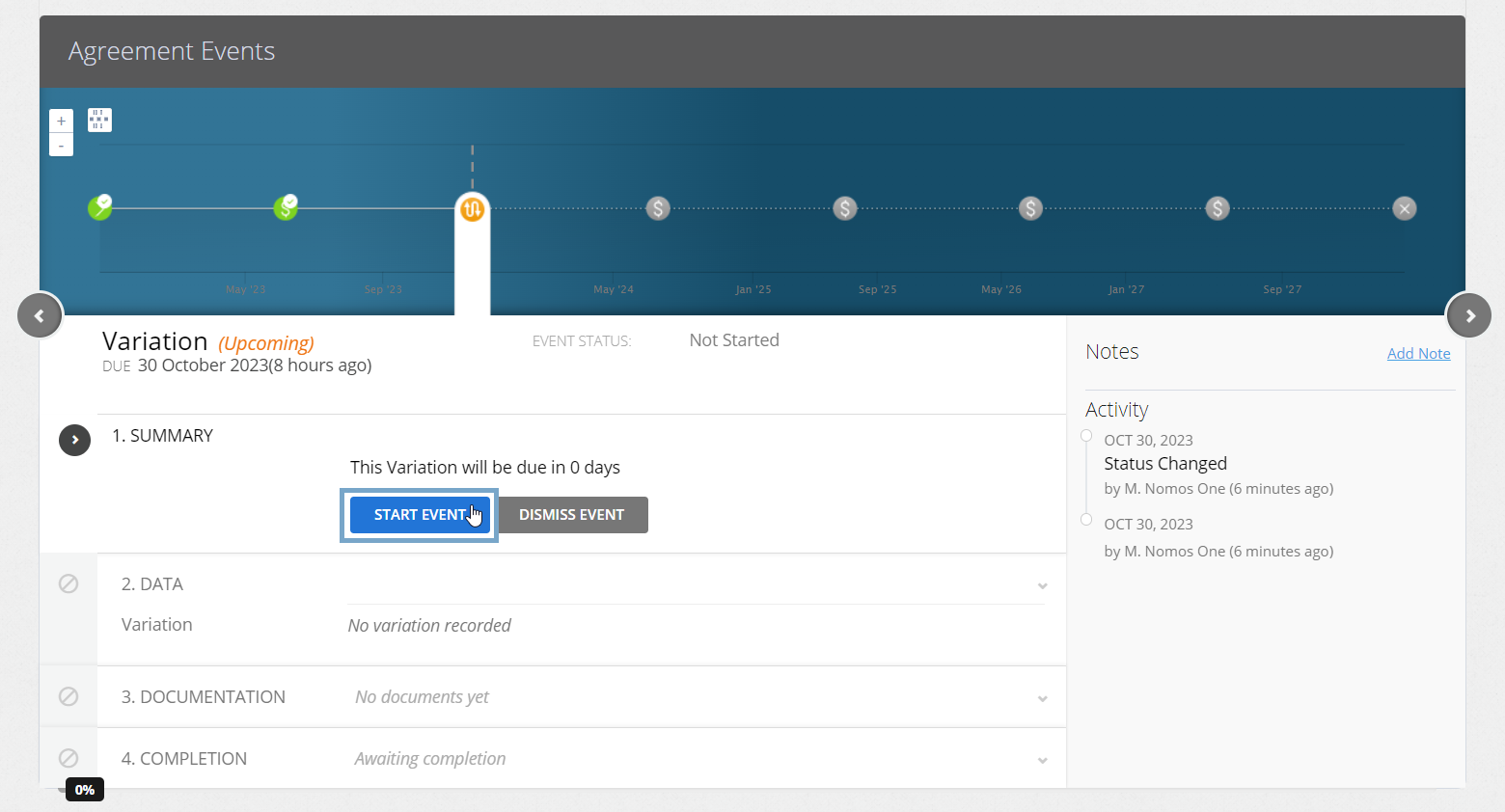
While you can add Events on a date that is within a locked period, you cannot complete these Events on the Agreement Event Timeline. If your Variation Event is within a locked period, you'll need to ask a user with the Administrator permission in your Organisation to edit the Lock Date before you can complete the Event. Check out this article for more information.
- At Step 2, select "Yes, there are variations to the agreement", then click + Add variation
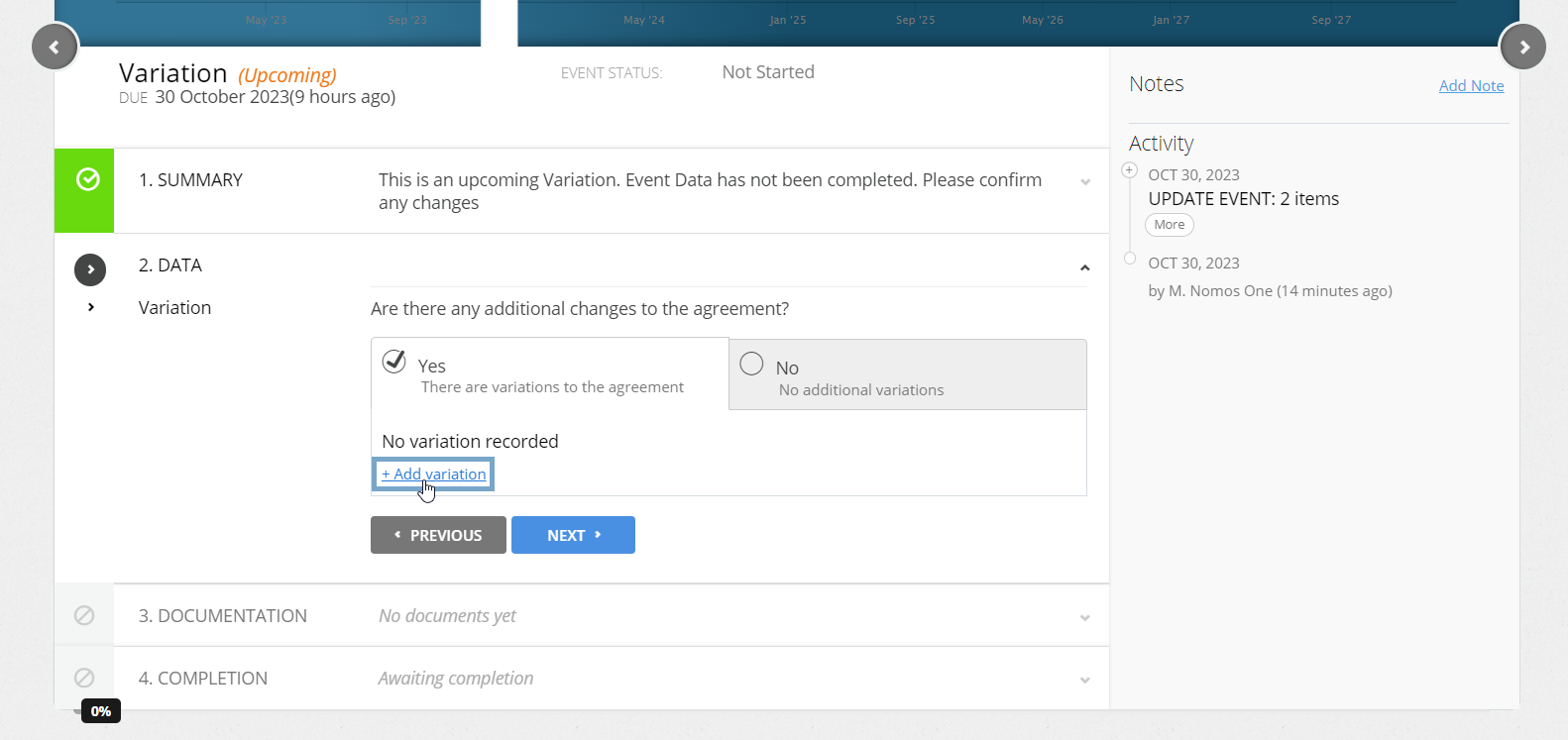
- Navigate to the Rent & Payment page of the Agreement Wizard
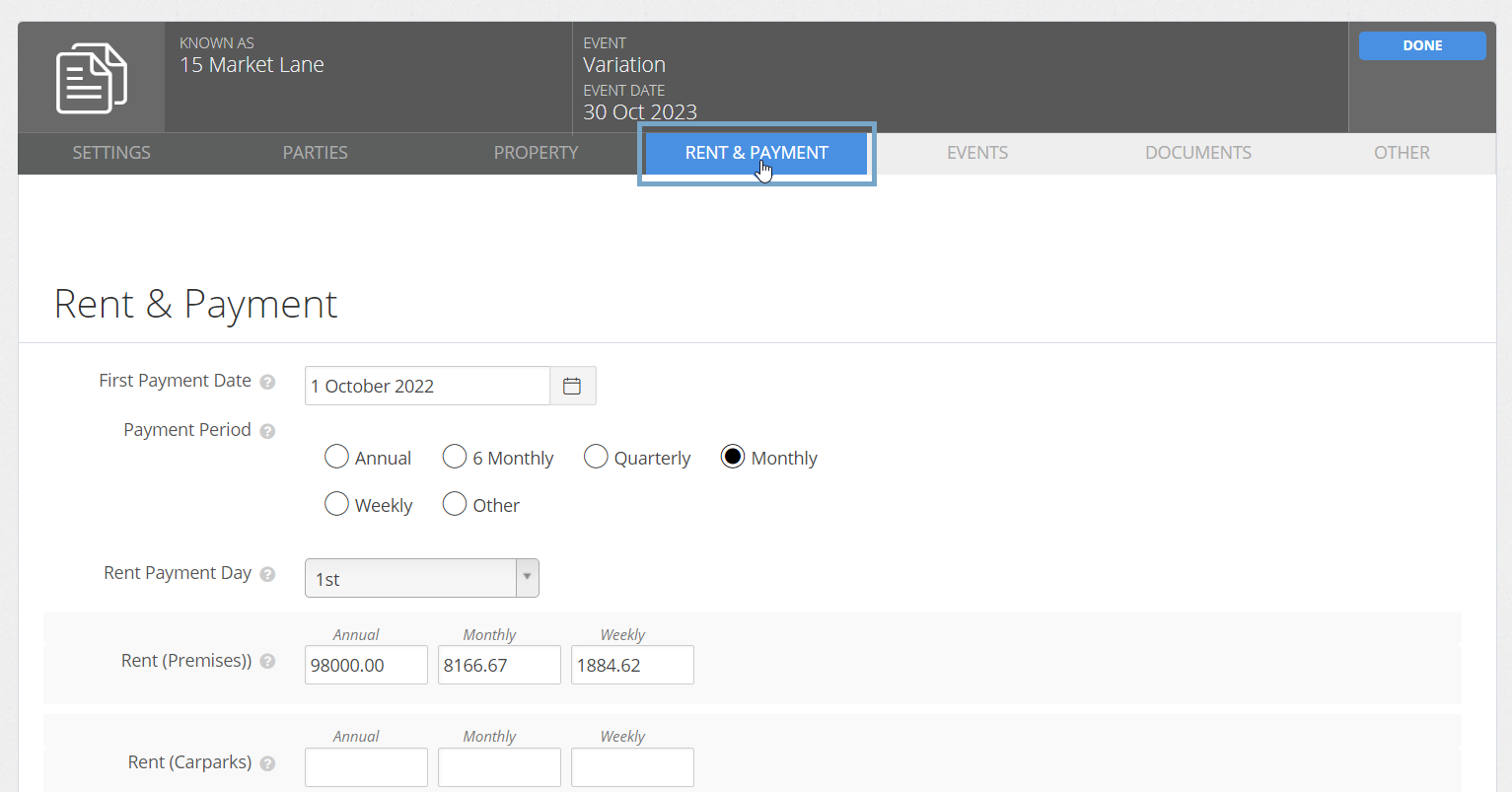
- Scroll down to the Incentives section and click Add a new incentive
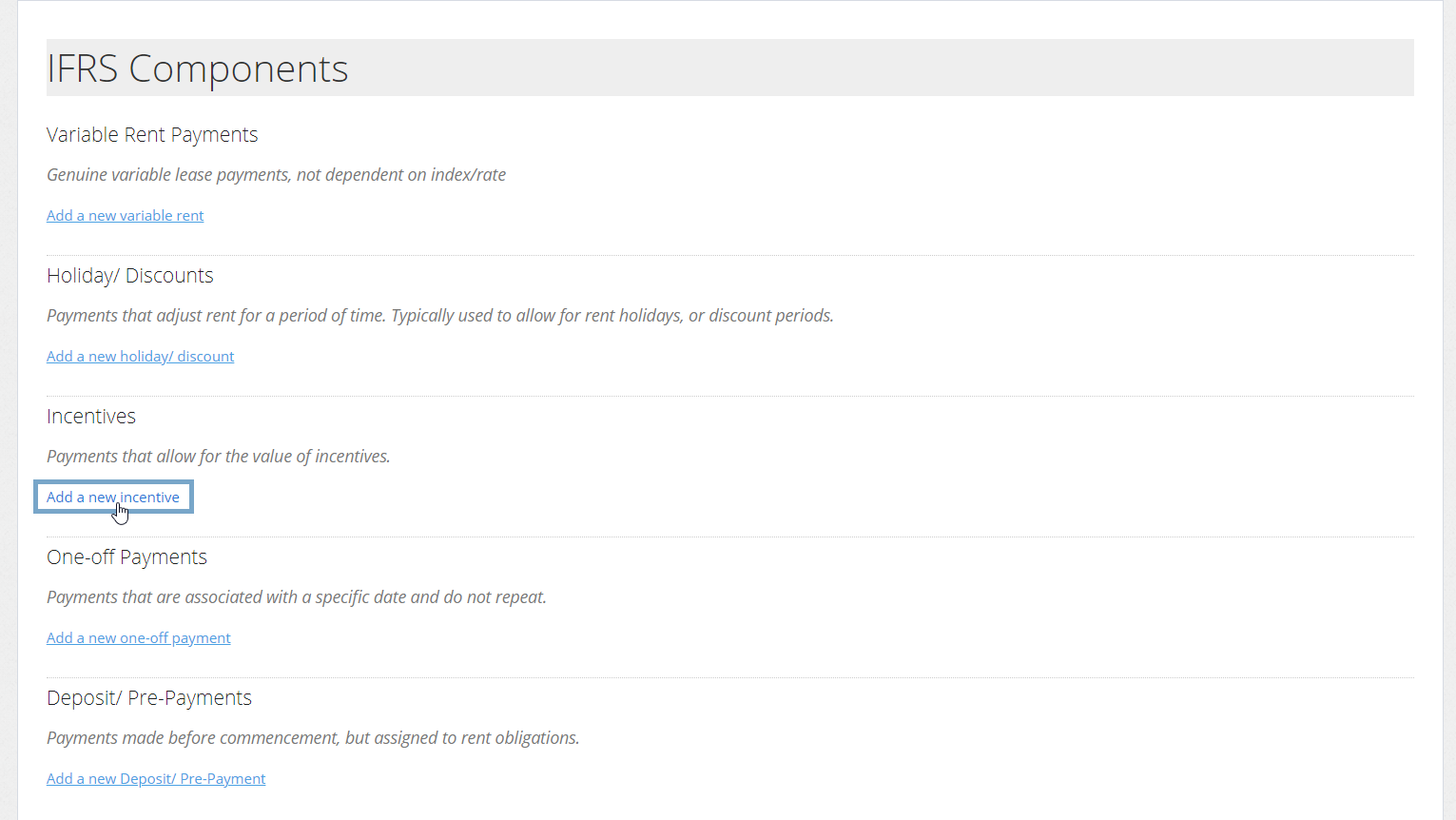
- Add the details of the Incentive, including:
- A Description of the Incentive payment
- The Effective Date of the payment (the date of any remeasurement in the Journal report)
- The Payment Date of the Incentive
- The Amount
- The Taxation treatment for the payment

- Make sure you click Add to save your Incentive against your Agreement

Please note: The Effective Date of the Incentive must be before the Payment Date, otherwise, you'll be unable to save the payment line.
- Click Done at the top or bottom of the page to return to the Agreement Timeline
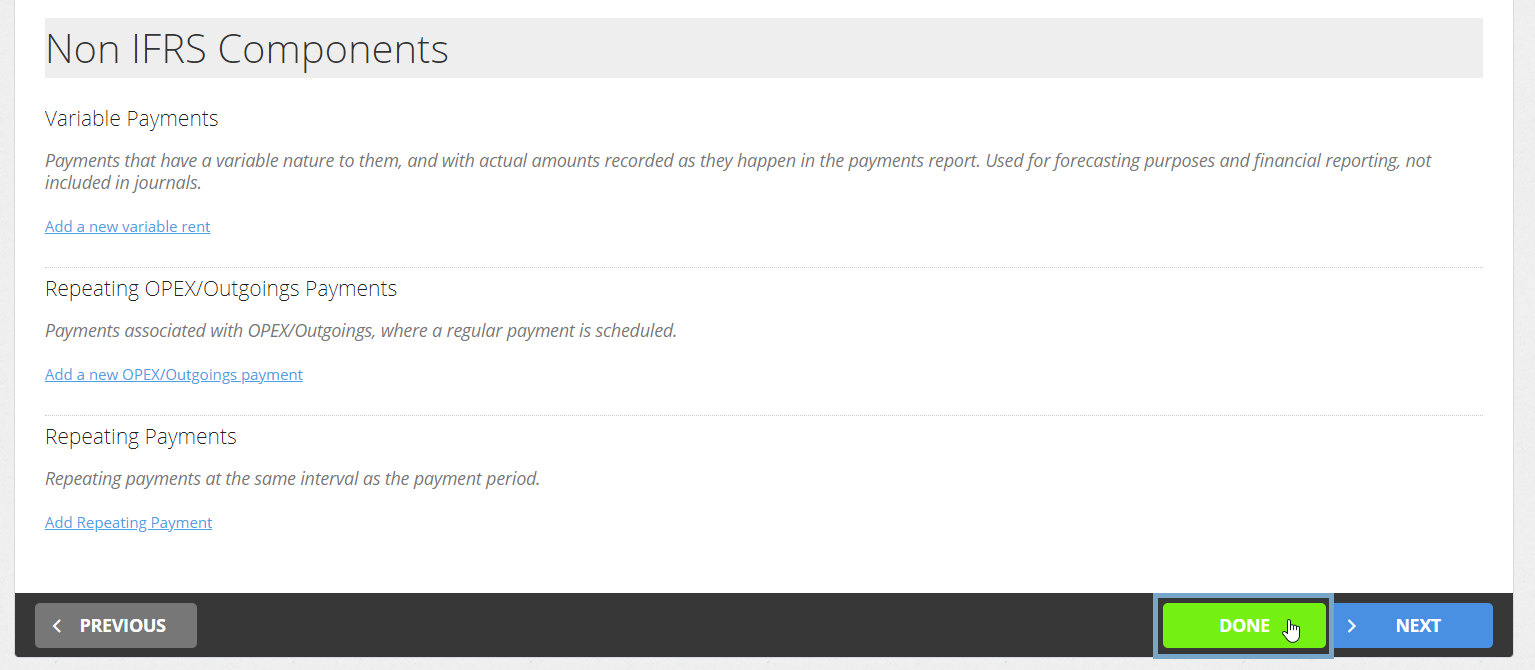
- On the Timeline, click Next at step 2 of the Variation Event
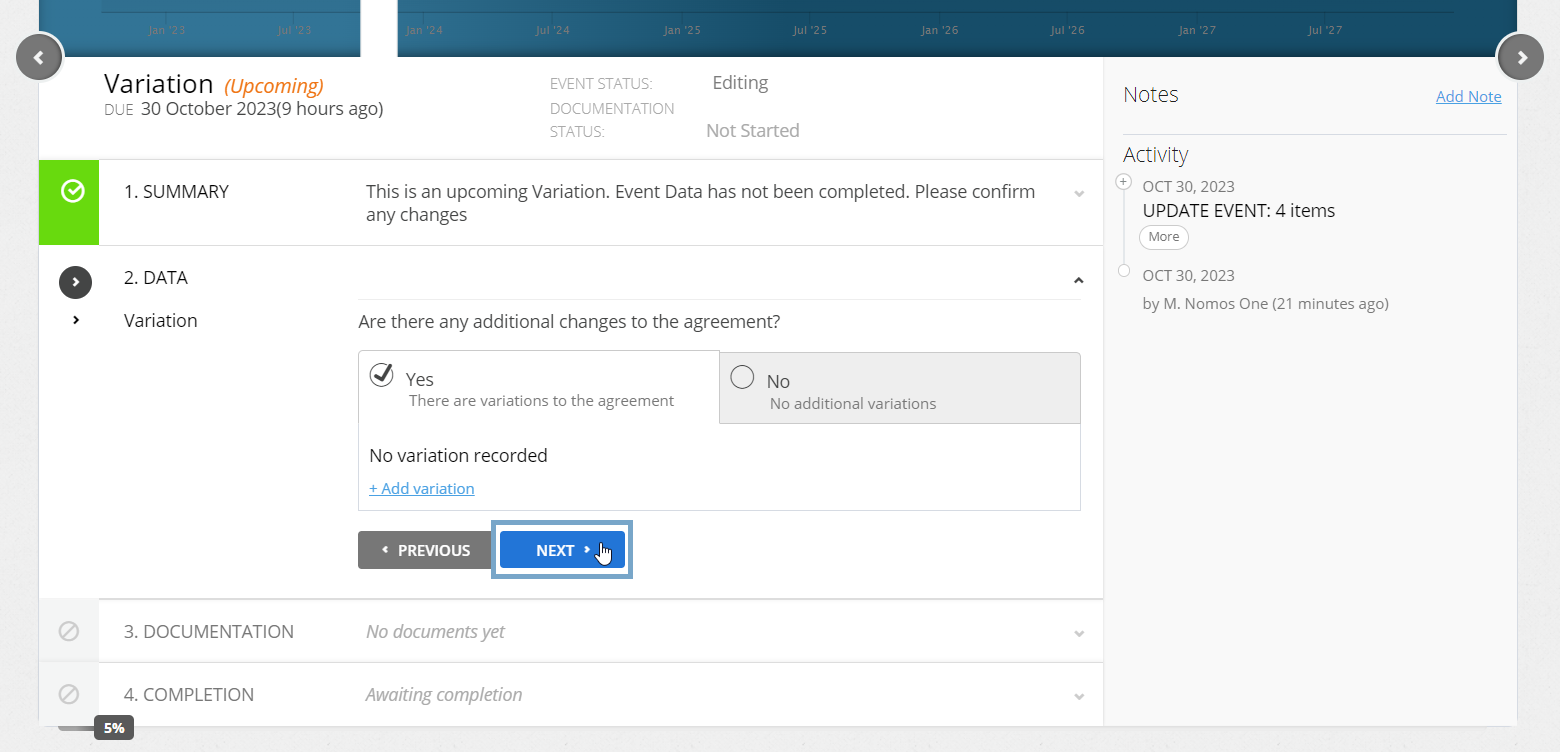
Please note: Adding an IFRS 16 Component Payment such as an Incentive won't produce a Display Note summarising the change made in the Variation Event. You may like to add your own Custom Event Note to record details of the Incentive that was added through the Variation Event.
- Upload any supporting Documentation, or select No Documentation and click Next
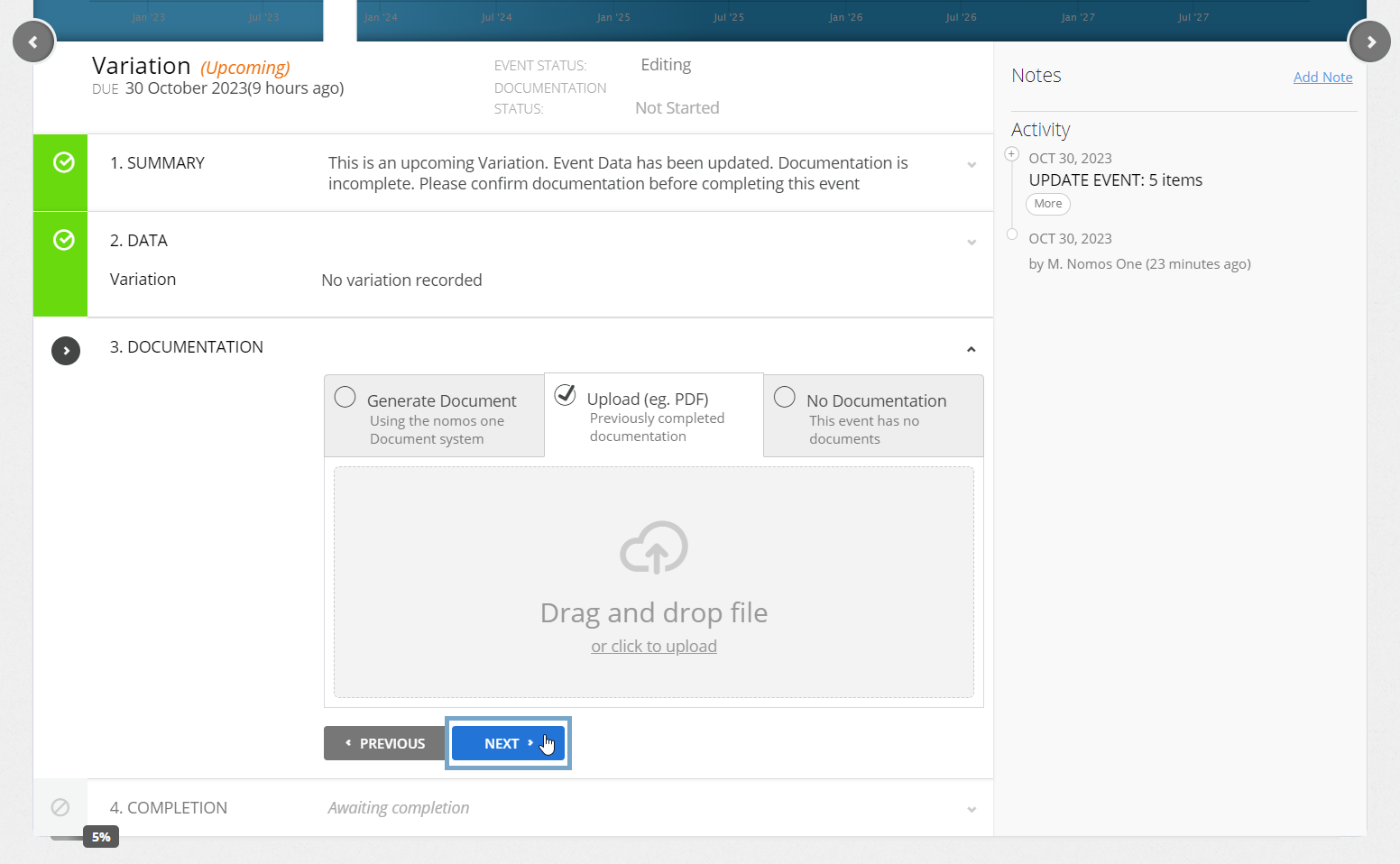
- Confirm the Data Change Date of the Event (this should be the same as the Event Date). If these don't match, click Edit to open the calendar tool to adjust the Data Change Date before clicking Complete
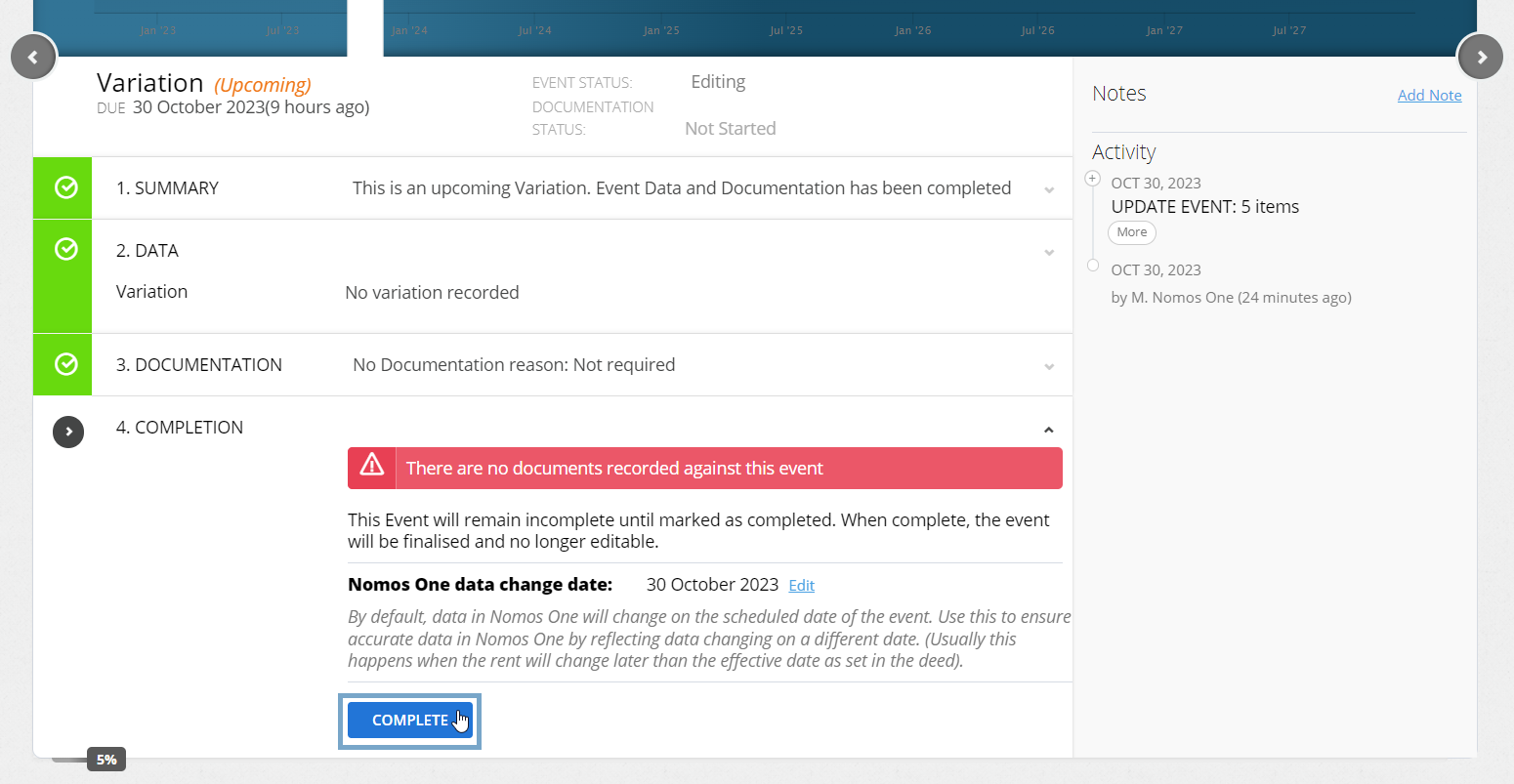
You'll then get a Certification to say the Event has been completed, and the Variation Event icon on the Timeline will turn green!
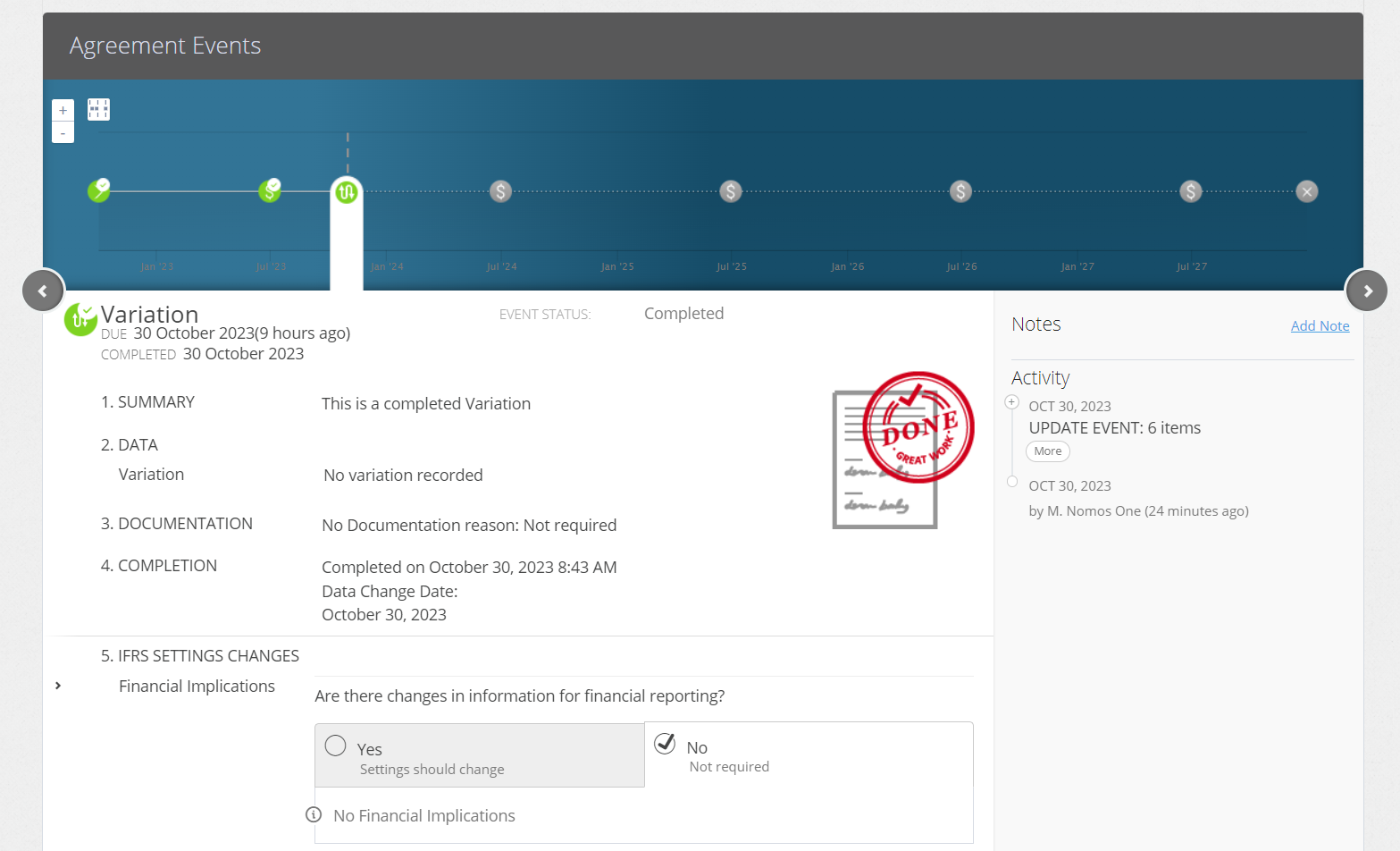
Validating your Incentive was Added Correctly
If you use Nomos One for IFRS 16 Reporting, you can validate your Incentive was added correctly using the Journal Report. If you run the Journal report over the Effective Date of the Incentive you'll see a Remeasurement for this. If you run the Report across the Payment Date of the Incentive you'll see the journal lines for the payment of the Incentive.
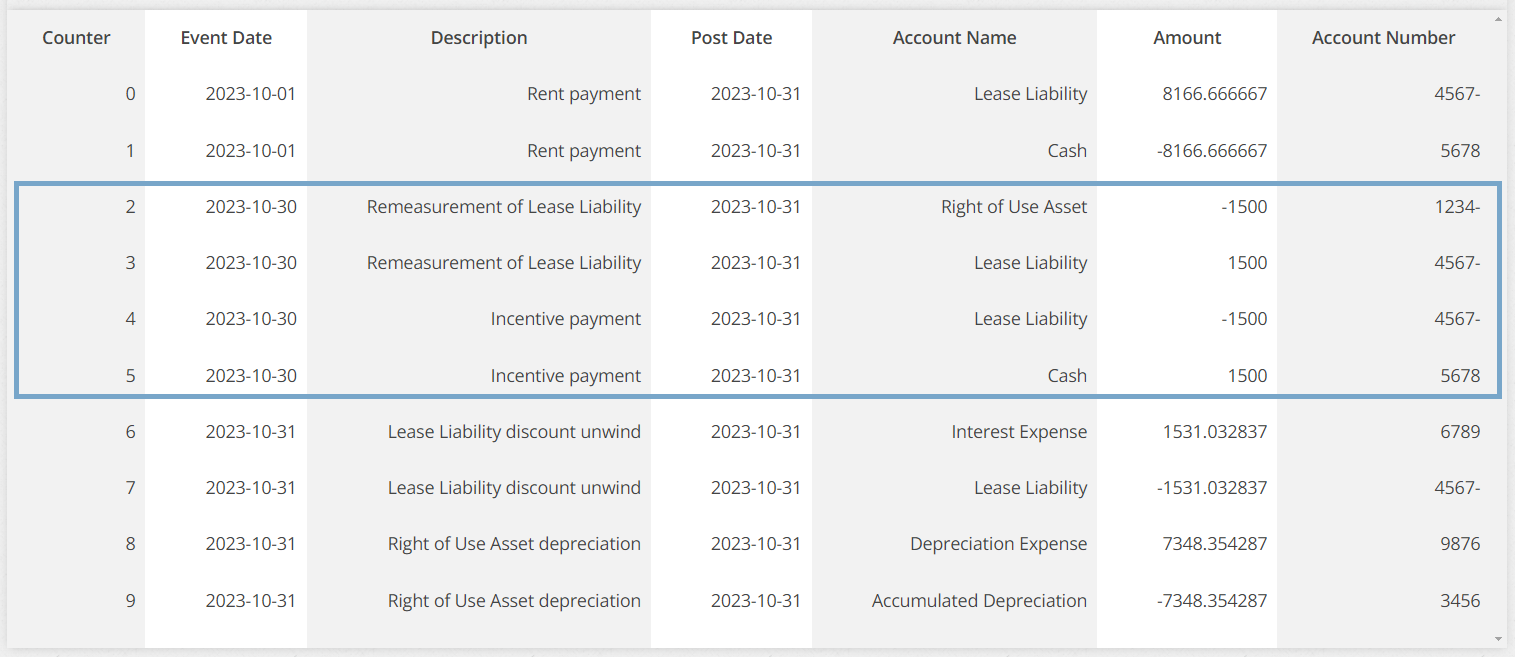
Nomos One does not provide or purport to provide any accounting, financial, tax, legal or any professional advice, nor does Nomos One purport to offer a financial product or service. Nomos One is not responsible or liable for any claim, loss, damage, costs or expenses resulting from your use of or reliance on these resource materials. It is your responsibility to obtain accounting, financial, legal and taxation advice to ensure your use of the Nomos One system meets your individual requirements.