If you're unable to complete a known Rent Review Event on schedule, you can still update your Rent and add in any Wash-Up or Shortfall amounts without causing historical changes to your Reports. This article will guide you through creating a Variation Event, and adding in a One-off Payment once the new Rent amount becomes known.
Please note that when you update your Rent through a Variation Event rather than completing the original scheduled Review, you may need to review your future lease payments as these may not update as otherwise expected. Market, CPI, and Fixed Rent Reviews have default assumptions for IFRS 16 Reporting which do not factor in changes to the Rent processed in a Variation Event.
How to Record a Wash-Up or Shortfall Payment using a Variation Event
To record a Wash-Up or Shortfall Payment on your Agreement:
- Complete the Rent Review Event where you didn't know the new Rent amount on the scheduled date by clicking on that Event and at Step 2, selecting No the Rent will Not Change
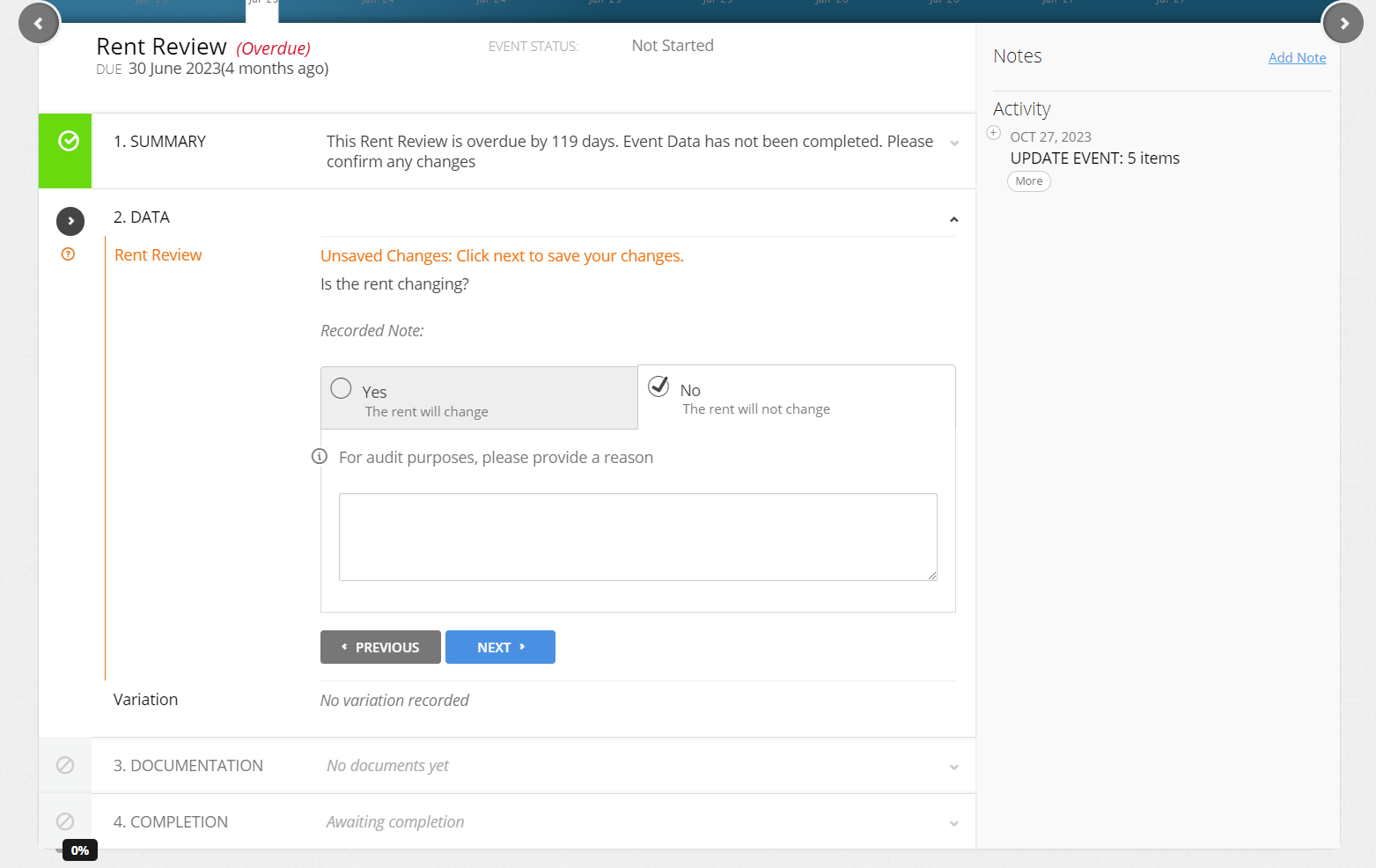
- After completing the Rent Review Event, proceed to creating a Variation Event. On the Agreement Timeline, click Action > Create / Edit Events. This will take you to the Events page of the Agreement Wizard
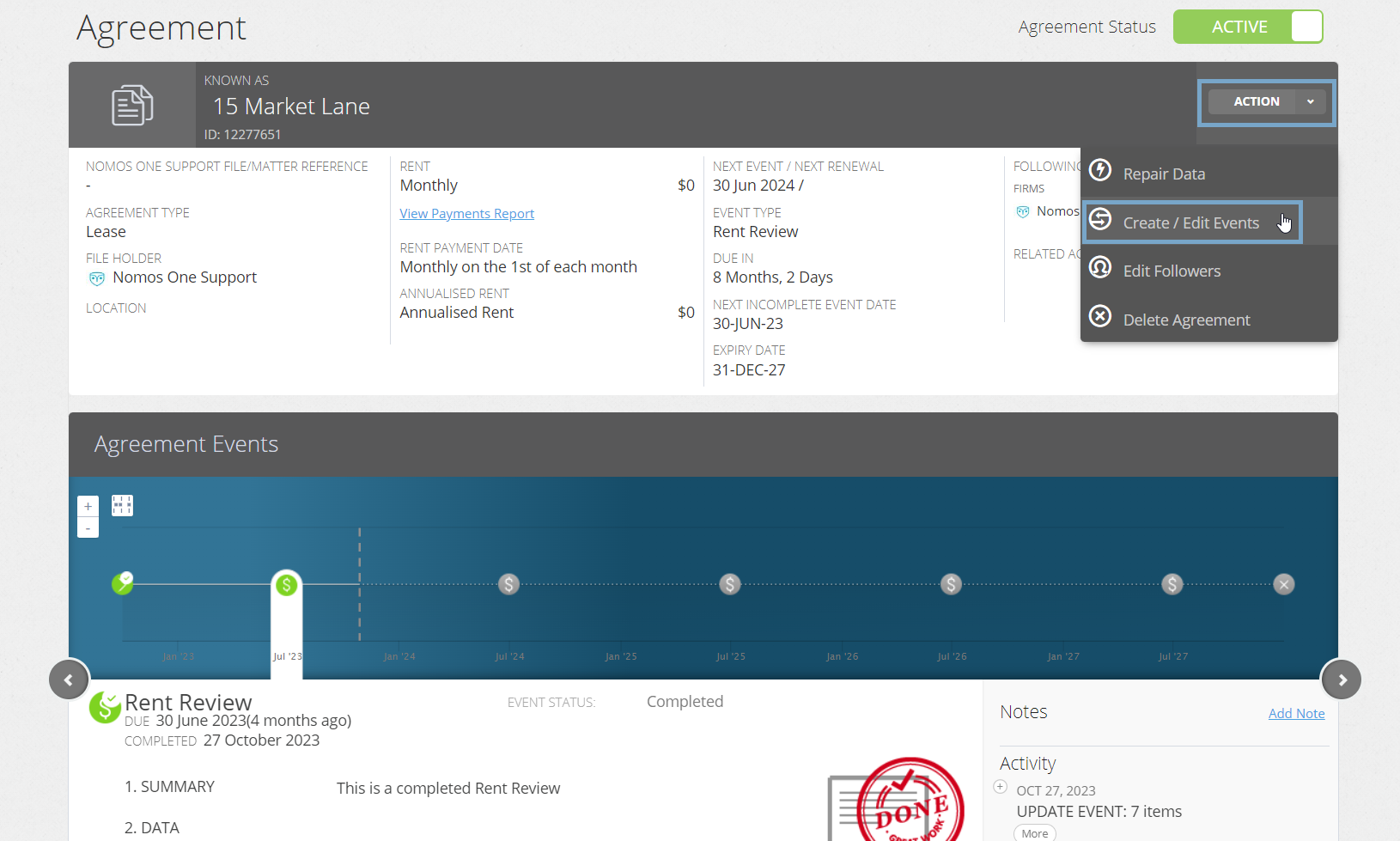
- Scroll to the Variation section and click Edit. Record the Variation Date as the Effective Date that the new Rent became known, and click Add
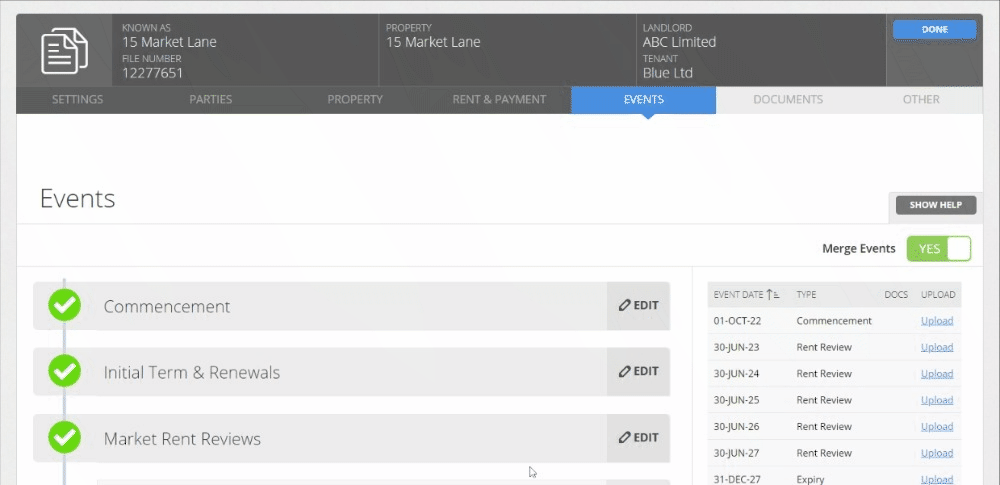
- Click Done at the top or bottom of the page to turn to the Agreement Timeline
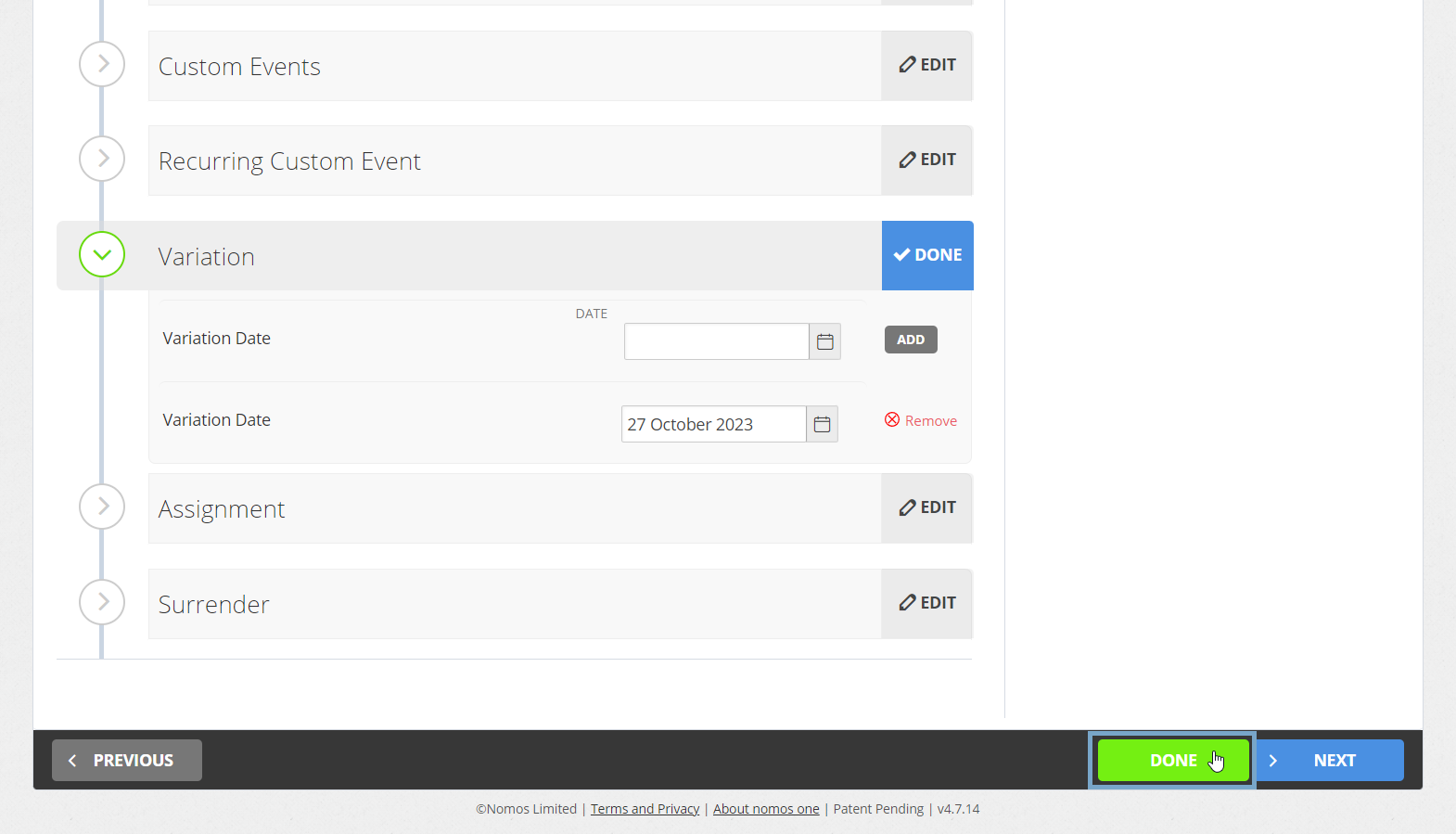
- On the Agreement Timeline, you'll now see a new icon for the Variation Event you've added in. Click on this icon and then click Start Event
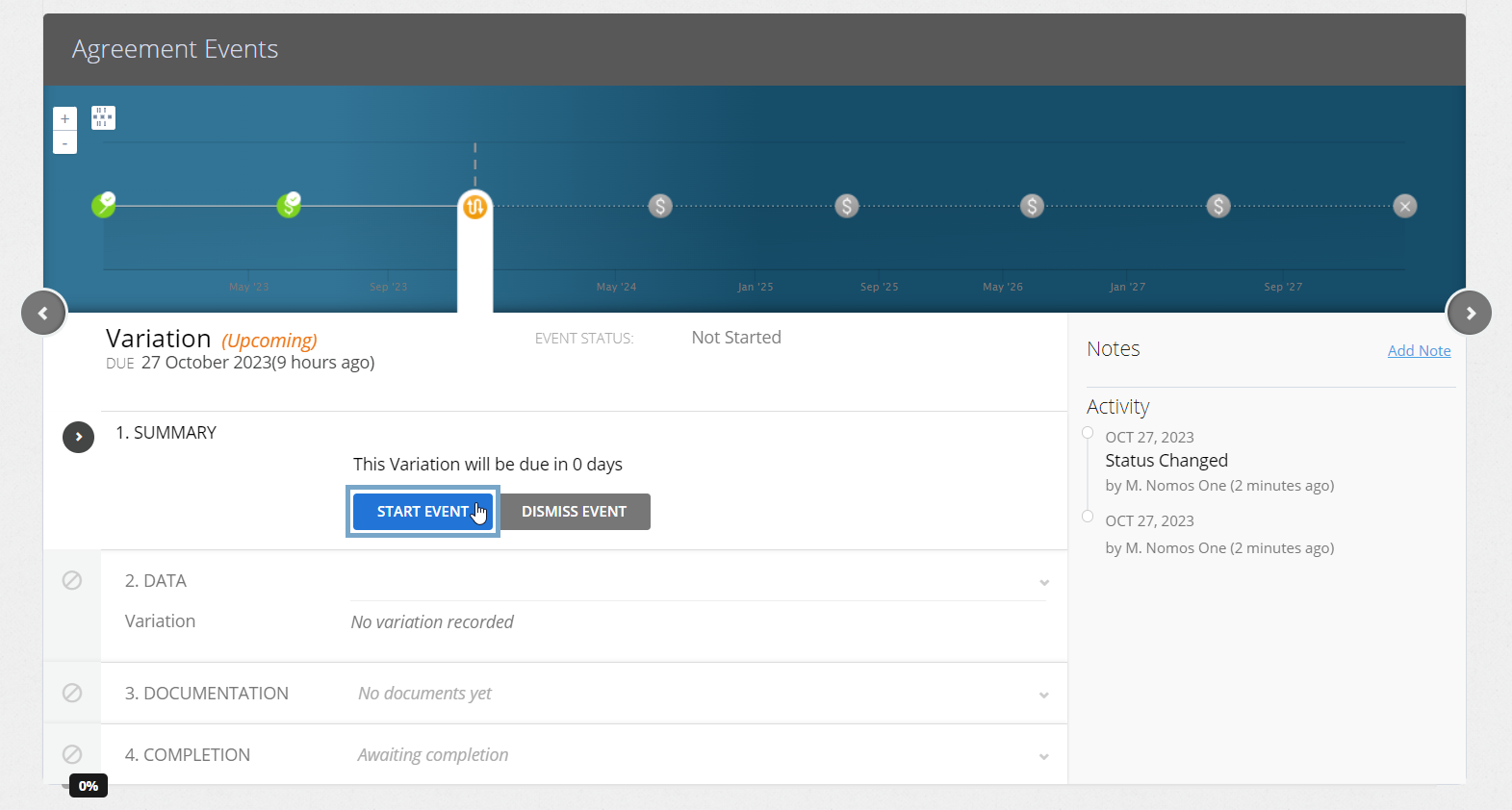
While you can add Events on a date that is within a locked period, you cannot complete these Events on the Agreement Event Timeline. If your Variation Event is within a locked period, you'll need to ask a user with the Administrator permission in your Organisation to edit the Lock Date before you can complete the Event. Check out this article for more information.
- At the Data Step, click Yes there are Variations to this Agreement and click +Add Variation. This will open the Agreement Wizard from the Variation Date
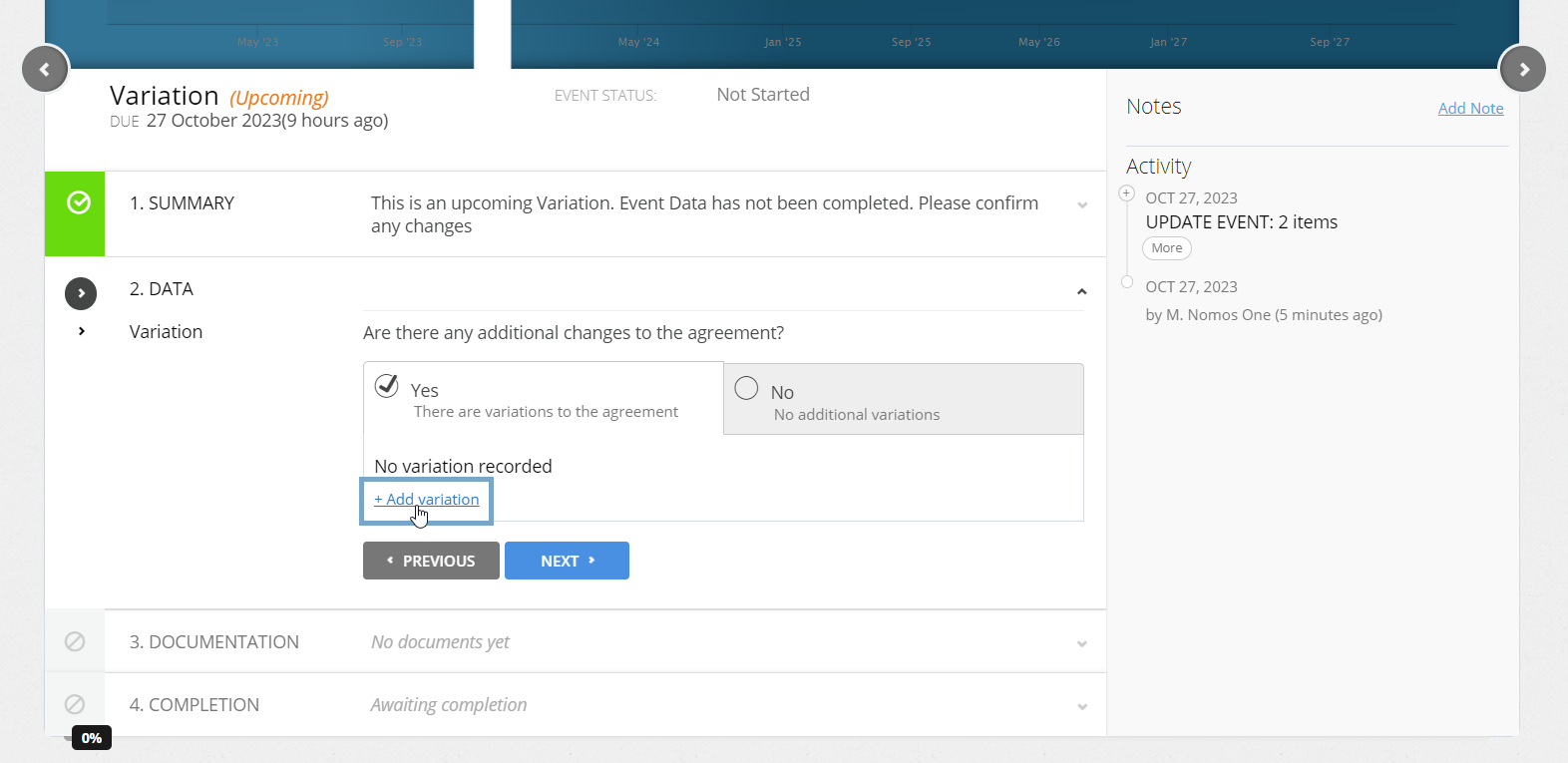
- Navigate to the Rent and Payment page, and in the Rent (Premises) text field, override the existing Rent with the new Rent amount that is effective from your Variation date
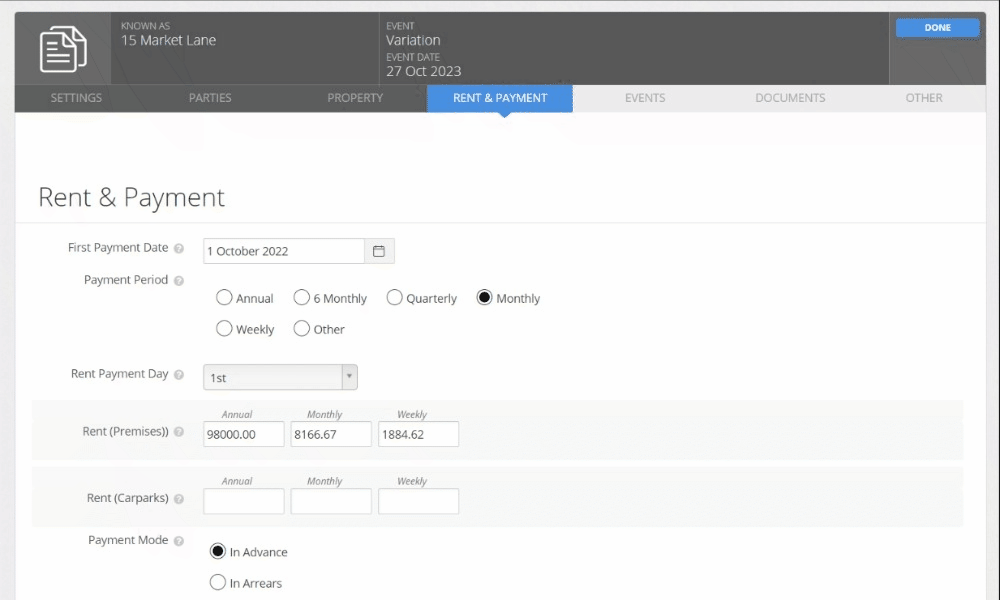
- Scroll down to the IFRS 16 Components section and enter a One-off Payment for the Wash-Up or Shortfall amount that became overdue since the new Rent became known. The Effective Date of this payment should match the Variation Event date. Remember to click Add
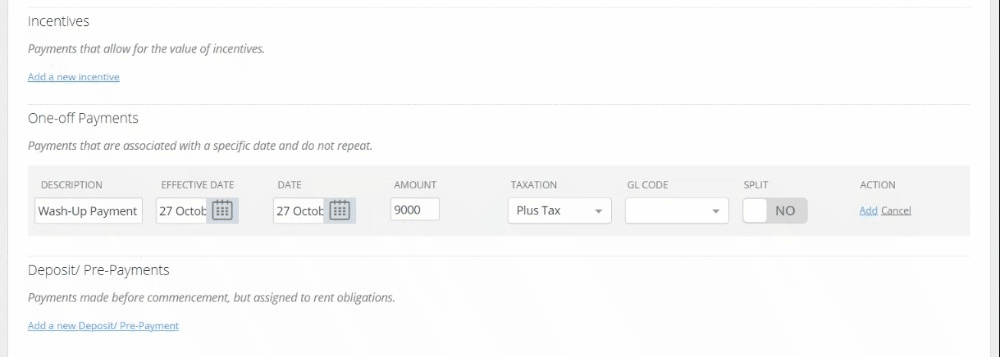
Please Note: You'll need to manually calculate the One-off Payment amount that you enter, as Nomos One will not calculate this for you.
Is your Payment Effective Date within a locked period? You'll need to ask a user with the Administrator permission in your Organisation to edit the Lock Date before you add the payment. Check out this article for more information.
- Click Done at the top or bottom of the page to return to your Variation Event on the Timeline
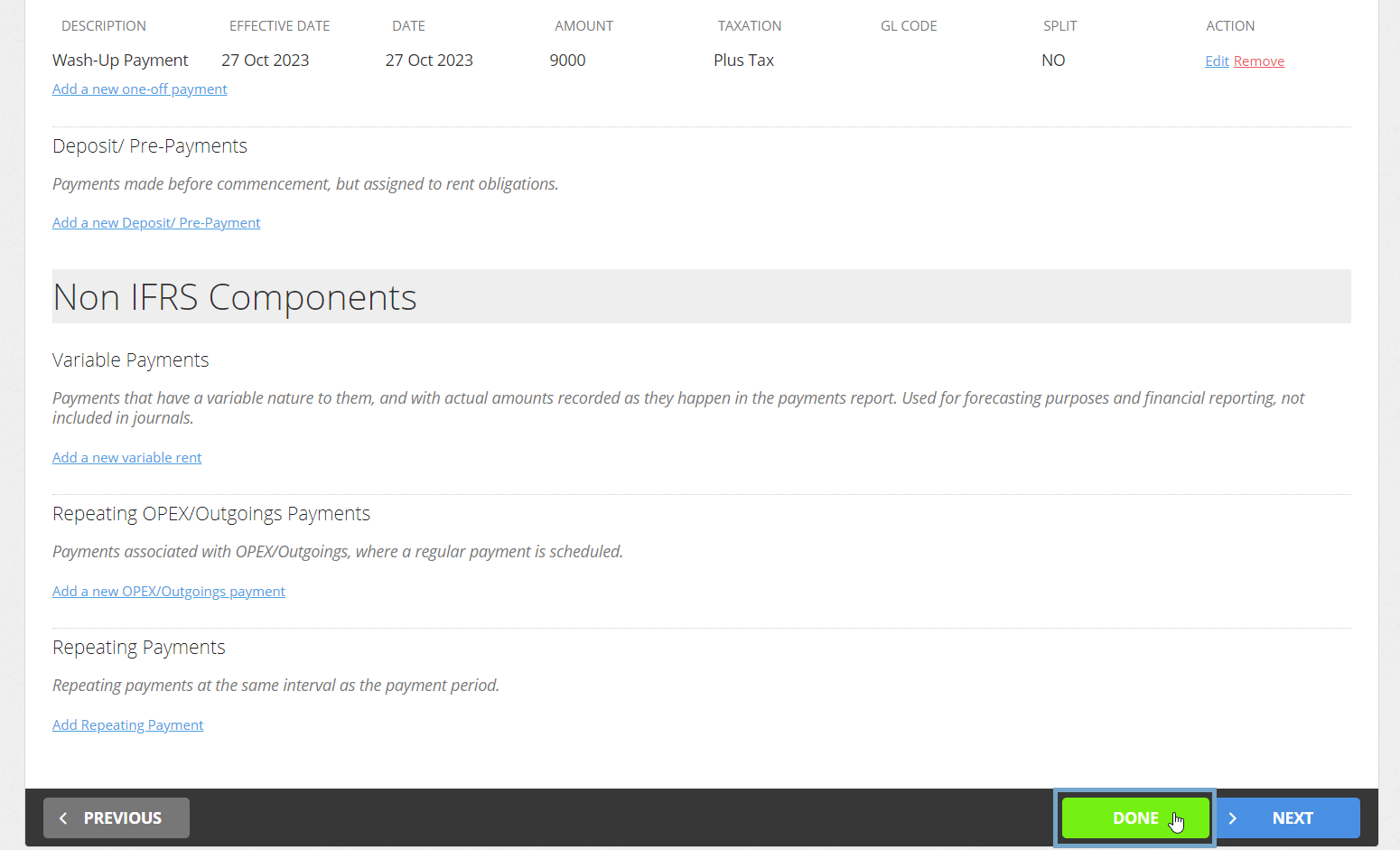
- On the Variation Event, you'll see a summary of the Rent change you processed inside the Variation Event. Click Next to confirm this update
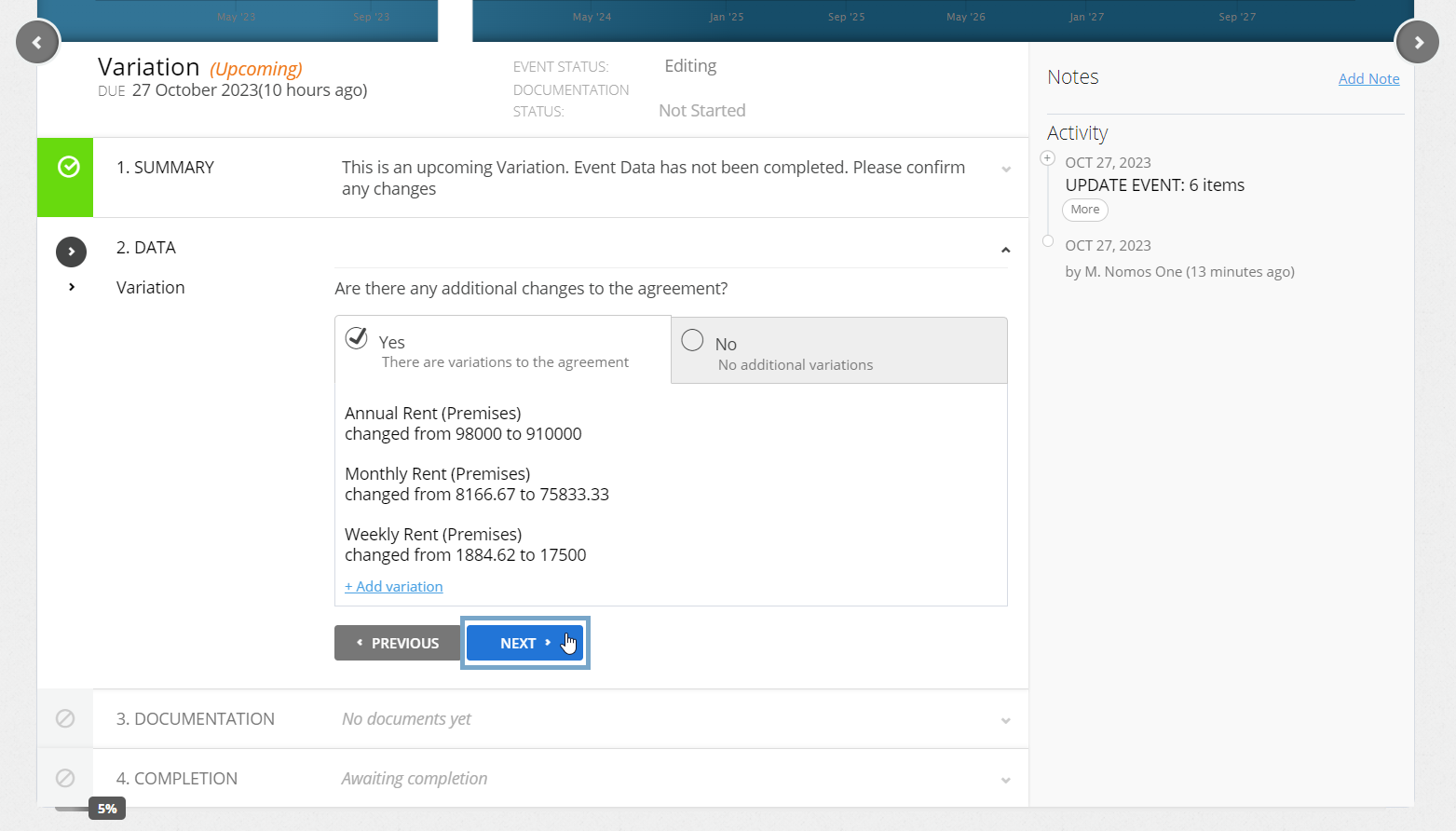
Please Note: You won't see a summary of the One-off Payment amount added here, however, at the end of this article we'll show you a handy way you can validate it was correctly added.
- Upload any supporting Documentation, or select No Documentation and click Next
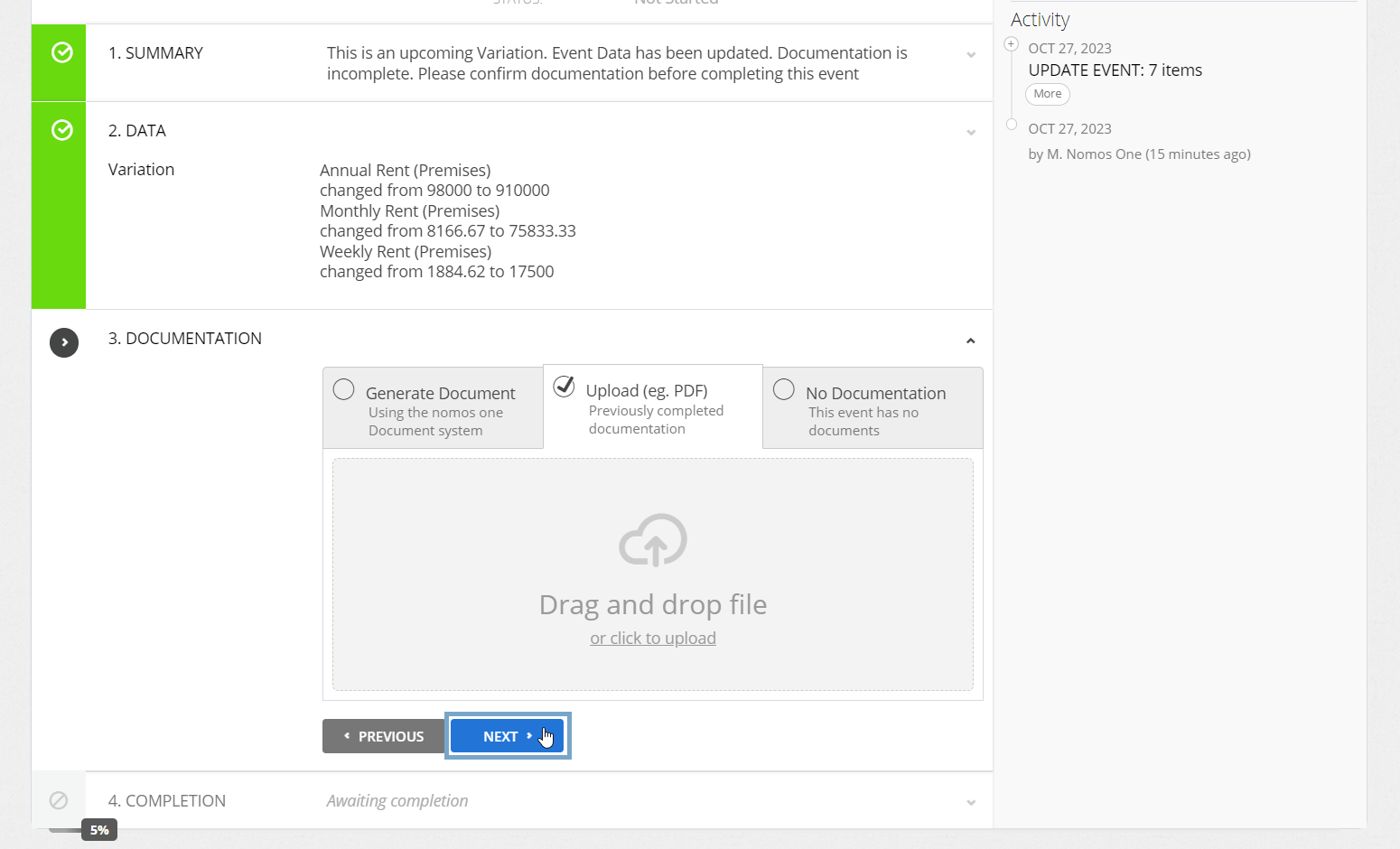
- Confirm the Data Change Date of the Event. This should be the same as the Event Date. Click Complete if this matches. If it doesn't match click Edit to select the correct date before going on to click Complete
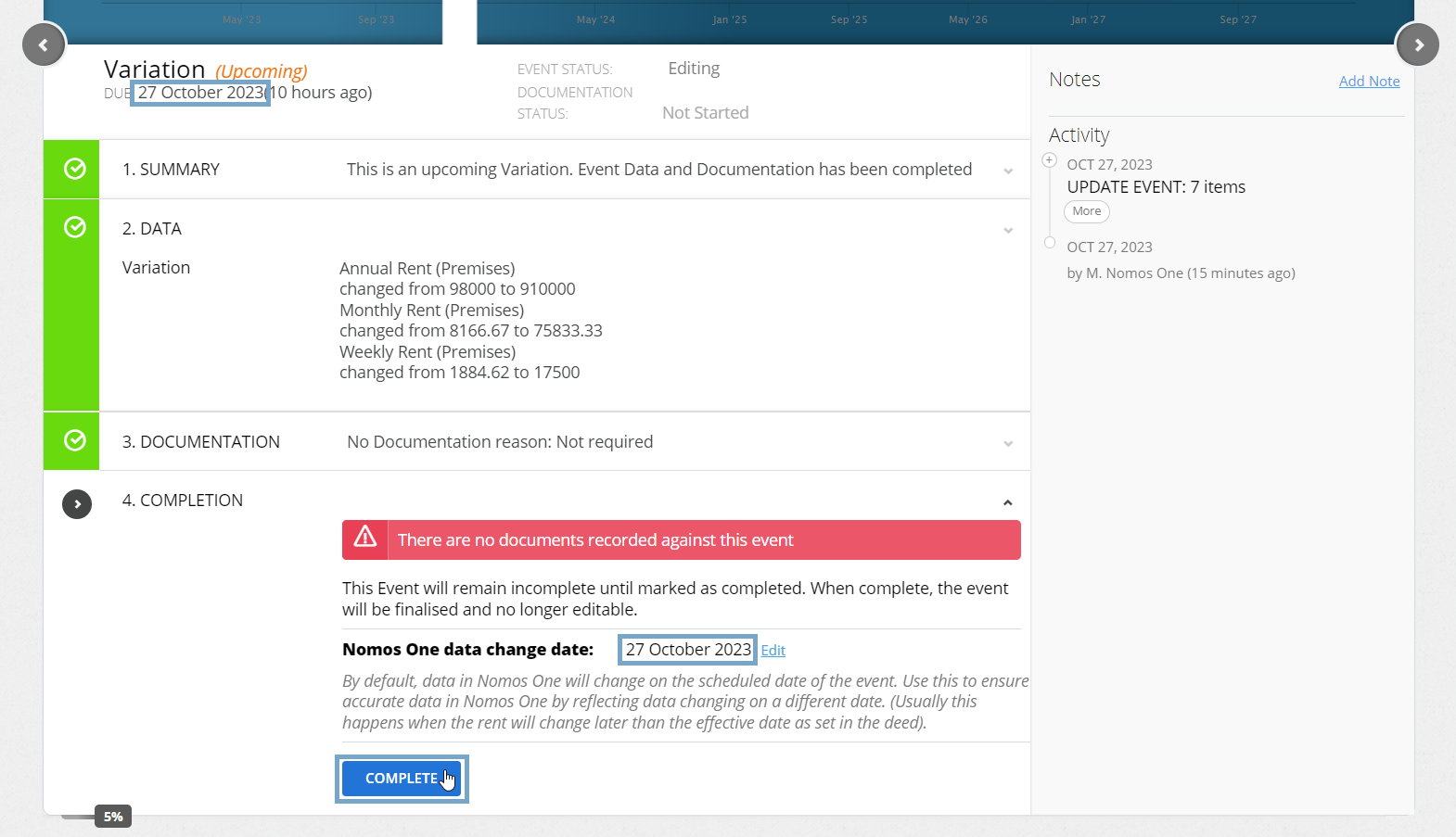
You'll see a certification that you're Done, and the Variation Event icon on the Agreement Timeline will turn green so you know you've finished!
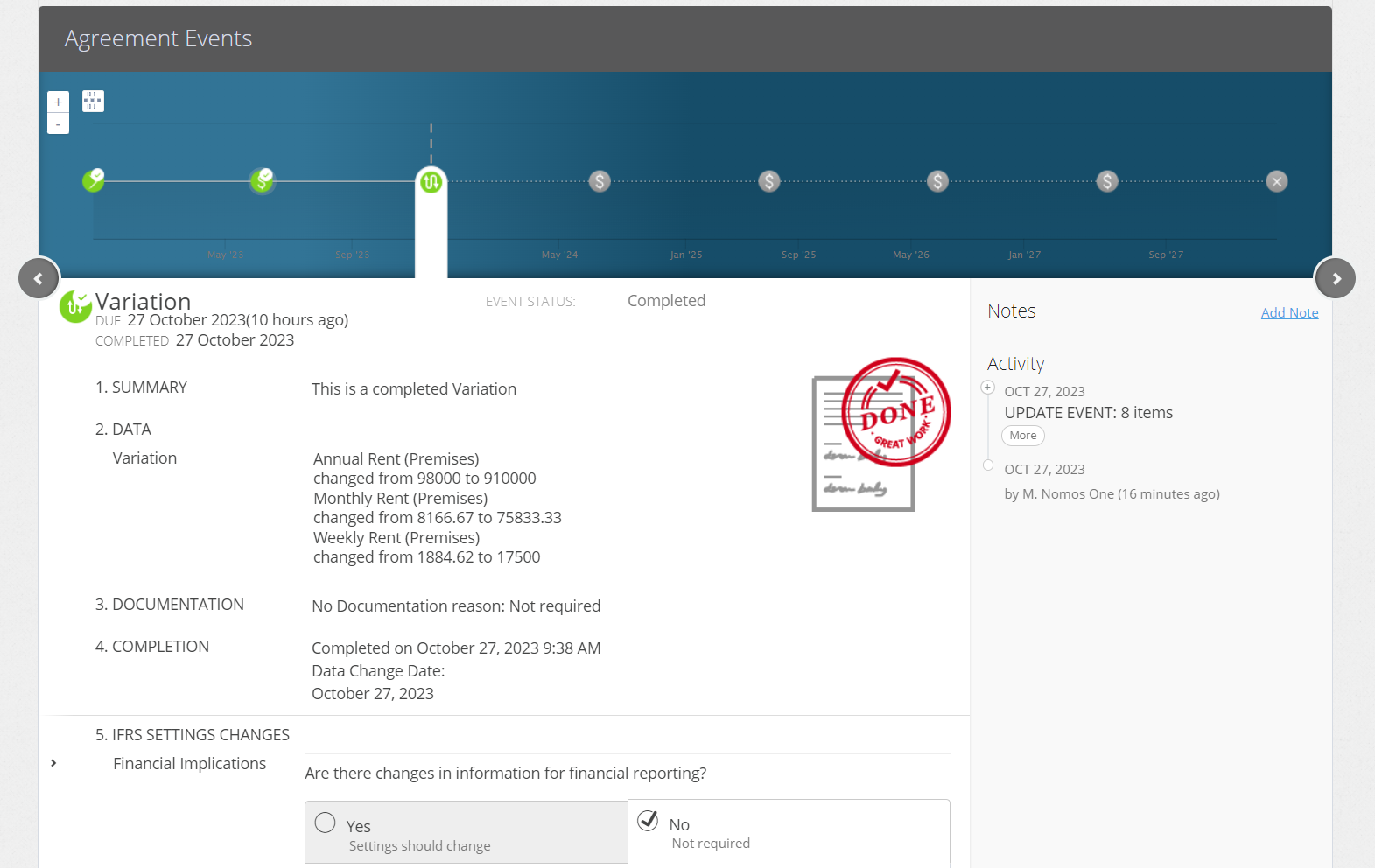
If you'd like to see a text reference for the Wash-Up payment that you've entered, you can add an Event Note on the Agreement Timeline summarising the details of the Payments you've added. Make sure to click Add
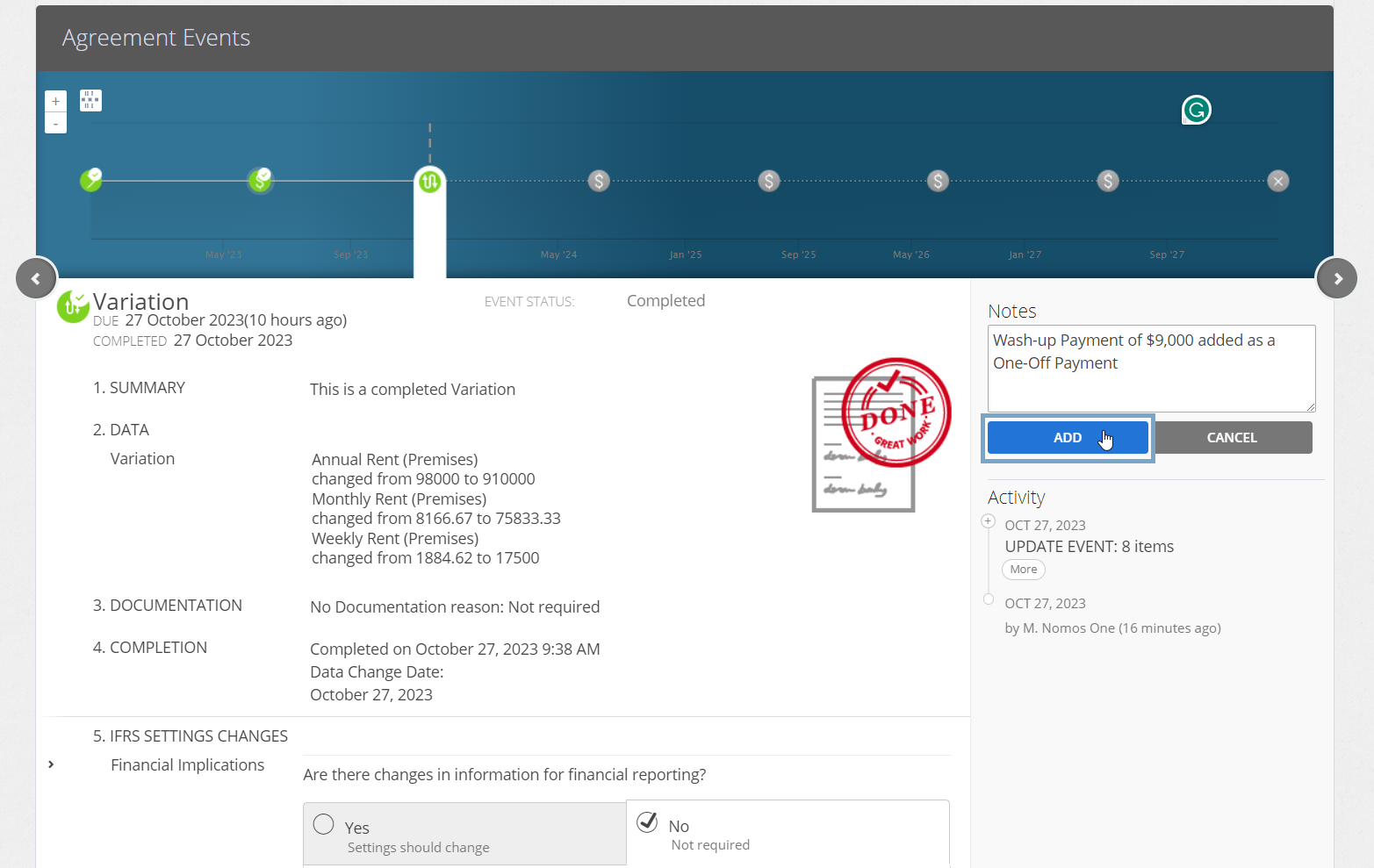
Validating that your Wash-Up and One-off Payment were Correctly Added
To check that your Rent Variation has been completed correctly, you should be able to check the Agreement Header and see the new Rent amount displayed.
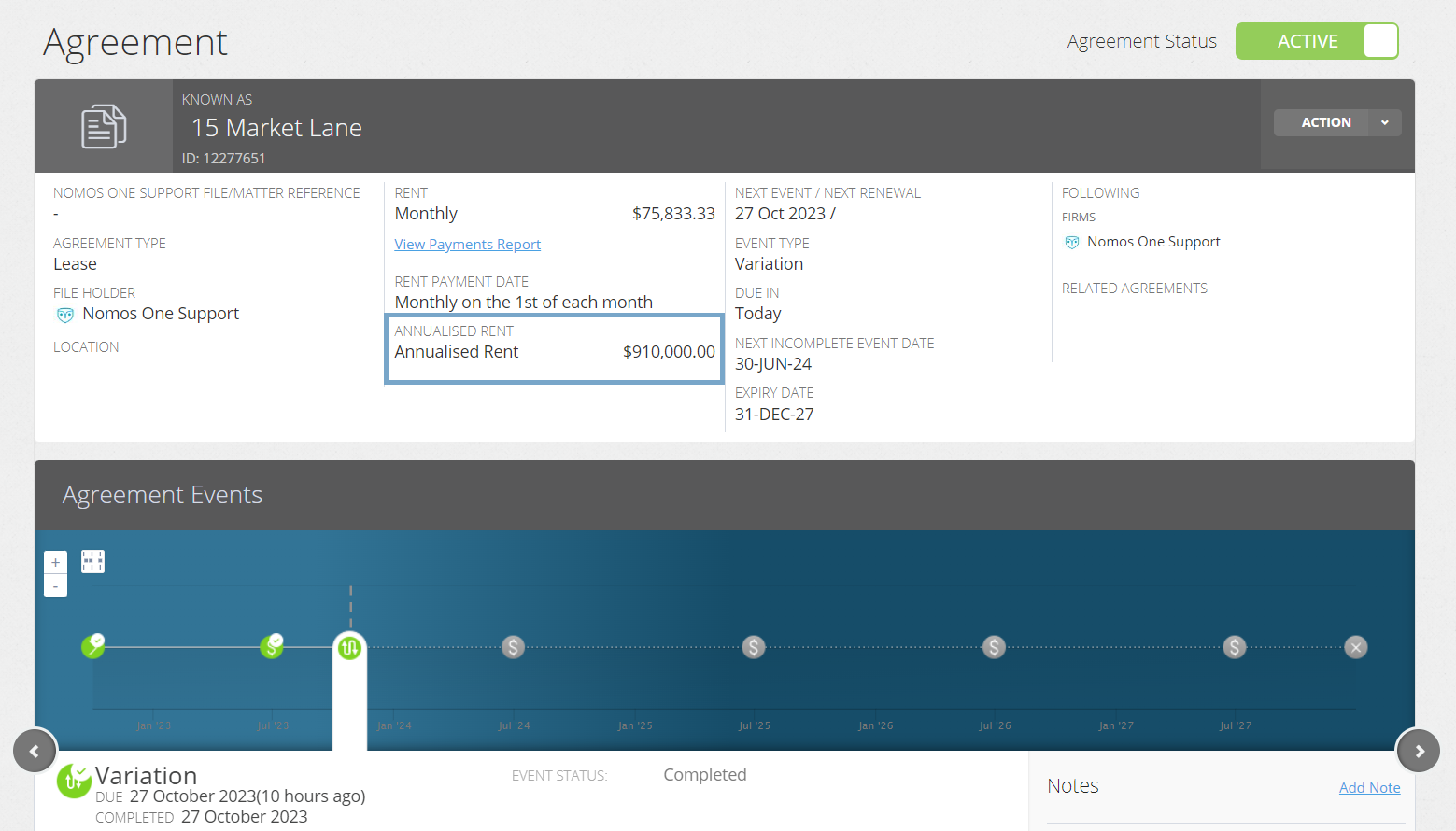
Please Note: If your Variation Event is entered for a future date, the Rent in the Header won't reflect the amount varied until that date has passed.
You can validate whether both the Rent Variation and One-off Payment had correctly applied by running the Journal Report for this Agreement across the Variation Date to see an 'Increase in Fixed payments' and 'One-off Payment' entries.
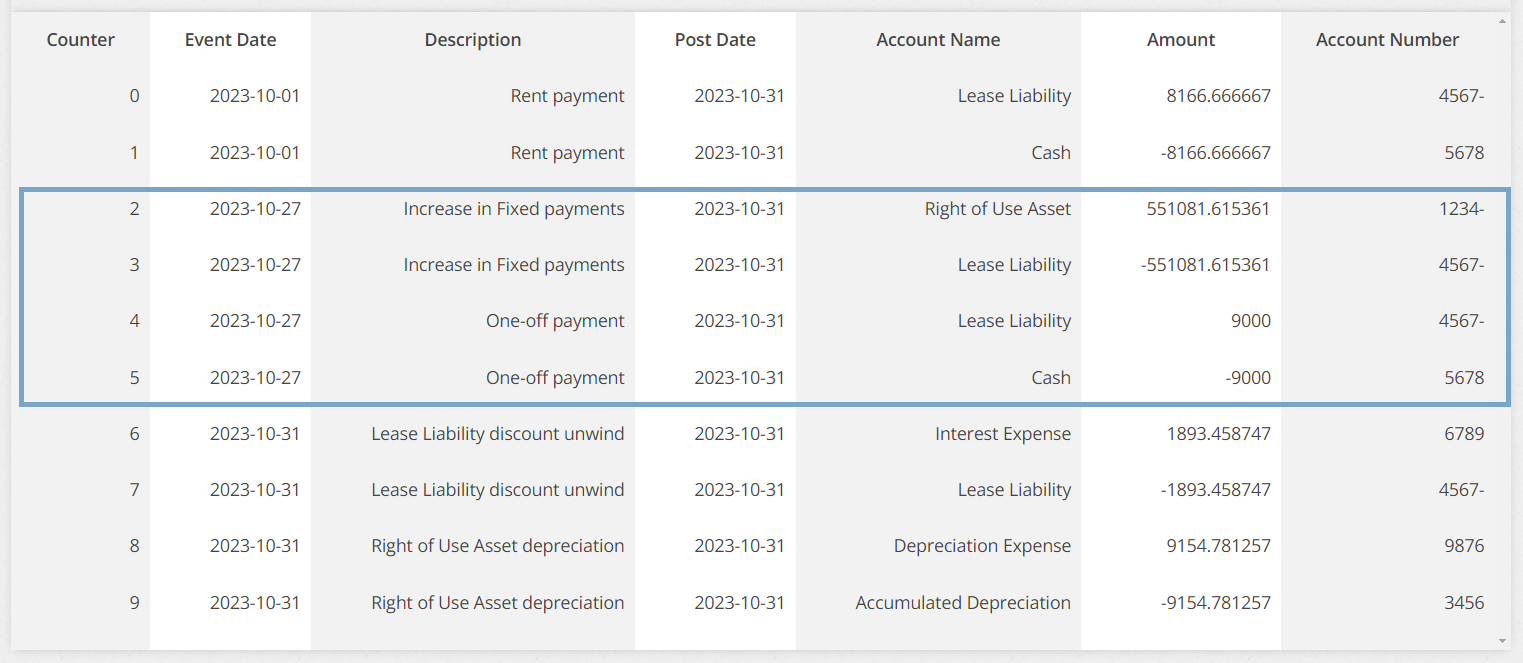
The Remeasurement of Lease Liability from the One-off Payment (Wash-Up Payment) is contained in the Increase in Fixed Payments Journal line as they fit within the same category of movement in the Disclosure Report.
You can also download the Daily Calculation Report and in the Journal tab, you'll see the same entries for the One-off Payment and Increase in Fixed Payment entries:
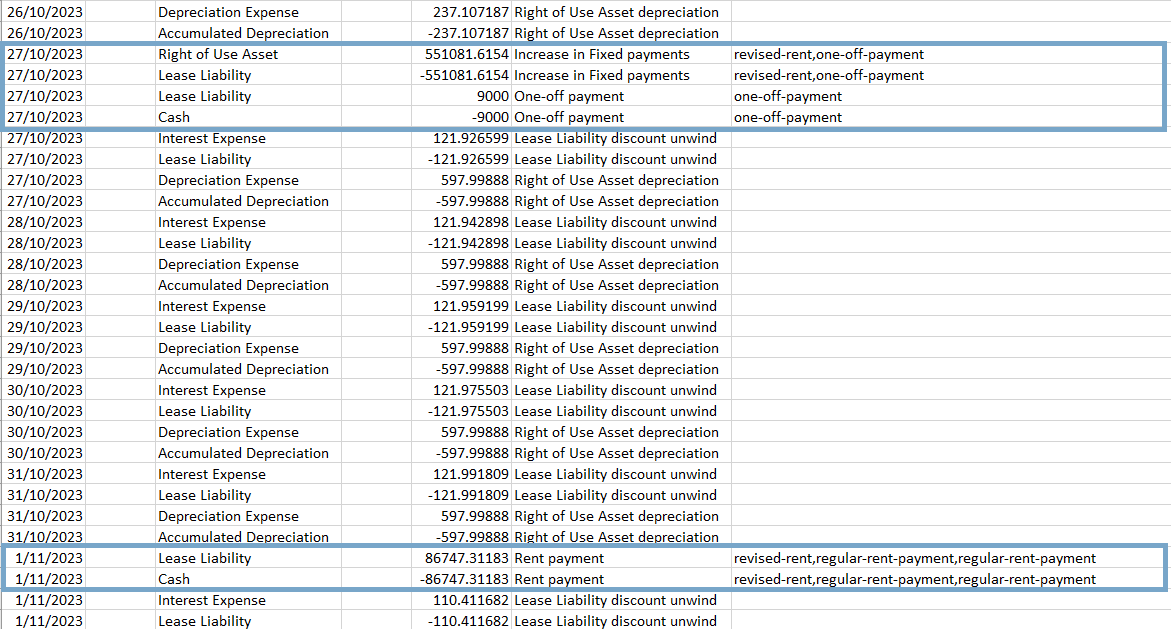
Nomos One does not provide or purport to provide any accounting, financial, tax, legal or any professional advice, nor does Nomos One purport to offer a financial product or service. Nomos One is not responsible or liable for any claim, loss, damage, costs or expenses resulting from your use of or reliance on these resource materials. It is your responsibility to obtain accounting, financial, legal and taxation advice to ensure your use of the Nomos One system meets your individual requirements.