If the Landlord in your Agreement has changed, you can follow these instructions to record this on your Agreement. As Nomos One only does Lessee Accounting, there are no further steps required for IFRS 16 when completing a Change of Landlord Event.
How to update the Landlord on your Agreement
To update the Landlord on your Agreement:
- From the Agreement Overview, click Action > Create/Edit Events. This will take you to the Events page of the Agreement Wizard
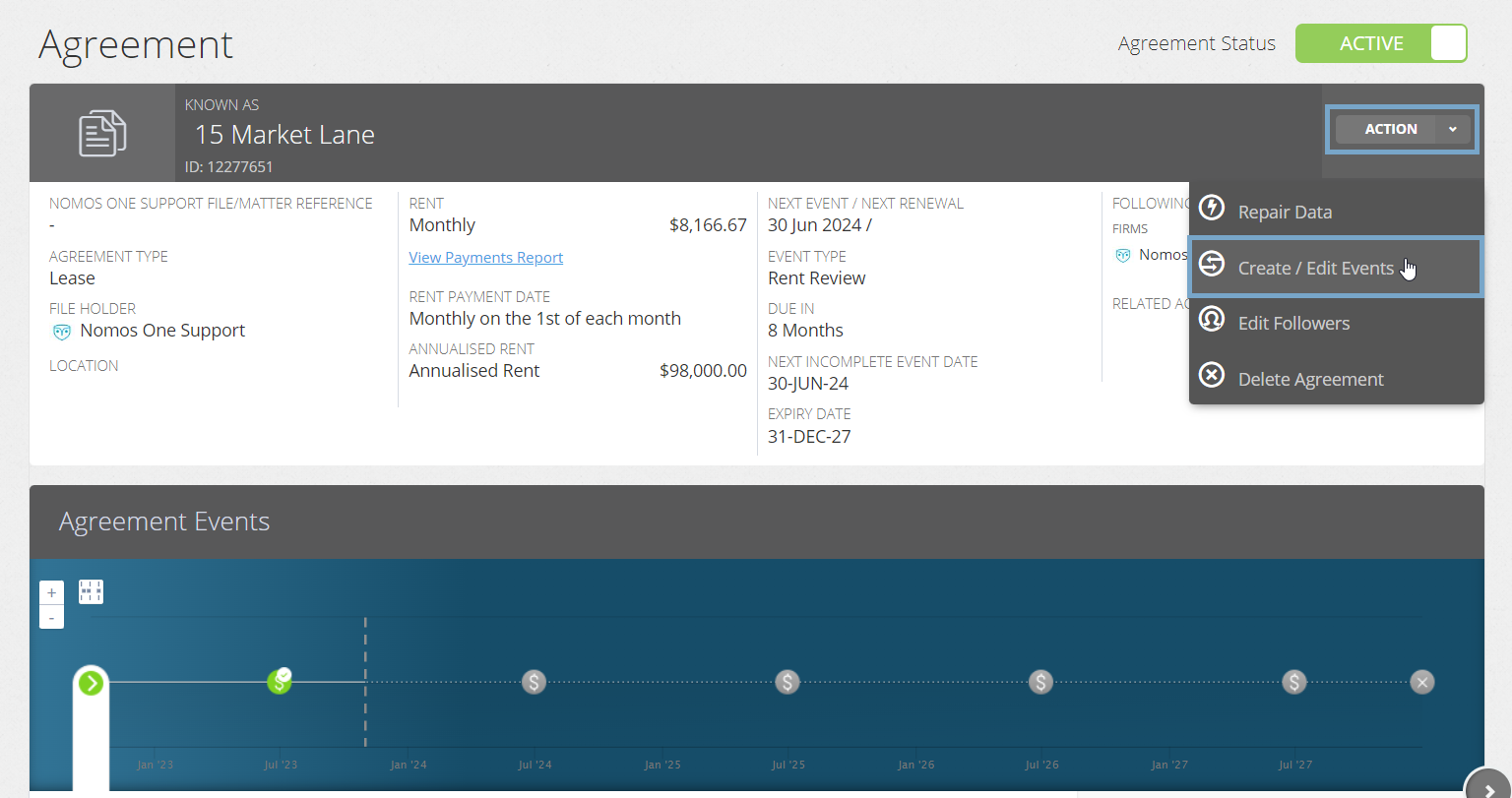
- Scroll down to the Custom Event section and click Edit
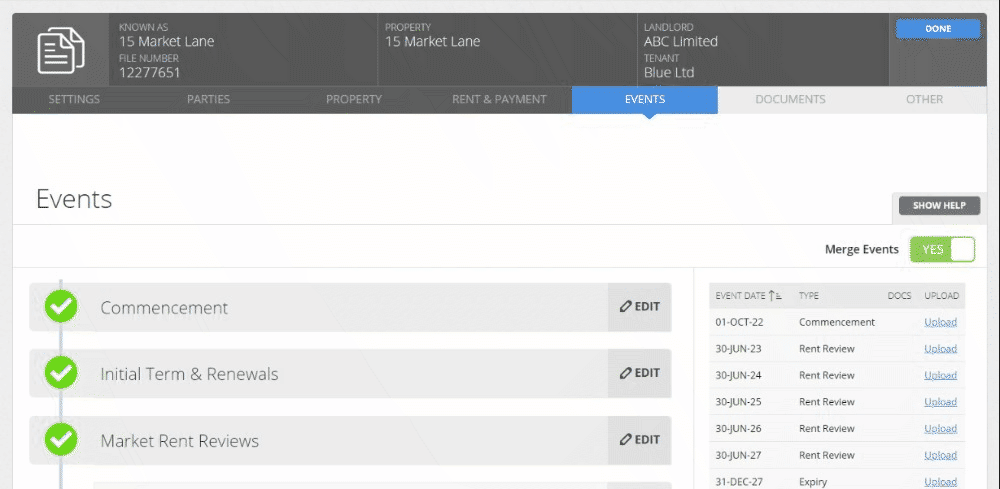
- Record in the Event Type text field that this is a Change of Landlord Event, then enter the Effective Date of the change, and click Add
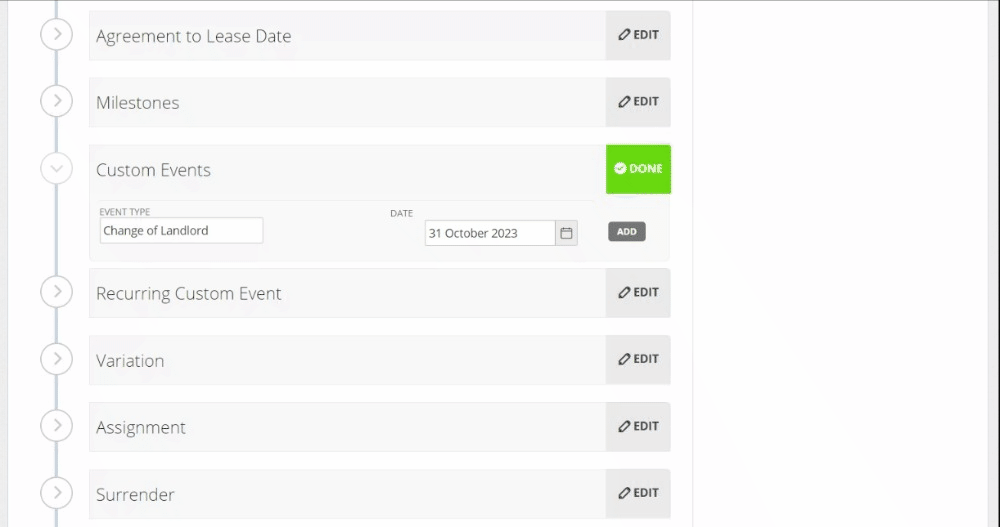
Handy Tip: To get the most of our Contractual Reporting on your Custom Change of Landlord Event, always follow the same naming convention when filling out this text field.
- In the text field that appears, record the details you want to capture of the Old Landlord and New Landlord
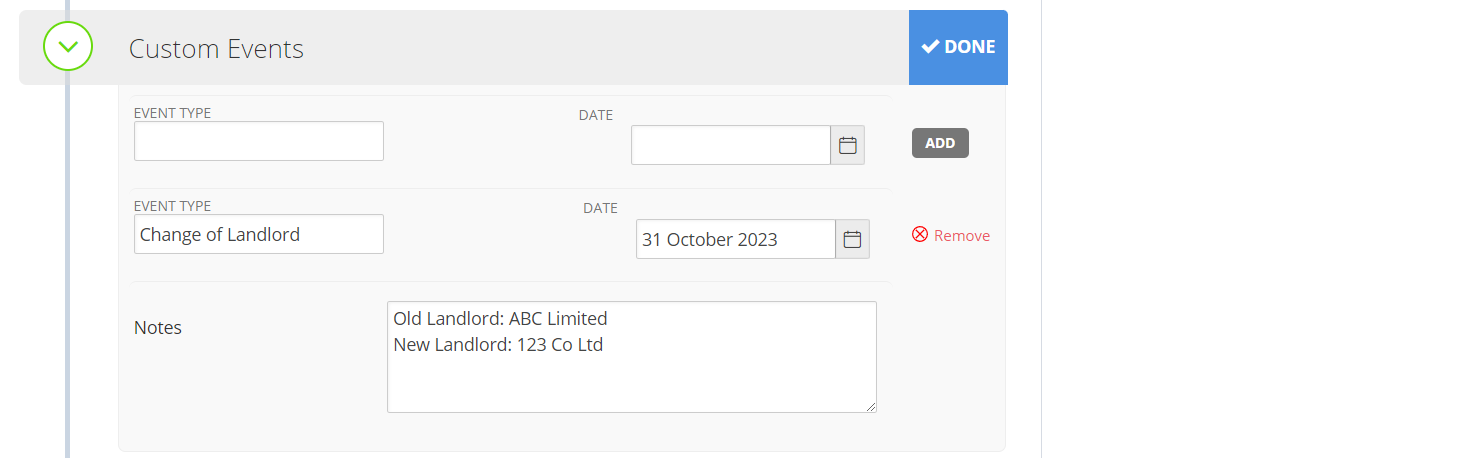
- If you need to update the Entities recorded on the Parties page of the Agreement Wizard, click into the Parties page and make this change
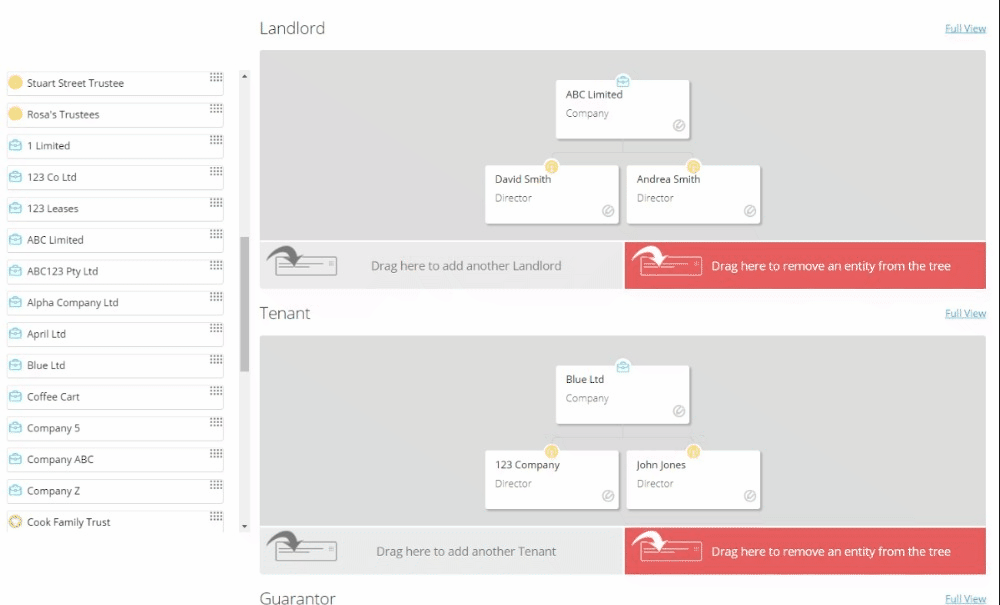
Need to create a new Entity for the new Landlord? Follow these steps to learn how to create a new Entity.
- When you're ready, click Done at the top of the Agreement Wizard to return to the Agreement Timeline
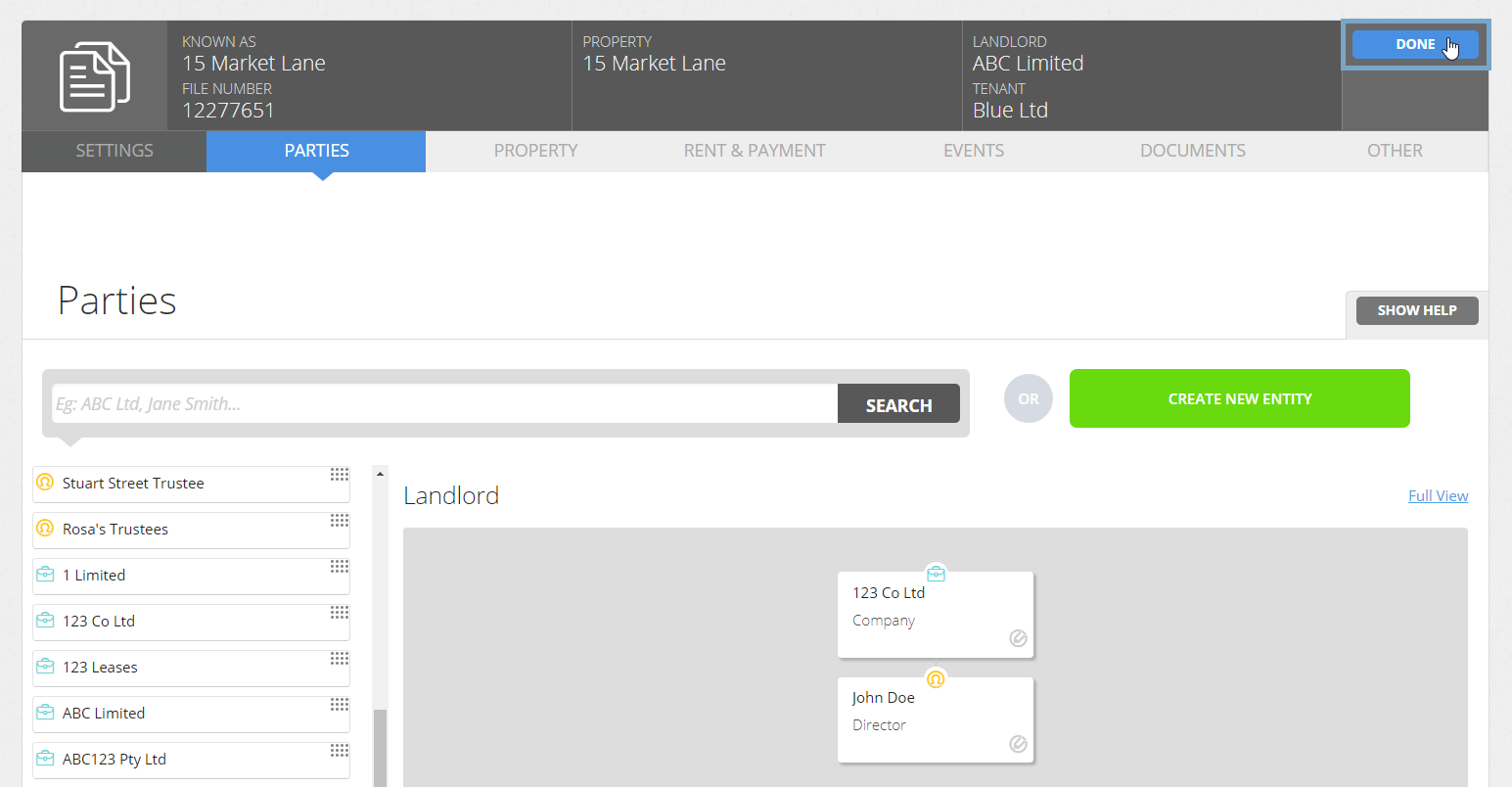
- You'll now see a new icon on the timeline for the Custom Change of Landlord Event. At Step 1, click Start Event
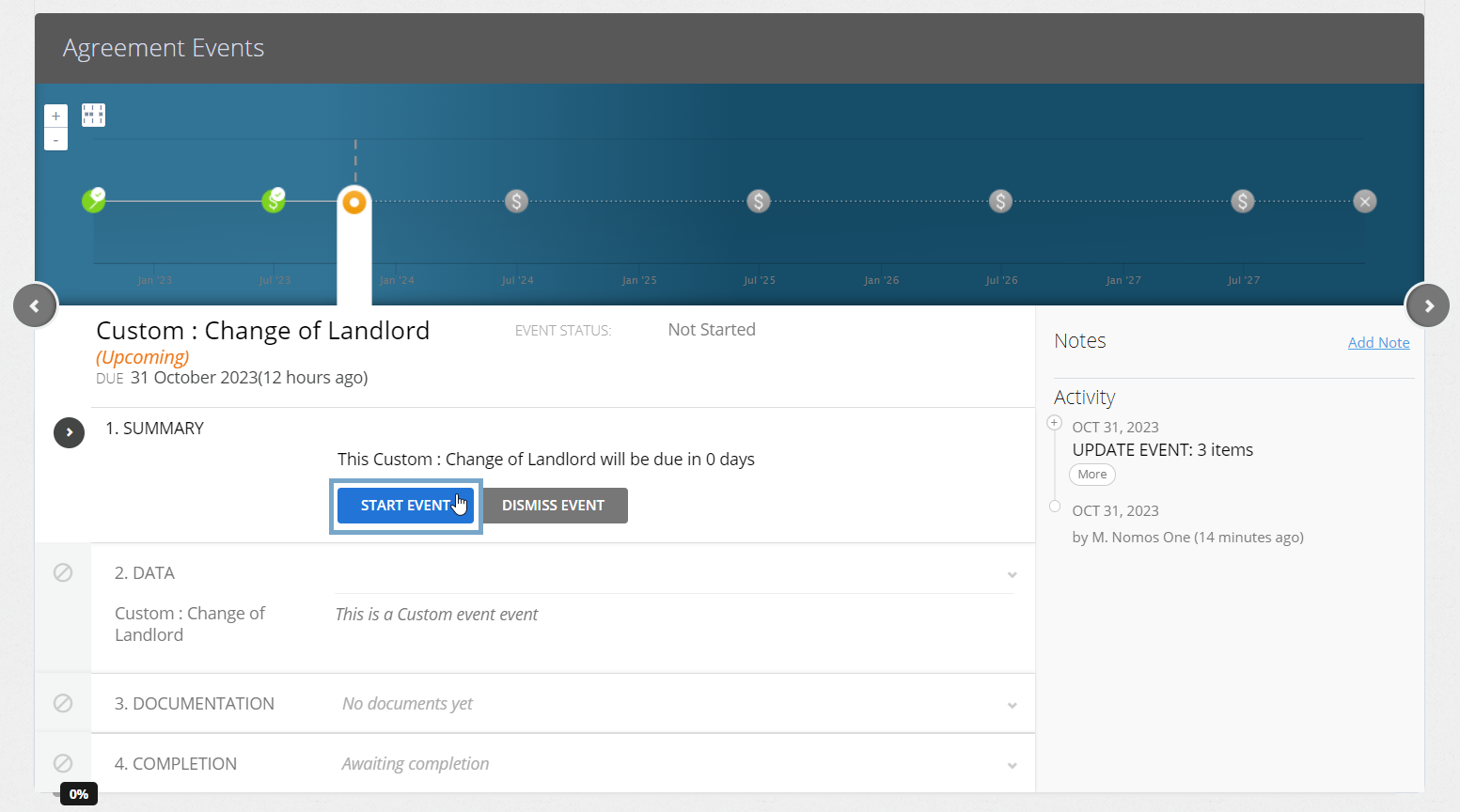
- At Step 2, you'll see the Note you recorded of the Change in Landlord details when you were on the Events page. All you need to do is click Next to continue
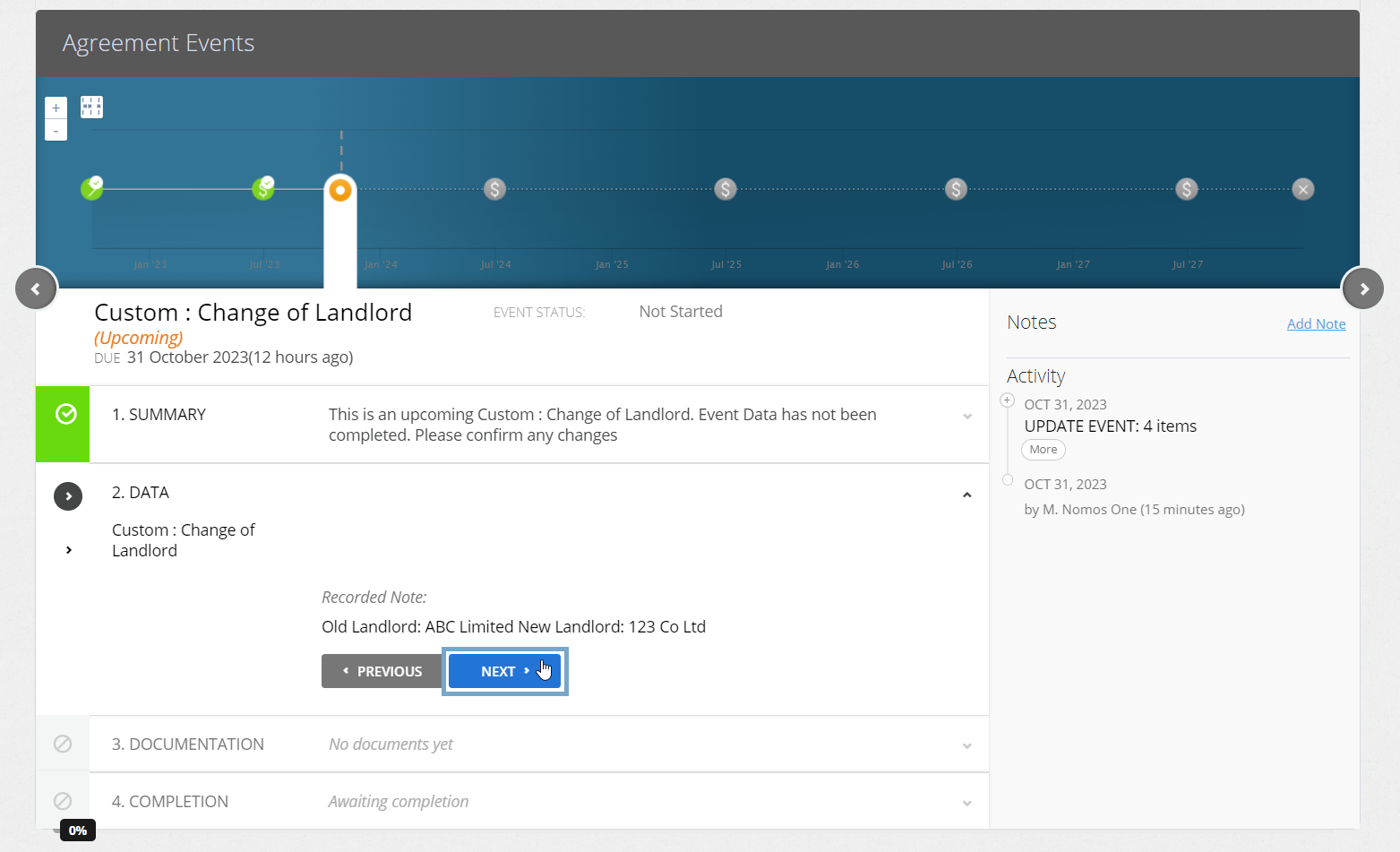
- Upload any supporting documentation at Step 3, or select No Documentation then click Next
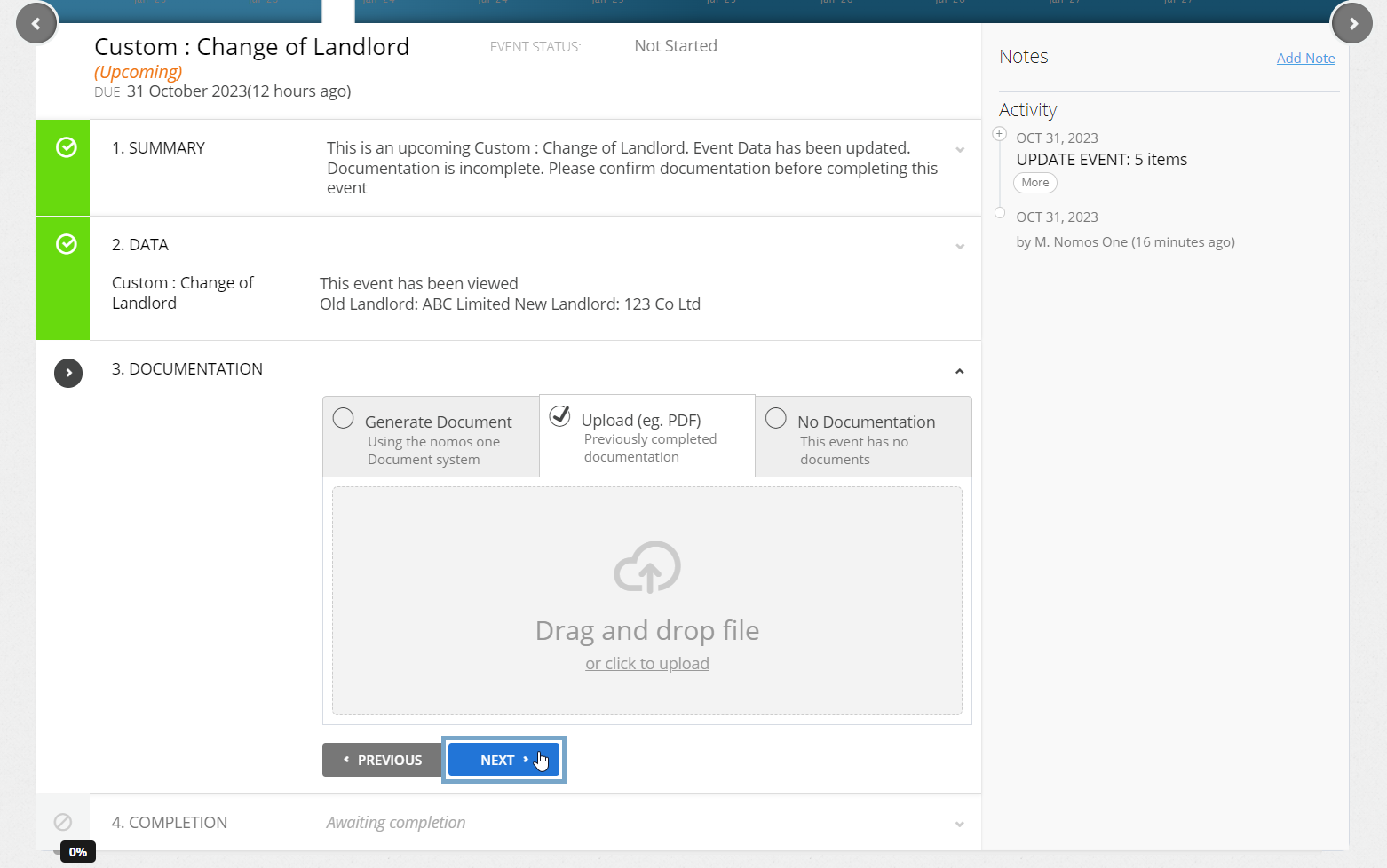
- Check that the Data Change Date matches the Custom Change of Landlord Event date and click Complete. If these don't match, click Edit and use the calendar tool to update. You can then click on Complete and you're Done!
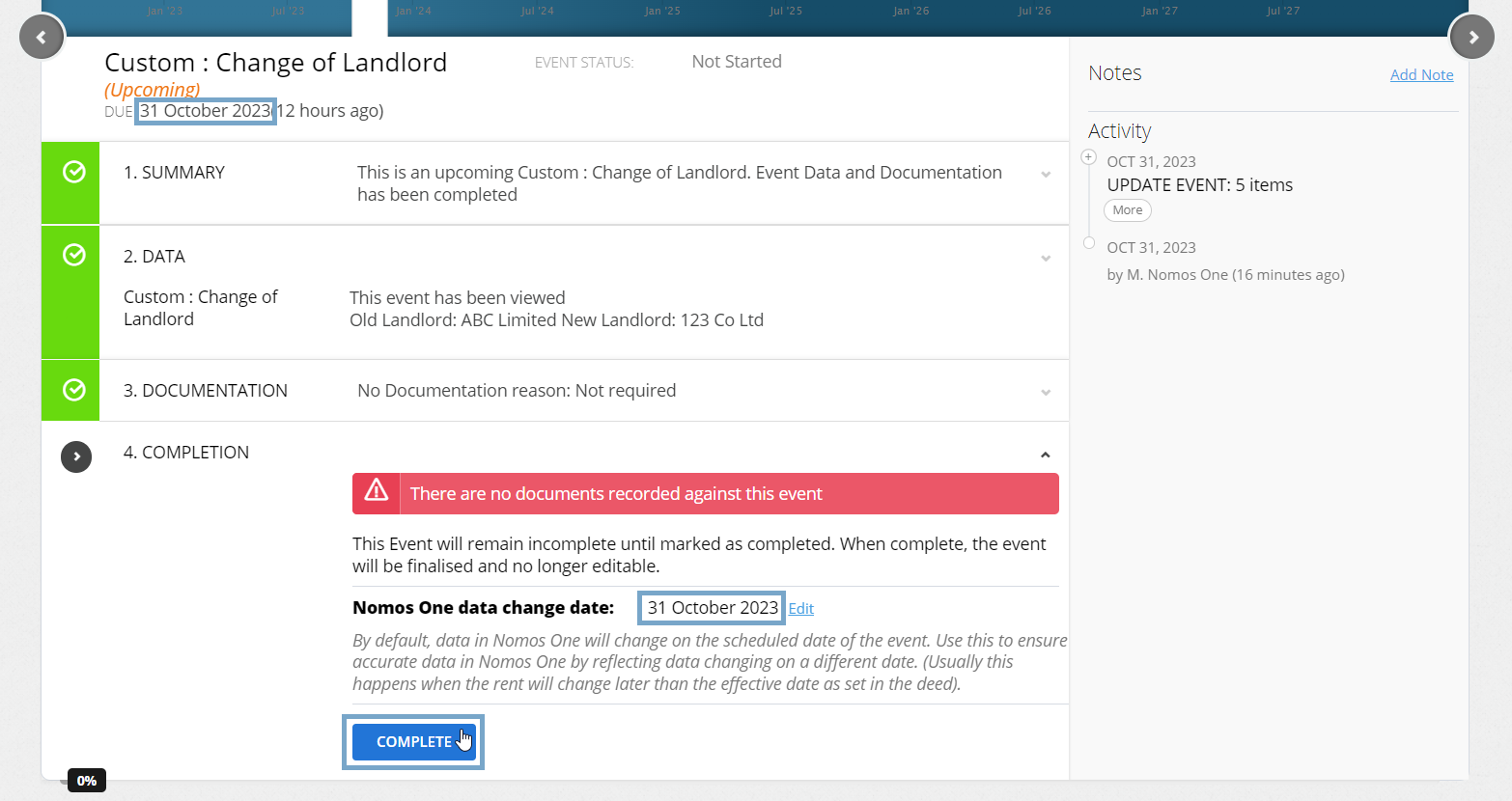
The icon for the Custom Change of Landlord Event will turn green and you'll see a certification saying Done, which lets you know you're finished with the Event completion process!
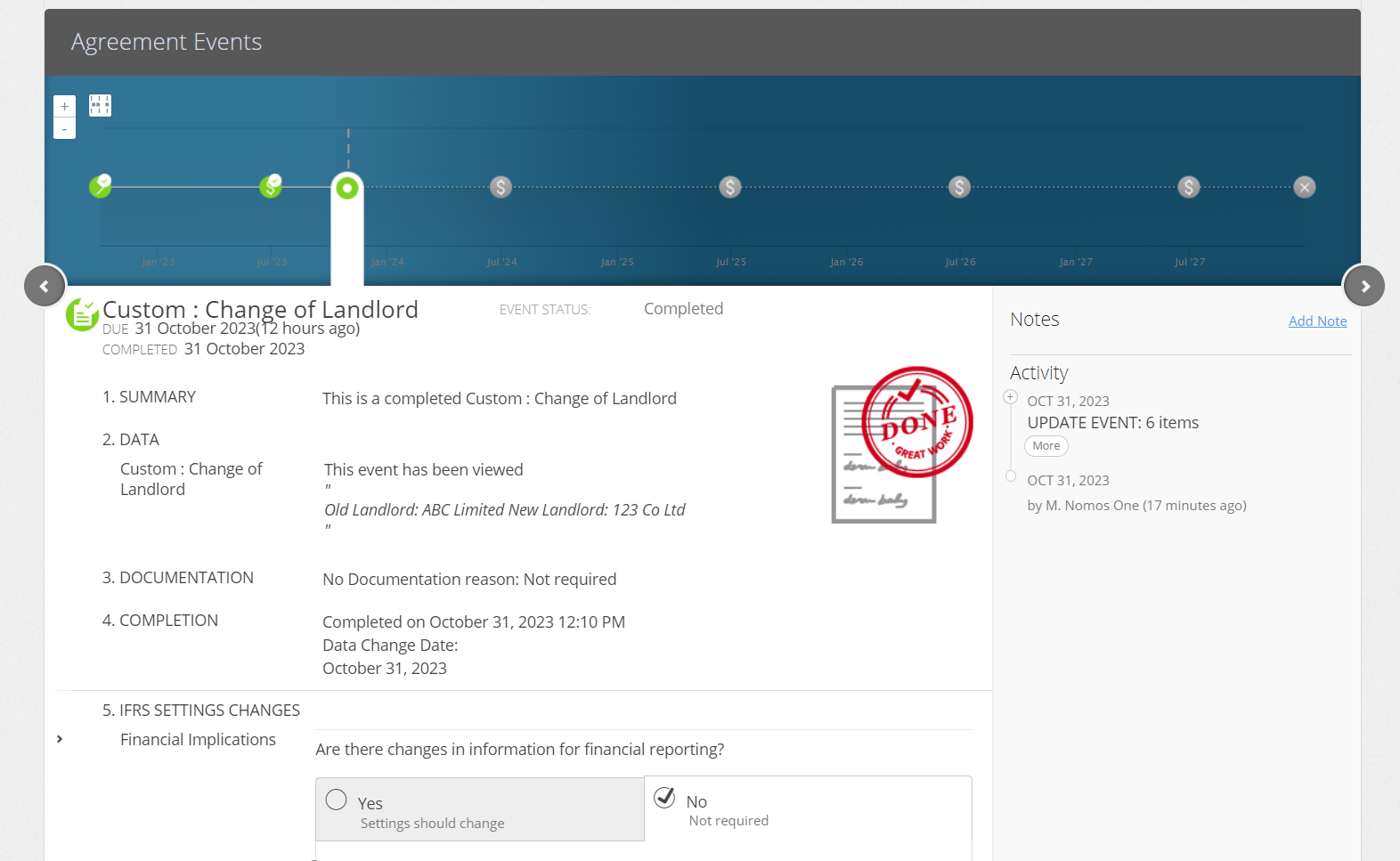
Validating your Change of Landlord Event
You can confirm you've successfully update your Landlord by scrolling to the Parties section on the Agreement Overview and observing the new Landlord recorded:
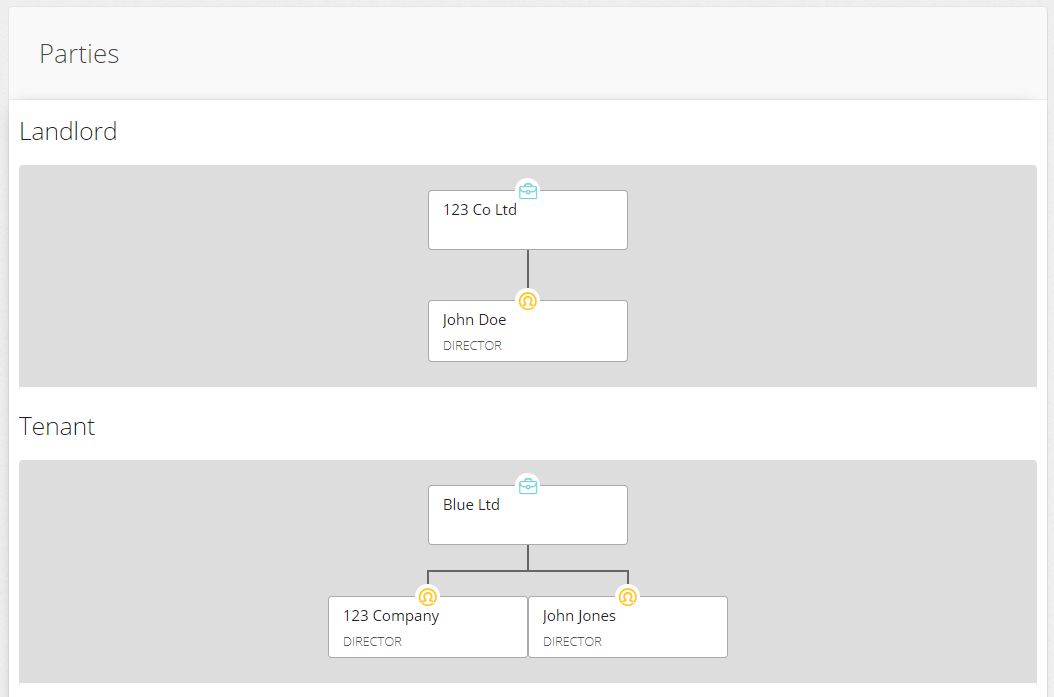
If you run any of the Contractual Reports, you'll also see the new Landlord recorded for this Agreement:
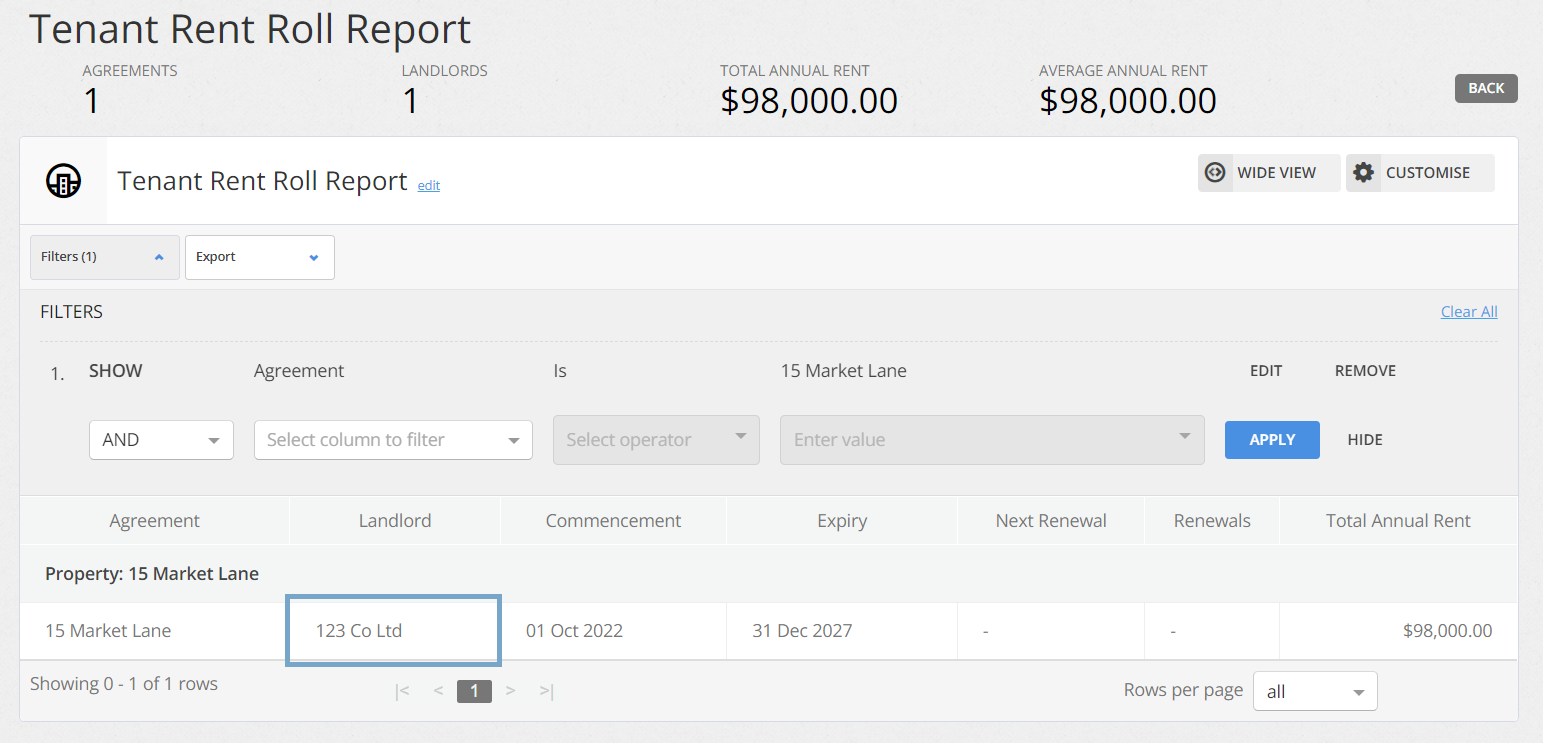
Nomos One does not provide or purport to provide any accounting, financial, tax, legal or any professional advice, nor does Nomos One purport to offer a financial product or service. Nomos One is not responsible or liable for any claim, loss, damage, costs or expenses resulting from your use of or reliance on these resource materials. It is your responsibility to obtain accounting, financial, legal and taxation advice to ensure your use of the Nomos One system meets your individual requirements.