Custom Events are a blank canvas! They can be used to mark and remind you of any important dates in your Agreement, or to serve as placeholders to update your IFRS 16 Settings.
To complete a Custom Event on the Agreement Timeline:
- Click on the icon of the Custom Event you would like to update and click Start Event
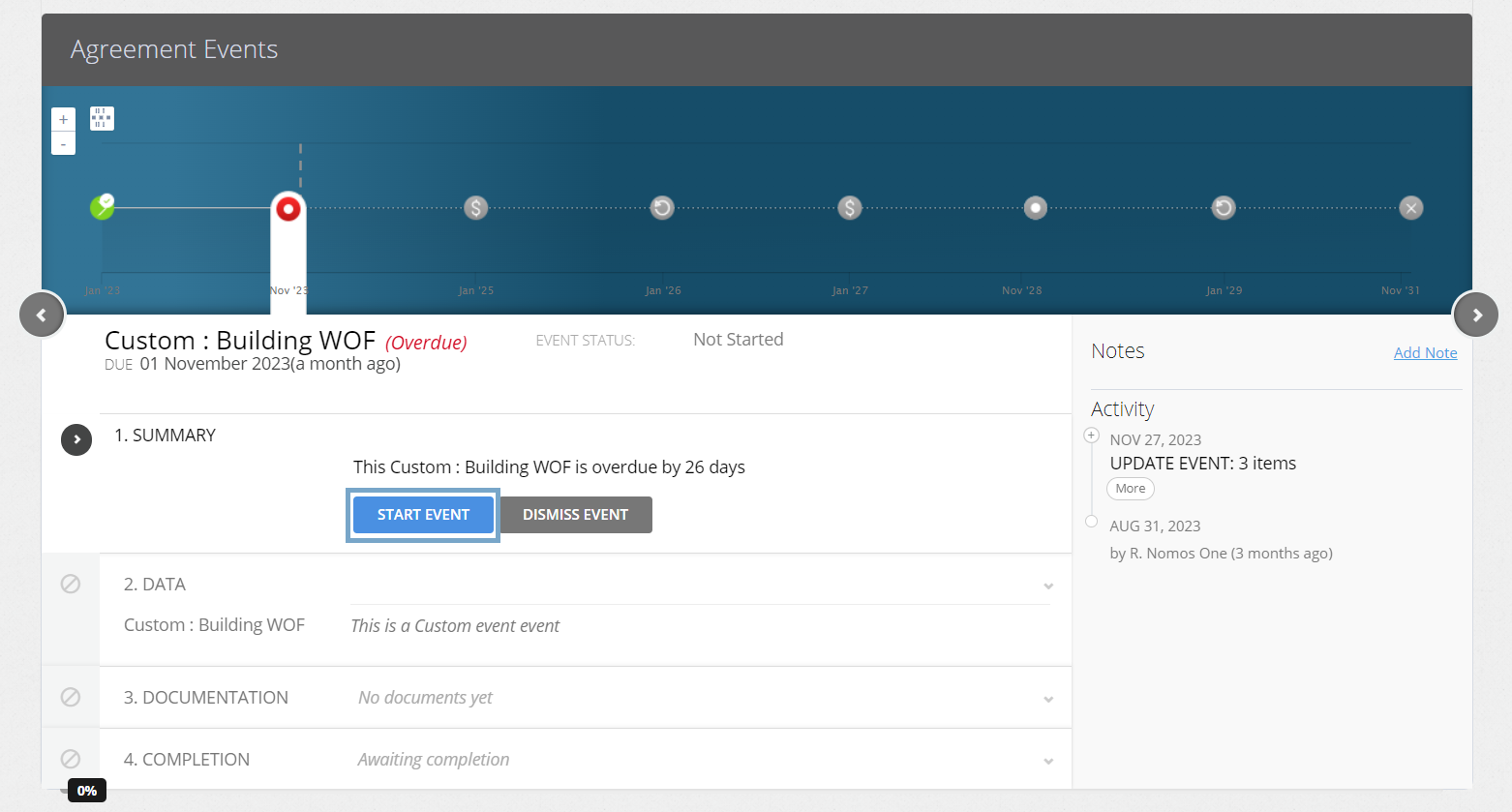
Is your Custom Event in a locked period? You'll need to ask a user with the Administrator permission in your Organisation to edit the Lock Date before you complete the Event. Check out this article for more information.
- At the Data step, select Next
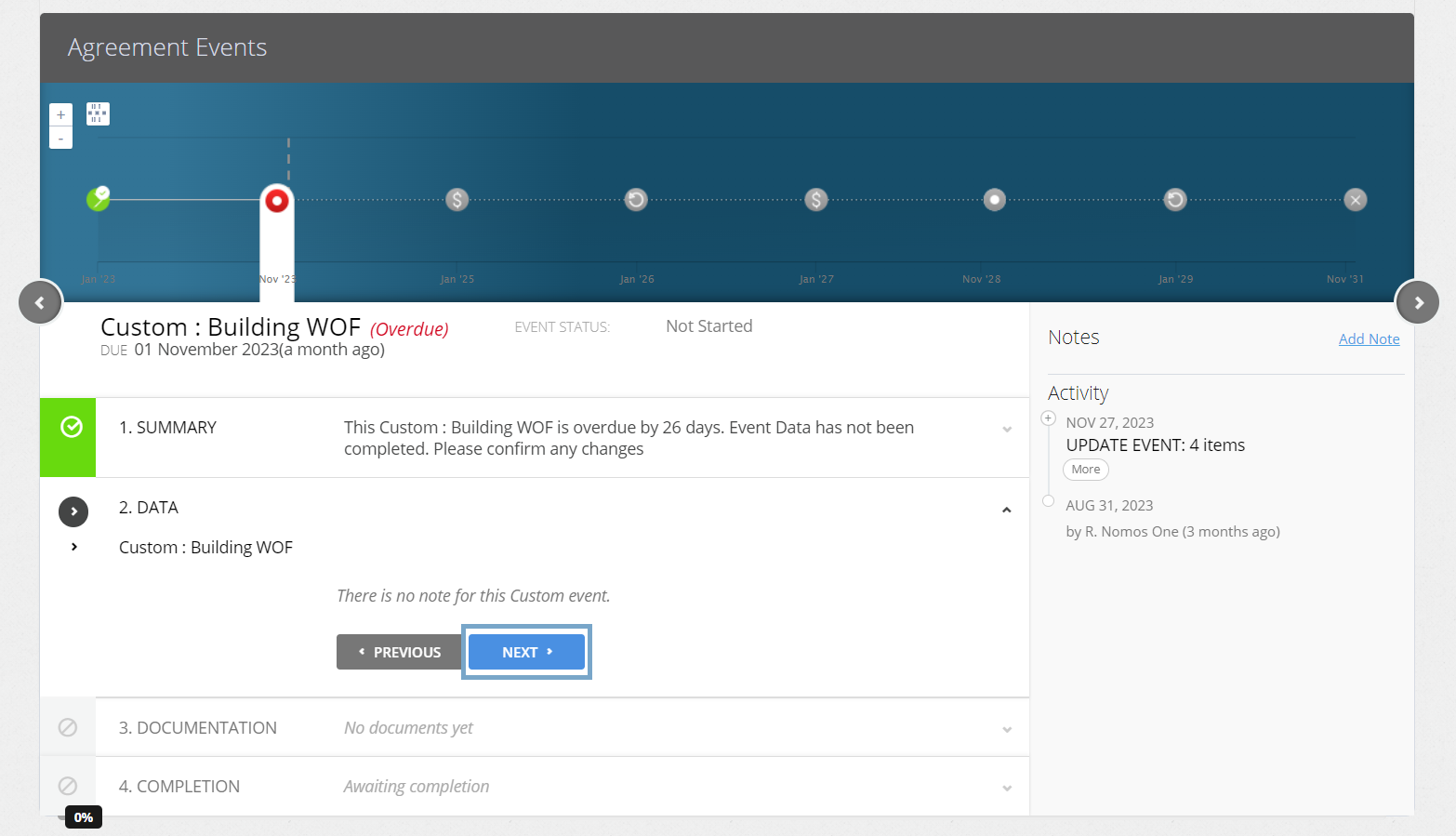
Handy Tip: If you want to add a note to your Custom Event at the Data step, you can edit this on the Events page on your selected Event.
- Upload any supporting Documentation, or select No Documentation and click Next
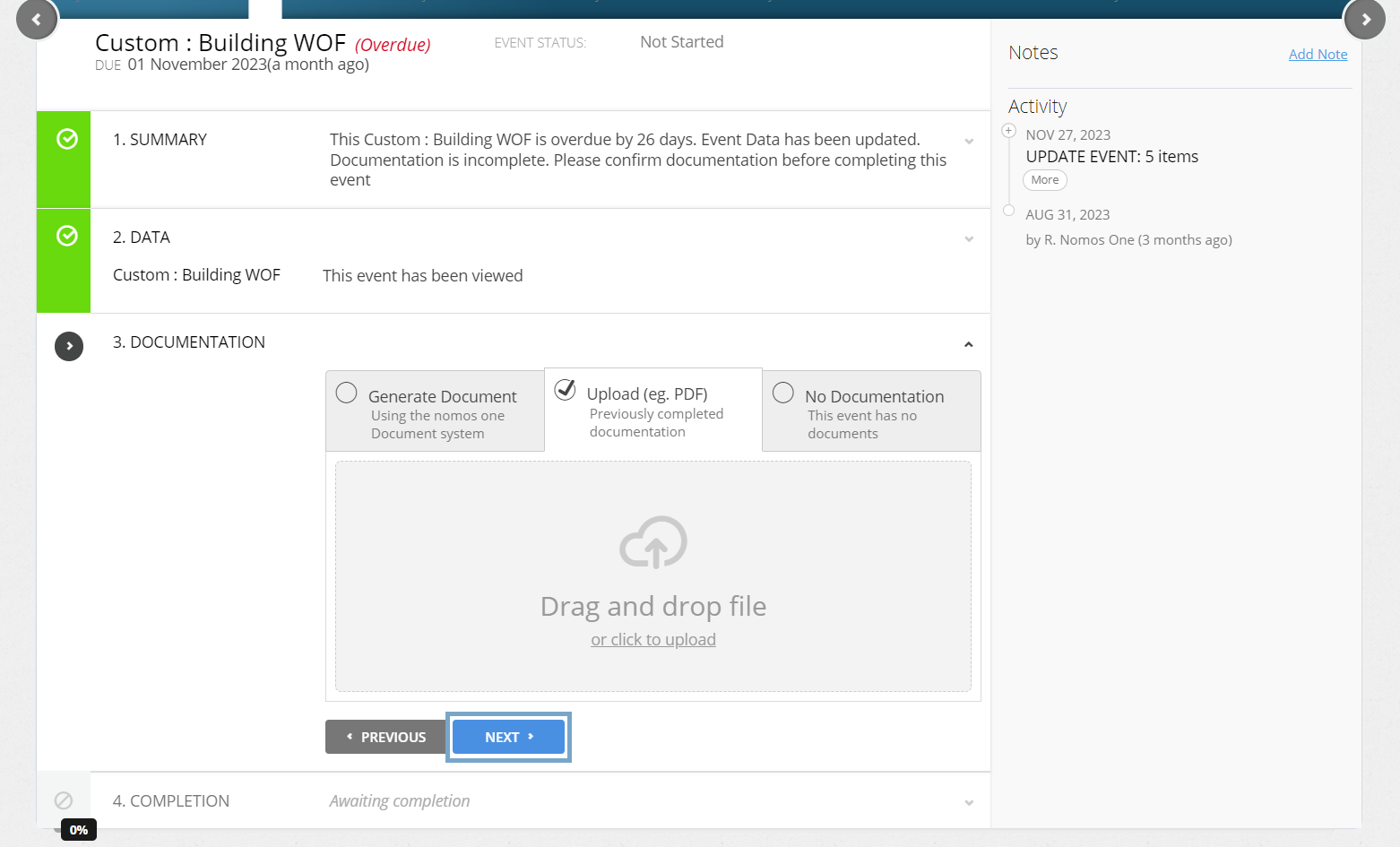
- Confirm the Data Change Date of the Event by clicking Complete. This should be the same as the Event Date. If these don't match, click Edit to select the correct date before going on to click Complete
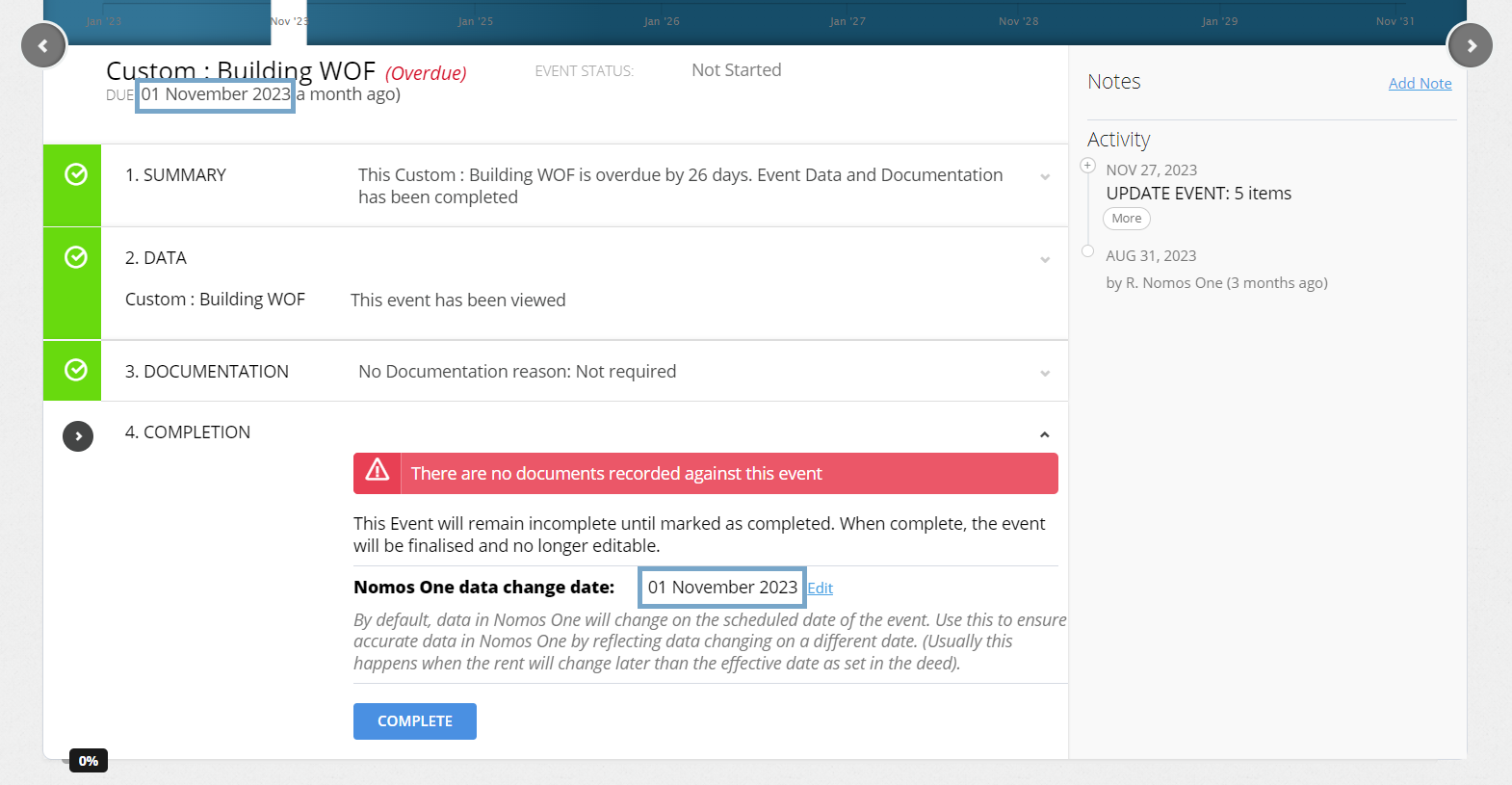
- You'll see a certification that you're Done, and the event icon on the Agreement Timeline will turn green so you know you've finished! If you need to update your IFRS 16 Settings from the same date, you can do this by clicking Yes at the IFRS 16 Settings Change Questionnaire
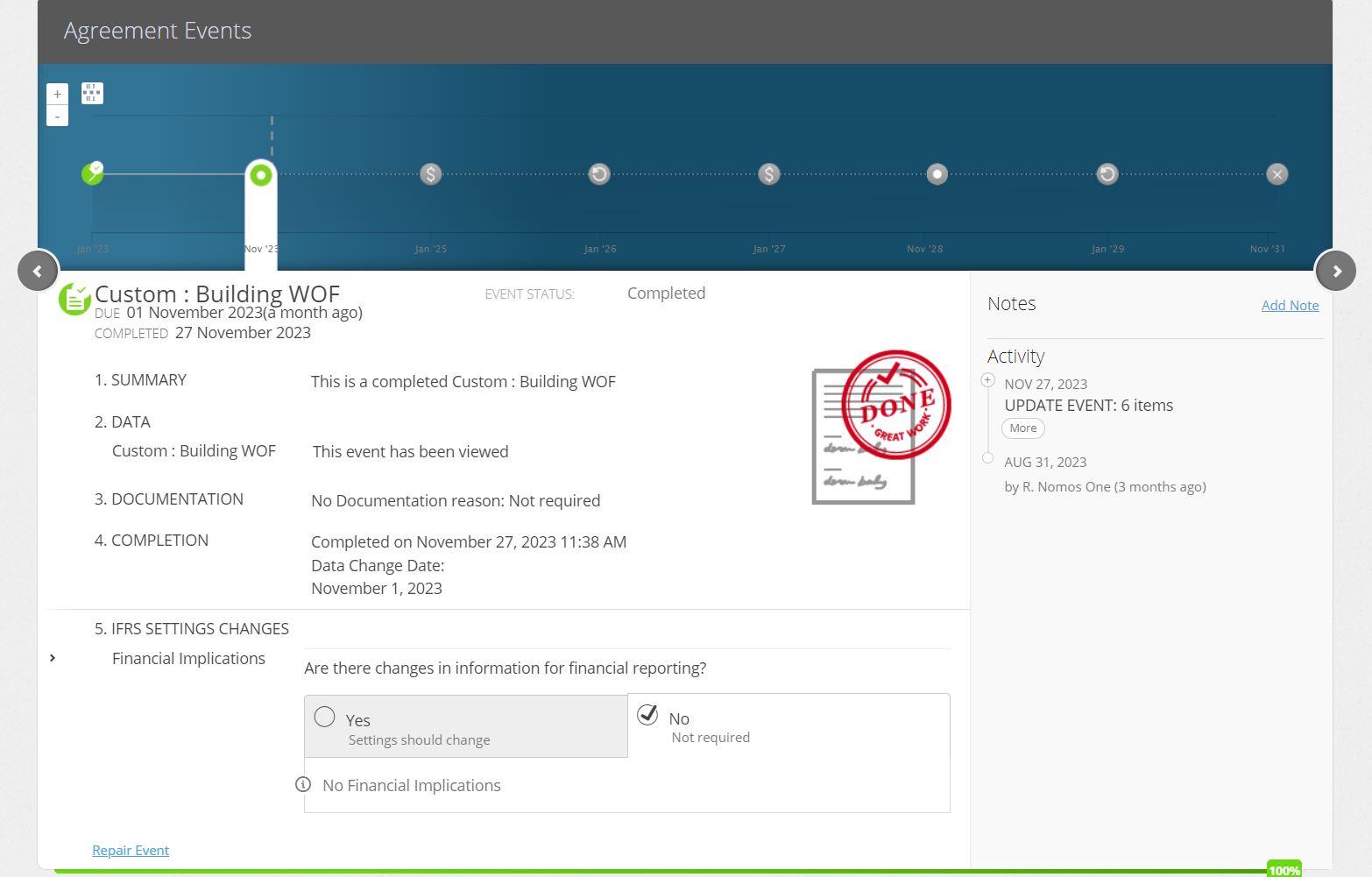
Nomos One does not provide or purport to provide any accounting, financial, tax, legal or any professional advice, nor does Nomos One purport to offer a financial product or service. Nomos One is not responsible or liable for any claim, loss, damage, costs or expenses resulting from your use of or reliance on these resource materials. It is your responsibility to obtain accounting, financial, legal and taxation advice to ensure your use of the Nomos One system meets your individual requirements.