In Nomos One users can update their agreements in one of two places - using Action > Repair Data or Action > Create / Edit Events. In this article we'll explain when you should use each action to achieve the flawless reports you expect to see!
Using Repair Data to edit your Agreement
Clicking Repair Data allows users to view and edit data within the Agreement Wizard as known at the Commencement of the lease. This means that any data you add here, should either be associated with the terms as agreed at Commencement or not require a time stamp. Any updates made here will display from Commencement of the agreement.
To repair your Agreement Data as it was known from Commencement:
- Navigate to the Agreement Overview of the Agreement you would like to update
- Click Action > Repair Data. This will take you to the Settings page of the Agreement Wizard
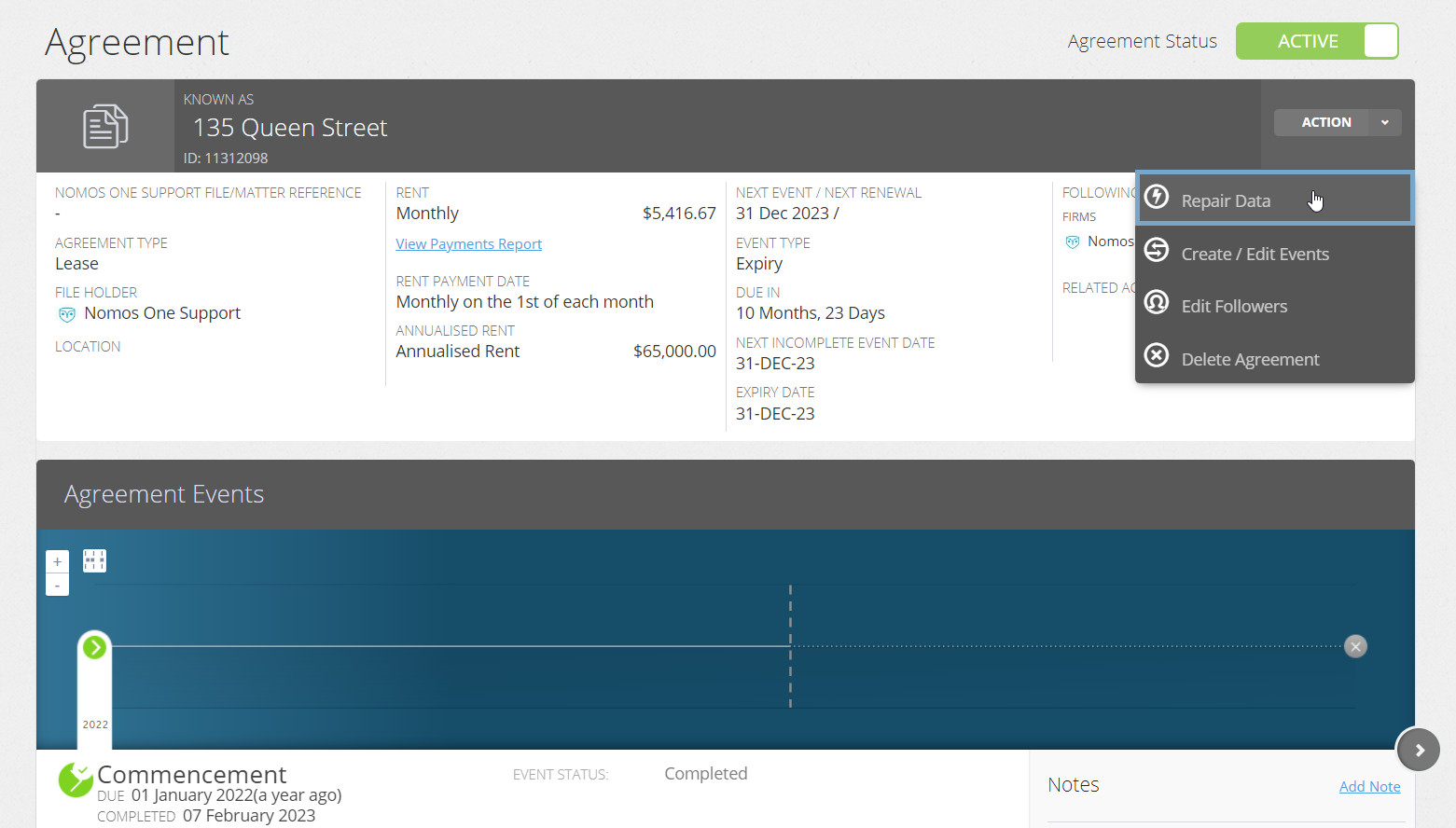
- Navigate to any page where updates are required, and edit your Agreement Data
- Click Done at the top of the Agreement Wizard when you have finished

The difference between Repair Data vs. Variations
Repair Data lets you view and edit data within the Agreement Wizard as known at the Commencement of the lease. Any data added here should either be associated with the terms as agreed at Commencement or not require a time stamp. If you edit your Agreement using Repair Data, you'll see these changes apply retrospectively from Commencement of your Agreement.
Variations lets you change your Agreement data after your Agreement has Commenced. Variations will pin point the change to your data to the date of the Variation Event (the Event Date). Any historic data will remain the same, but going forward you'll see new numbers and data pulling into your reports. Variations should be added to your Agreement using Create / Edit Events.
To read more about Variations, click here.
Using Create / Edit Events to edit your Agreement
The Create / Edit Events functionality is an exclusive pathway for Users to add in unscheduled Events such as Variations, Assignments and Surrenders to their Agreements. Any other changes to Agreement or Event data shouldn't be processed here as it may still result in the update applying from Commencement.
- Navigate to the Agreement Overview of the Agreement you would like to update
- Click Action > Create / Edit Events. This will take you to the Events page of the Agreement Wizard

- Here you can add in a Variation, Assignment, or Surrender Event
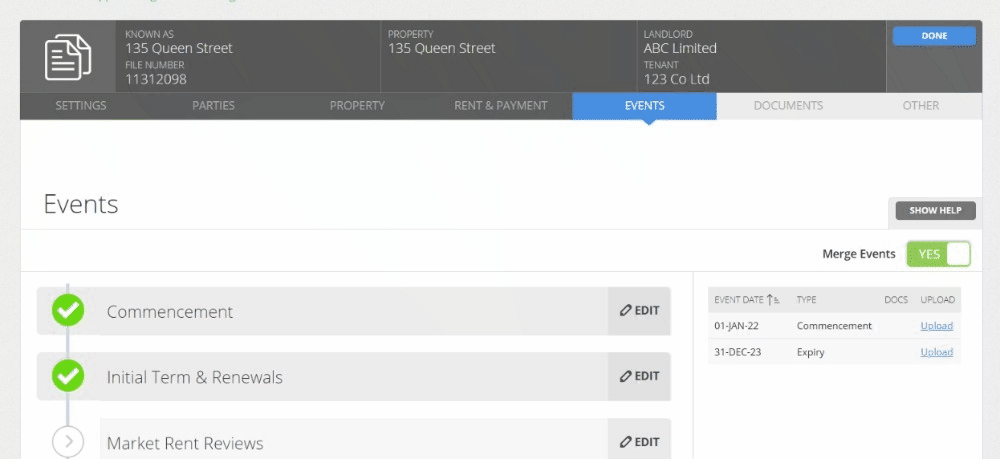
Scheduled Events (like Renewals or Rent Reviews) can't be added here as they will be treated as known from Commencement rather than time stamping the change.
- Click Done to save your change and return to the Agreement Timeline
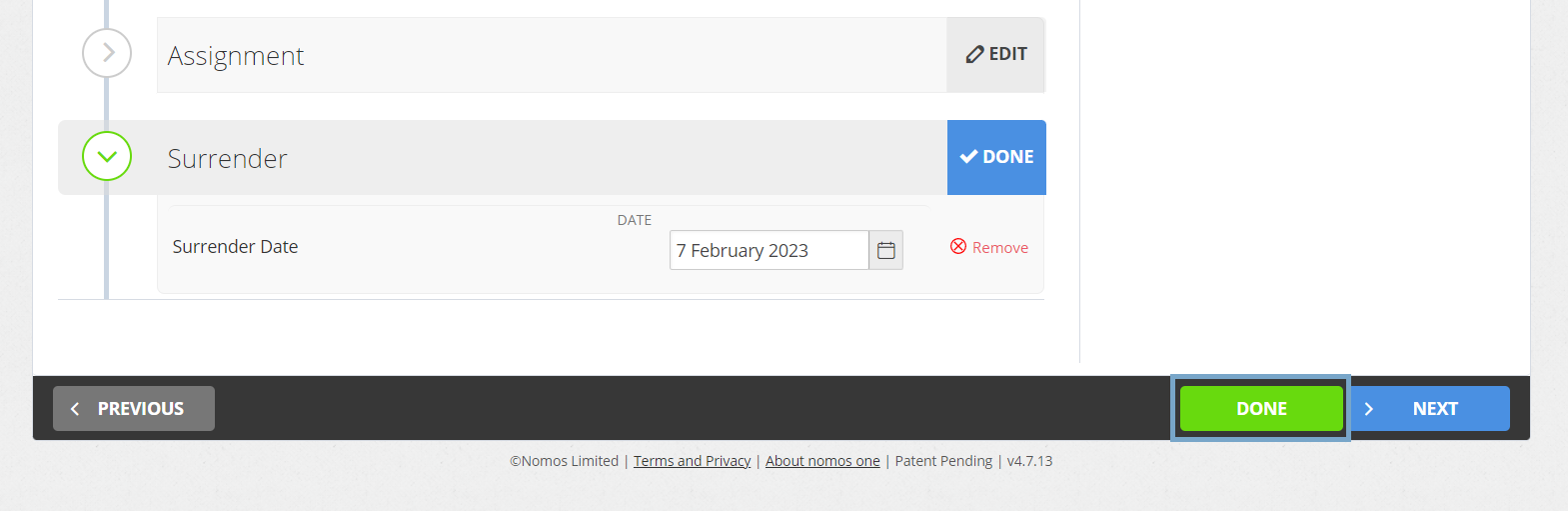
You'll now see a new icon on the Timeline for the Variation, Surrender or Assignment Event you've added in, which you can go ahead and complete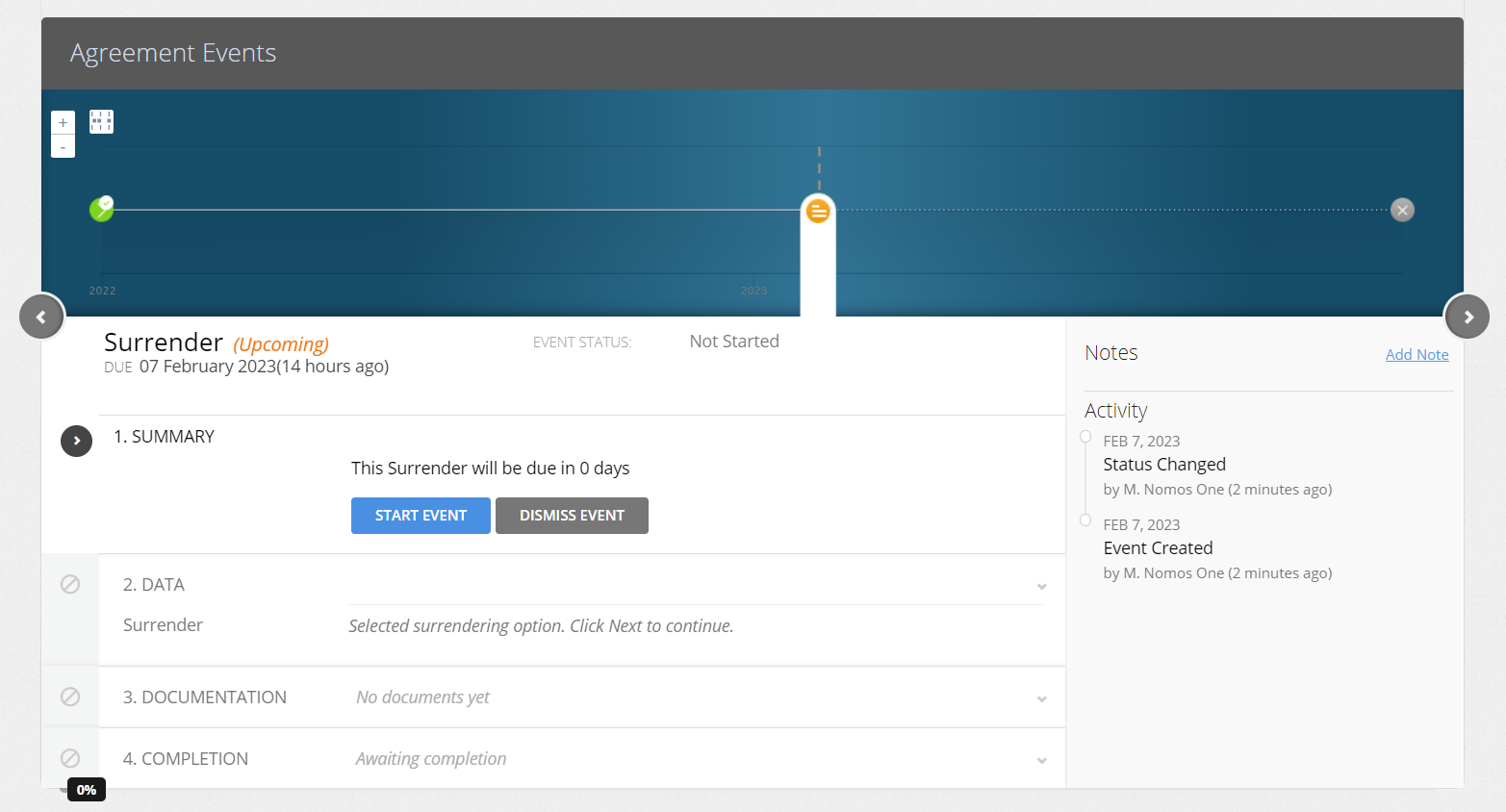
Nomos One does not provide or purport to provide any accounting, financial, tax, legal or any professional advice, nor does Nomos One purport to offer a financial product or service. Nomos One is not responsible or liable for any claim, loss, damage, costs or expenses resulting from your use of or reliance on these resource materials. It is your responsibility to obtain accounting, financial, legal and taxation advice to ensure your use of the Nomos One system meets your individual requirements.