The Agreement Overview shows you a summary of the key information you've on-boarded in your Agreement. In this article, we're breaking it down section by section for you.
Agreement Header
The Agreement header shows you all of your Agreement's unique identifiers, the Agreement Status, and real-time updates of Rent and Events. You can also check out who's following the Agreement, and see any related Agreements.
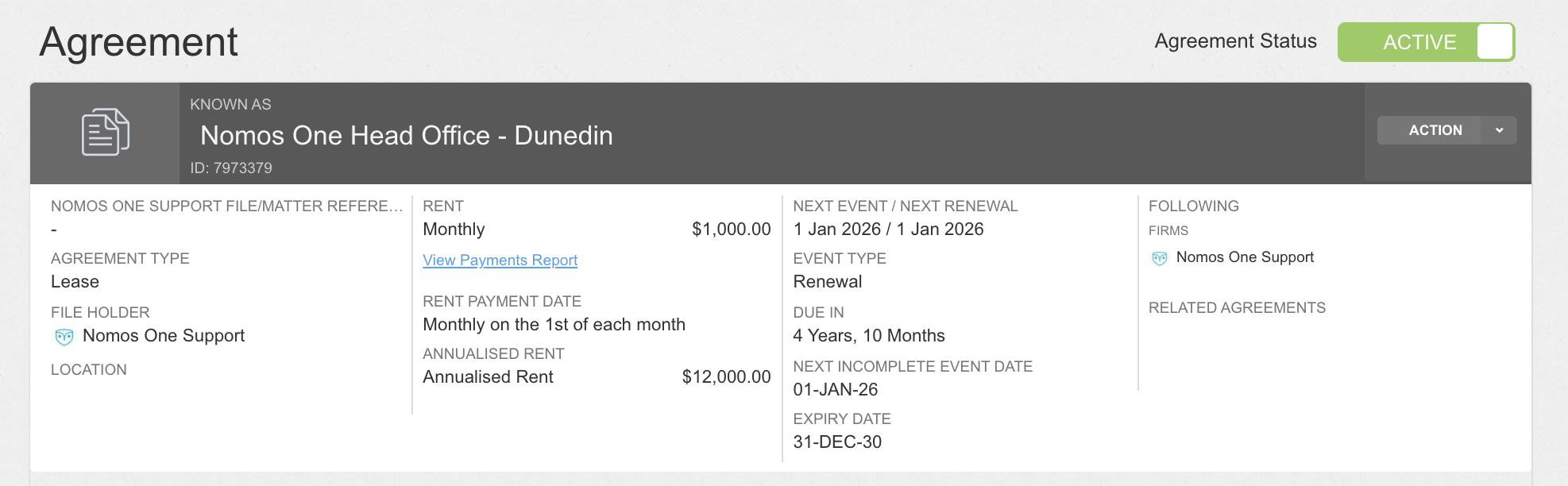
System ID
The System ID, also known as the Agreement ID, is located underneath the Agreement Known As. This is a unique code generated for your Agreement and can be used for searching and filtering reports.
If you ever need help with an Agreement, it's great if you can mention this number to our Support team in your enquiry.
Rent Information
The Rent information in the header shows you the current Rent payable under your Agreement, your regular rent payment date, and your Annualised Rent.
At first, the Rent in the header will display the initial rent payable from Commencement, but as you update Events on the Agreement Timeline that impact Rent, the header will update to reflect this.
If you've just updated an Event on the Timeline that impacts the Rent and the header isn't showing this change, make sure the Commencement Event is completed, and give your page a refresh.
Please note that the Rent information displayed is the current Rent information, present day. If you've completed an Event that is to occur in the future that impacts the Rent, this will not display until that future Event becomes the current Rent, present day.
Upcoming Event Information
To help you stay on top of what's coming up in your Agreement, in the header we show you what your next Event is, and how many days away it is. We also show you your next Renewal date, as well as the Final Expiry of your Agreement so that you can have the long term picture in mind when interacting with your Agreement.
Following
We send out notifications and emails about upcoming and overdue Events in an Agreement to whoever is subscribed as a Follower. From the overview, you can see who is following an Agreement.
Related Agreements
The Related Agreements feature lets you set up a link between two Agreement Overviews. If you've set up a Related Agreement on the Settings page of the Agreement Wizard, this will display in the Agreement header so you can easily navigate between your Agreements.
Agreement Status
The Agreement Status bar shows you whether your Agreement is Active or Inactive in Nomos One.

Active Agreements will pull through to all of your contractual and IFRS 16 Reports, and Users who are subscribed as Followers will receive email notifications and alerts about the Agreement. To learn how to activate your Agreement, click here.
Inactive Agreements are excluded from all financial reporting areas of the Nomos One software, and Agreement related notifications won't be sent out for the period an Agreement is Inactive. All your Agreement data, files, and documents are still stored safe in your Organisation for you to access. You can re-activate your Agreement at any time. To learn how to make an Agreement Inactive, click here.
Please note: Inactive Agreements are included in the number of Agreements defined in your initial contractual limits. If you have any concerns about the number of Agreements you have in the system, please reach out to our Support team.
Action button
The Action button is home to the ability to:
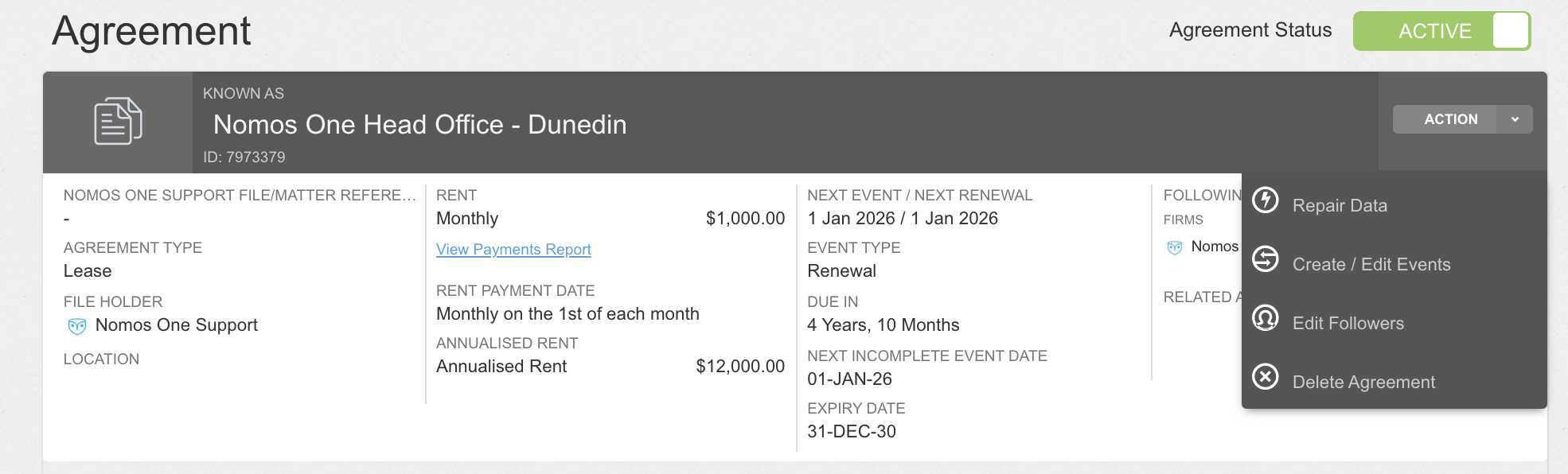
The Agreement Timeline
The Agreement Events Timeline (aka the Agreement Timeline) shows you each of the Events scheduled in your Agreement. These are plotted along the timeline in chronological order, starting with the Commencement and ending with the Expiry or termination. The dotted vertical line represents present day.
The Agreement Timeline is interactive - you'll use it to update your Agreement after it has commenced. Changes you make while completing Events on the Timeline will take effect from the Event date (subject to some limitations when completing Variation Events).
Check out this article to learn more about the Agreement Timeline.
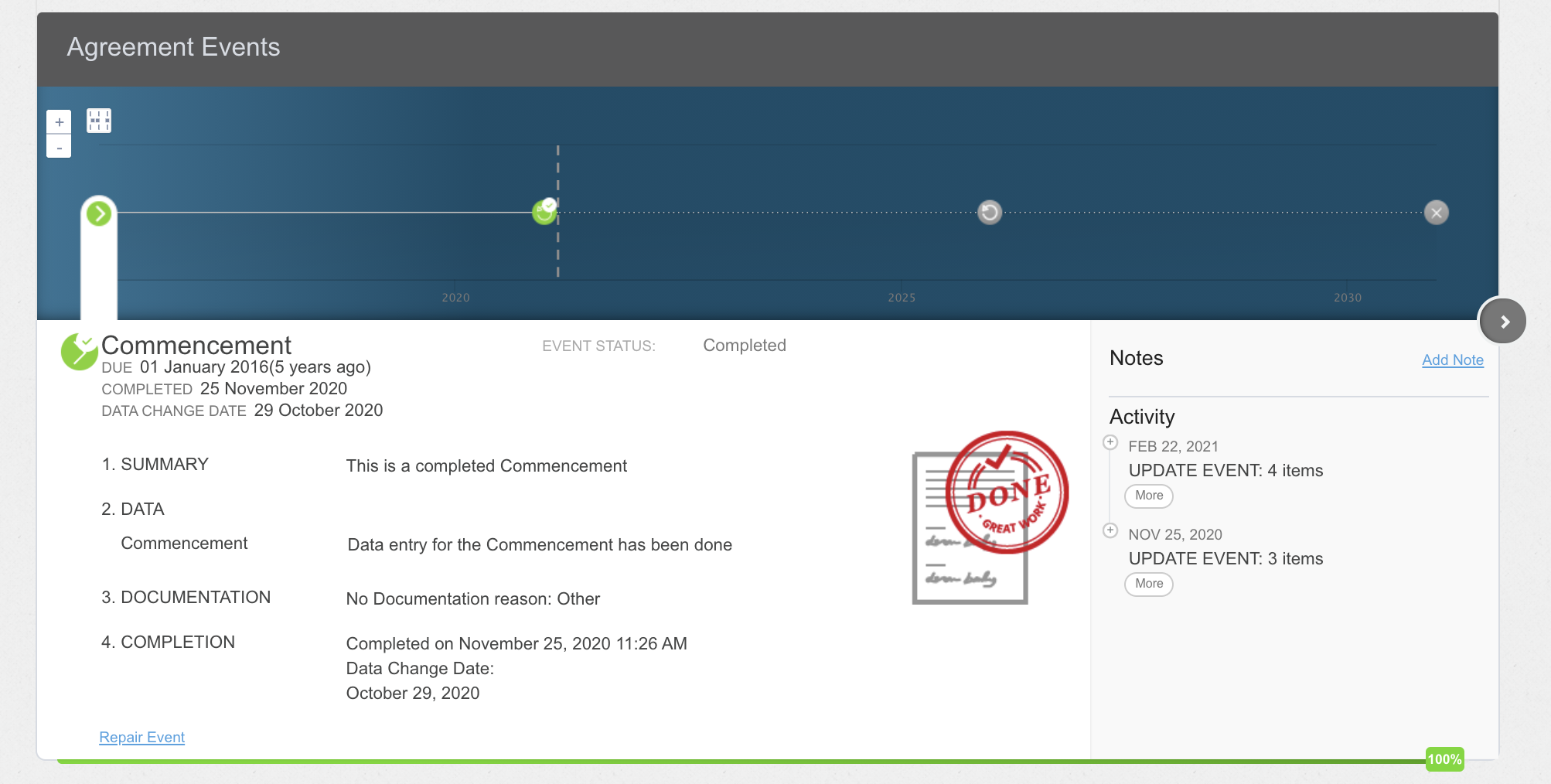
Contractual Data Summary
The Agreement Overview page also shows you a summary of the Property, Parties, Other information, and Documents added to your Agreement. You'll see various buttons within each of these sections to click on to view more information about each of these sections.

Reporting Shortcuts: Payments & Accounting
With a single click you can quickly access the Agreement Payments (Contractual Payment Report), the Daily Calculation Report, and the IFRS 16 Financial Reports.
All you need to do is scroll to the Payments & Accounting panel on the right side of the page and click the report you want to generate.
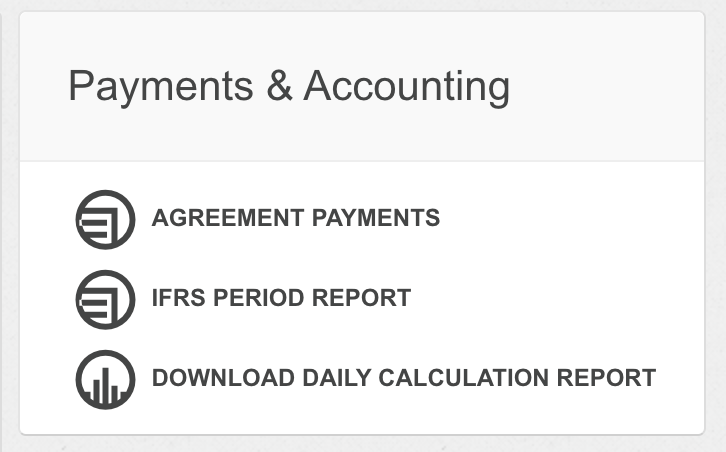
If you choose to run the Contractual Payment Report, your Payments by Period report will be automatically filtered for this Agreement.
Nomos One does not provide or purport to provide any accounting, financial, tax, legal or any professional advice, nor does Nomos One purport to offer a financial product or service. Nomos One is not responsible or liable for any claim, loss, damage, costs or expenses resulting from your use of or reliance on these resource materials. It is your responsibility to obtain accounting, financial, legal and taxation advice to ensure your use of the Nomos One system meets your individual requirements.