If you need to extend the term of your Agreement either by increasing the length of a current term or by adding in an additional option to renew, this guide will walk you through the steps to process these changes.
If you're trying to increase your IFRS 16 Reporting term by changing the Expected Number of Renewals selected, please refer to our other article here.
Video Tutorial: Adding a New Renewal or Extending the Length of an Existing Term
Check out this video guide on how to add a new Renewal or Extend your Agreement, or keep reading below:
How to Add a New Renewal or Extend the Length of an Existing Term
To add in a new Renewal, or to extend the length of an existing term:
- On your Agreement, click “Action”, then “Create / Edit Events”.
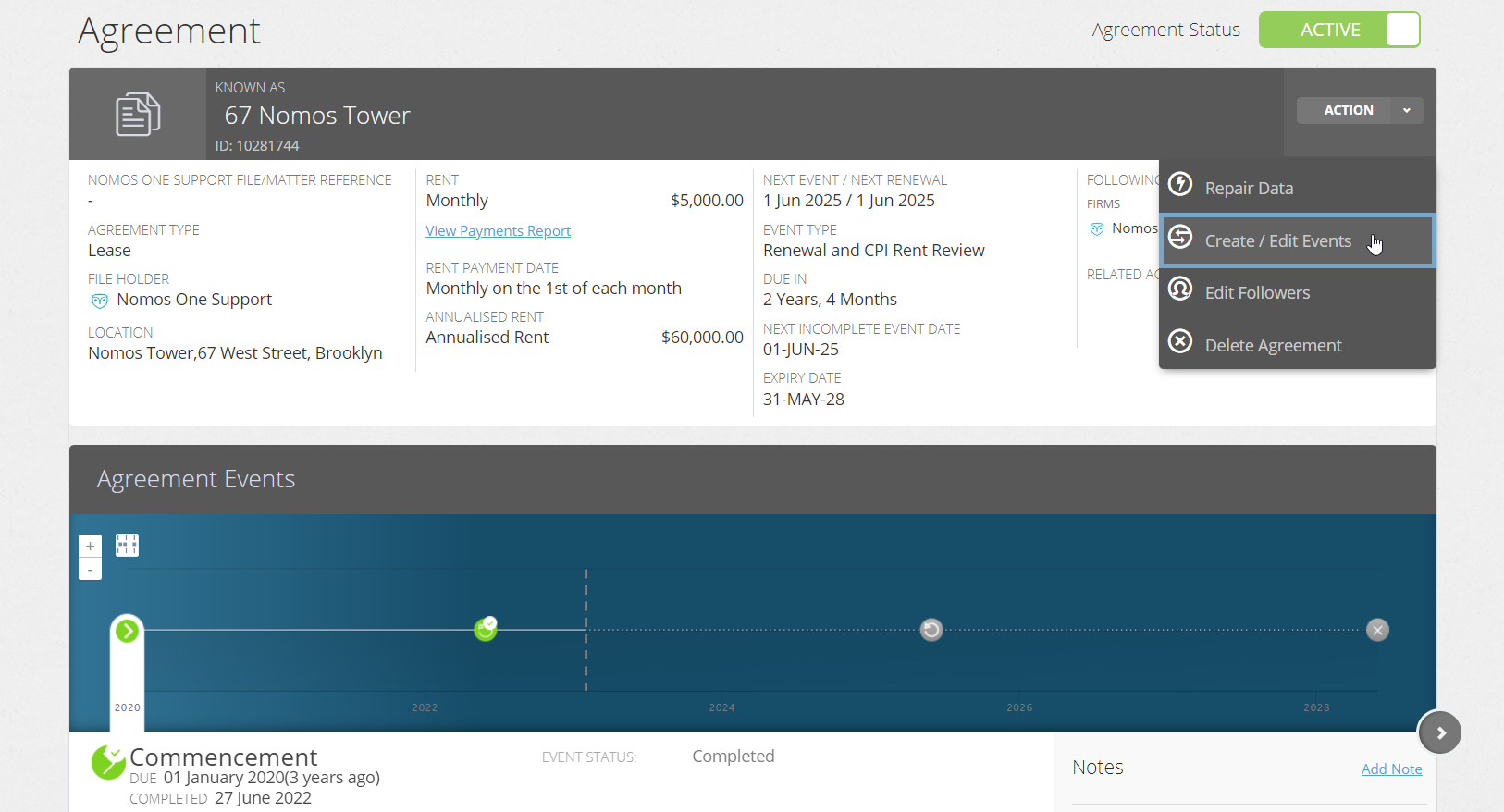
- On the Events page, scroll to the Variation section and click “Edit”.
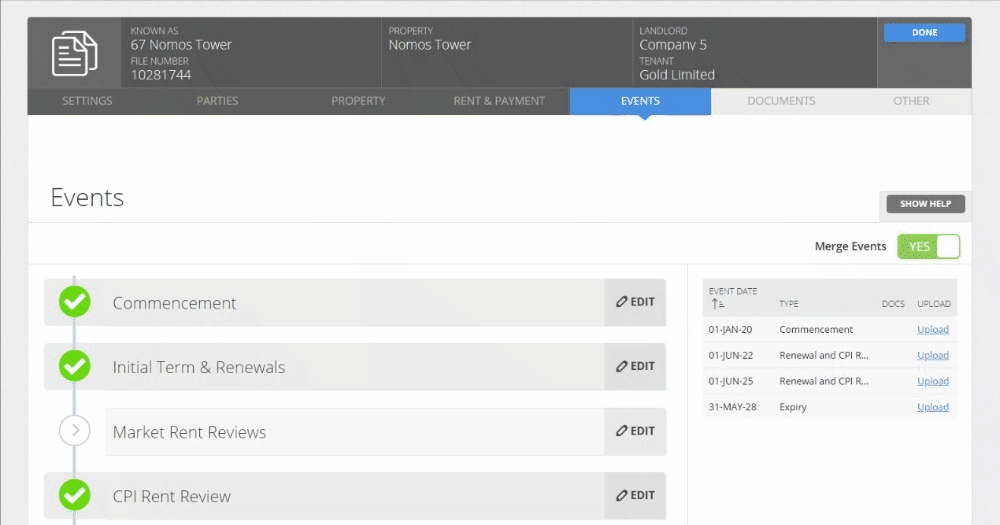
- Using the calendar tool or text field, add in a Variation Event for the date you agreed to increase the term in your Agreement. This Variation Event must be scheduled at least 1 day before the expiry of your existing term. Remember to click “Add”.
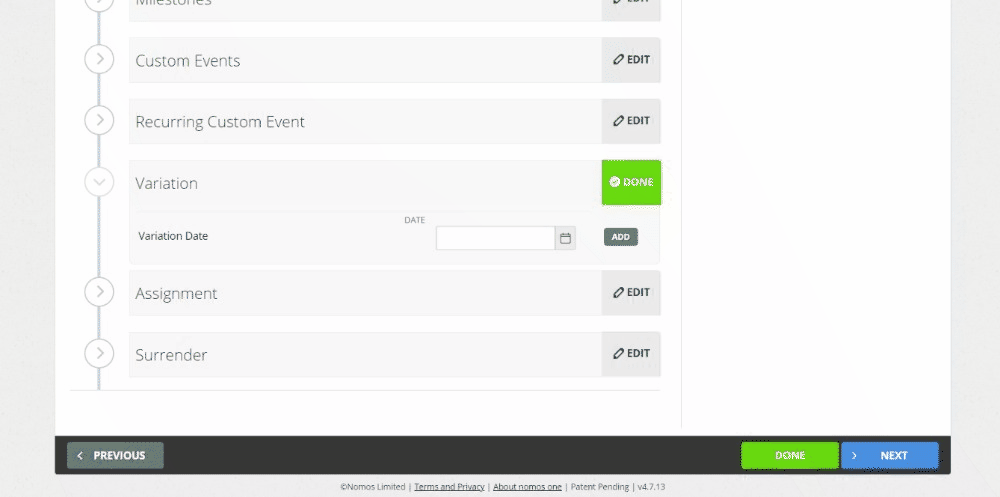
Why does the Variation Event have to be at least 1 day before the expiry of the existing term? In Nomos One, a renewal or extension must be processed at least one (1) day before the expiry of the existing term, to ensure reporting is correct. Otherwise, the system reads the Agreement as having expired, and given that you cannot logically extend or renew an Agreement that has expired, the IFRS 16 reports do not reflect the extension or renewal correctly.
- While on the Events page, scroll up to the Initial Term & Renewals section, and click “Edit”.
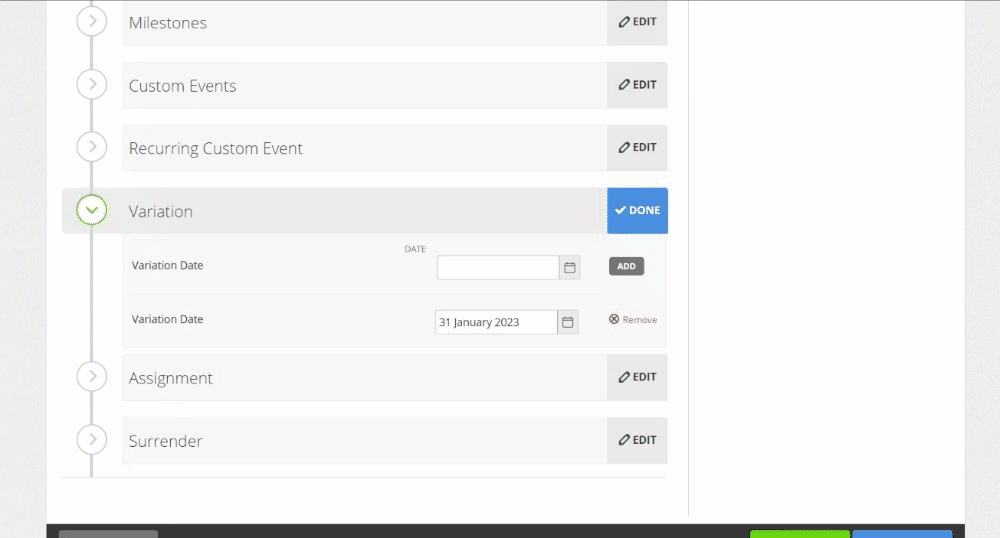
Depending on which method you've chosen to extend your Agreement, follow either step 5.A for adding a new Renewal or step 5.B for extending the length of existing term. After following step 5.A or 5.B, then go to step 6.
- A: If you're adding in a new Renewal: Simply click the “Add Renewal” button and adjust the term length as required for your new option term.
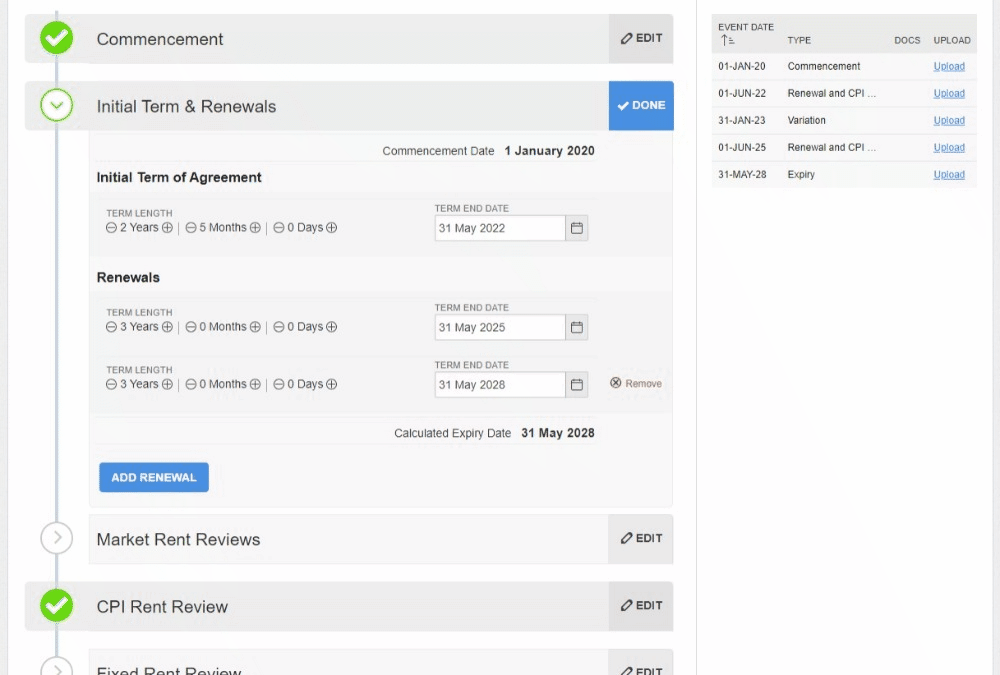
- B: If you need to extend the length of an existing term in your Agreement: You're required to process this extension as a Renewal term for the length of the extension. Simply click the 'Add Renewal' button and adjust the length of the term to match the extension period that has been agreed to.
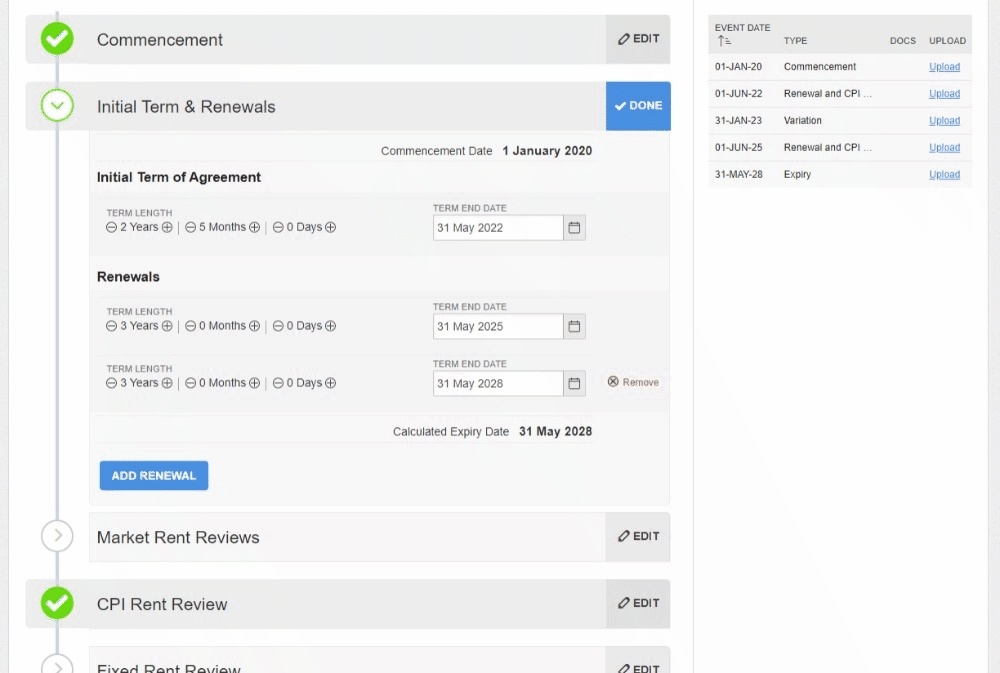
Please note: We understand that your extension of an existing term is not actually a 'Renewal', however due to a current system limitation we require you to process any extensions this way. This process ensures that IFRS 16 Reports correctly factor in any increases in term length that happen throughout the life of your Agreement. Our Developers are working hard to resolve this issue and the workflow for processing extensions. We kindly ask that you follow this work around until we notify you that this has been resolved.
- Once you've added in your Variation and renewal/extension, click “Done” at the top of the page to return to the Agreement Timeline.
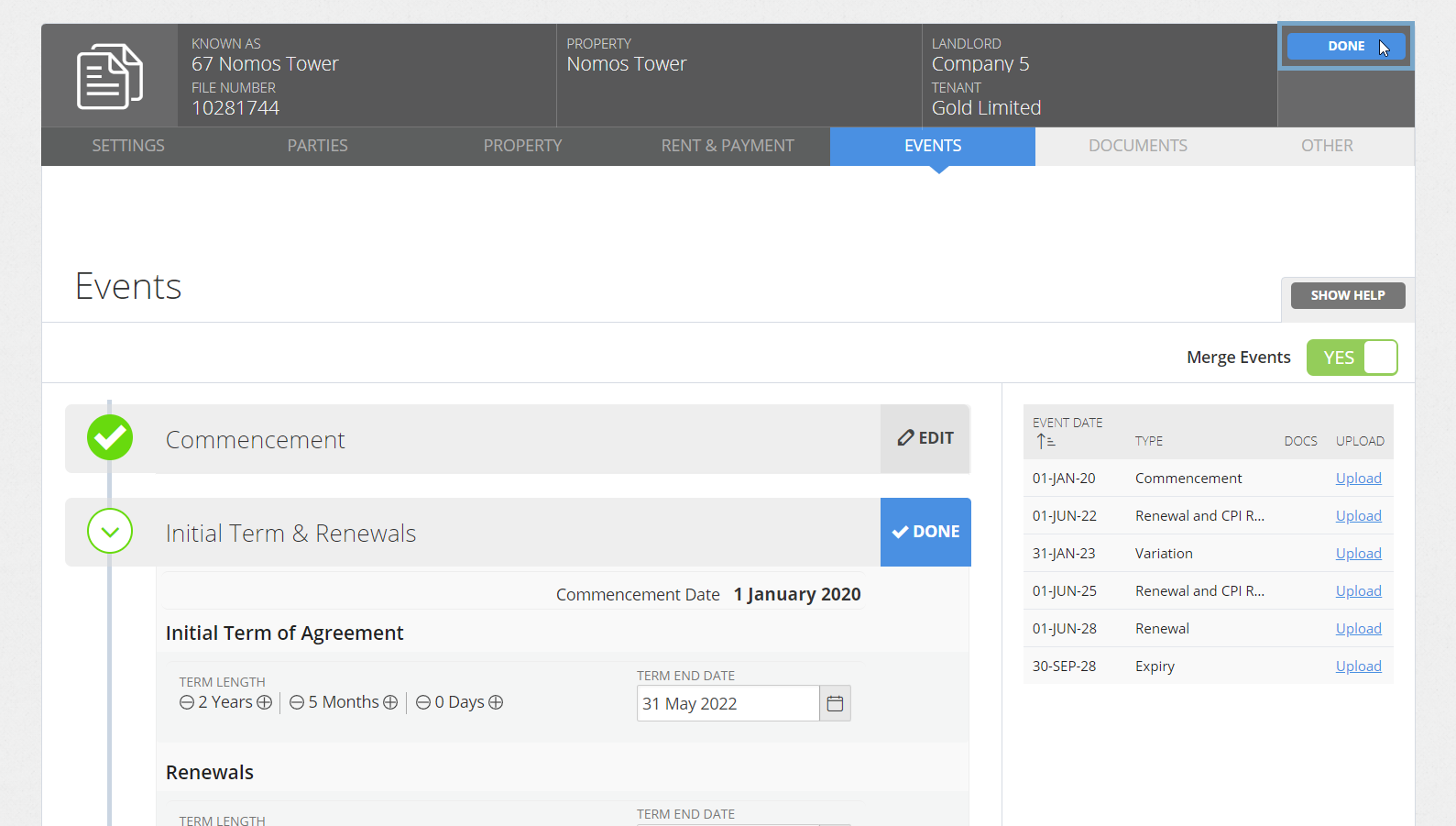
- On the Agreement Timeline, click on the Variation Event icon and then click “Start Event”.
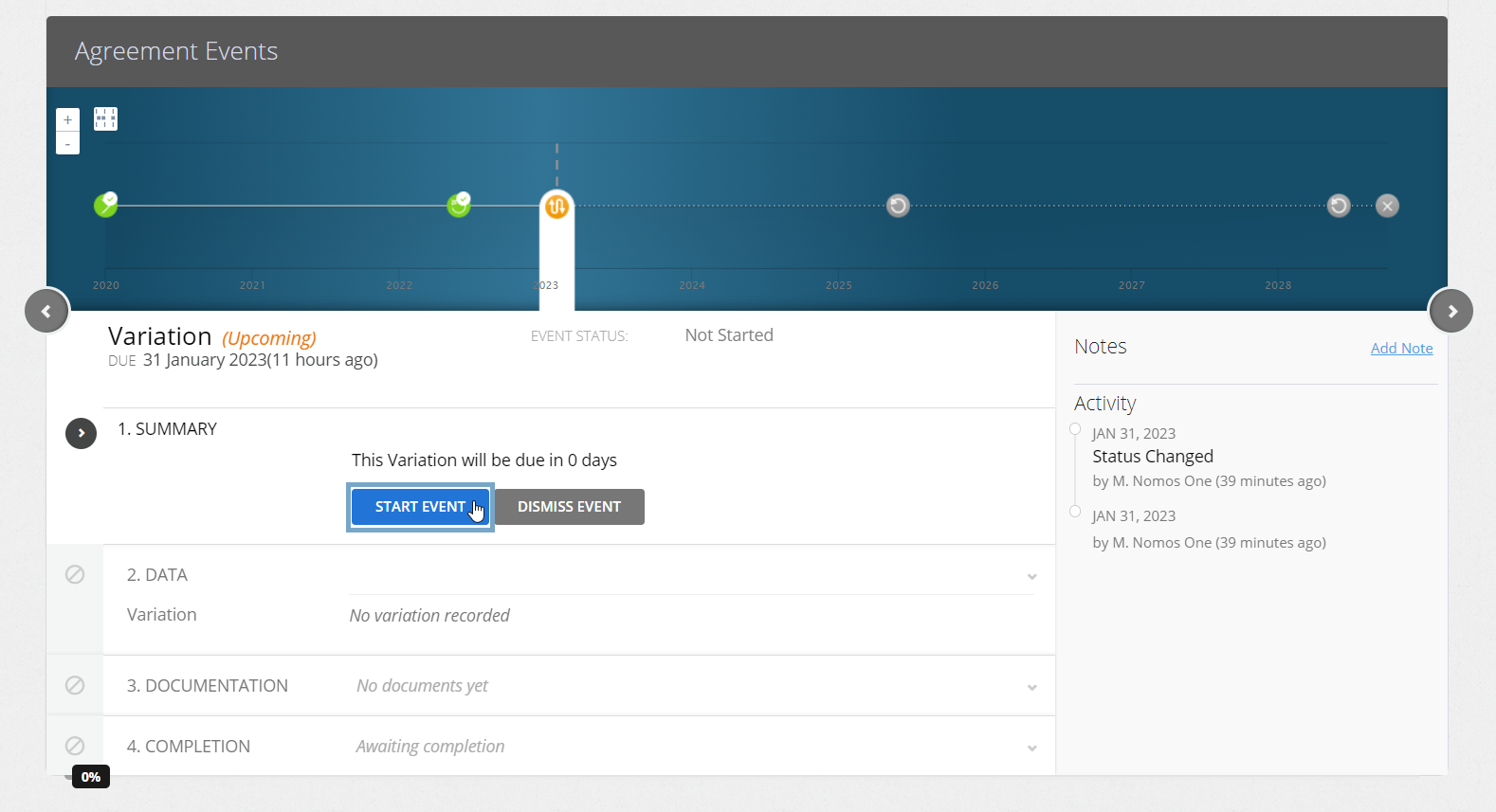
While you can add Events on a date that is within a locked period, you cannot complete these Events on the Agreement Event Timeline. If your Variation Event is within a locked period, you'll need to ask a user with the Administrator permission in your Organisation to edit the Lock Date before you can complete the Event. Check out this article for more information.
- At Step 2, if there are any changes to the contractual data of your Agreement which take effect from the Variation date, click “Yes” and record these changes through the usual Variation workflow. If there are no other changes to your Agreement effective from the Variation date, you can simply click “No”, then click “Next” to continue.
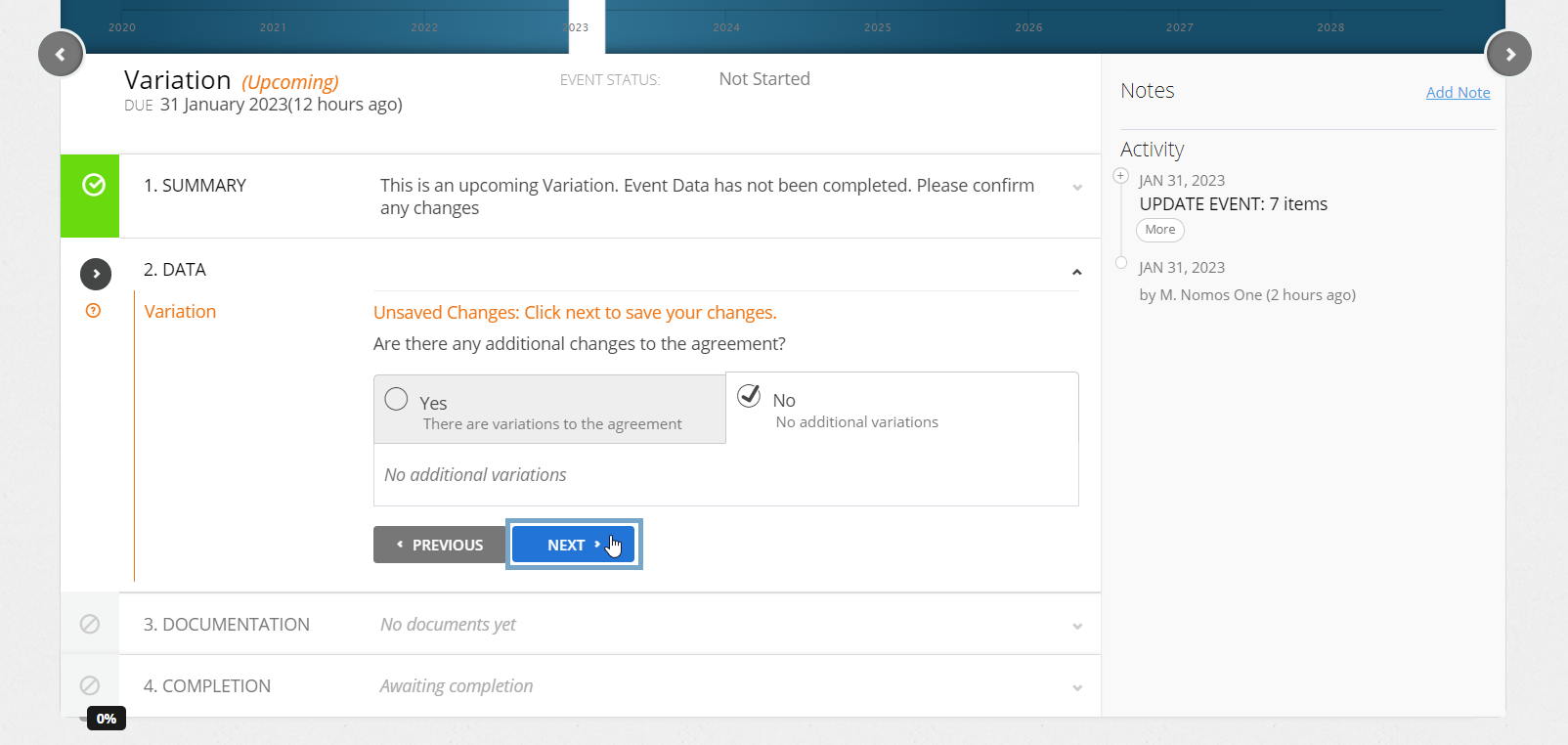
Please note: When completing this Variation Event, at Step 2, you're not required to alter the length of the terms in your Agreement. If you do need to add in other changes to your contractual data at this stage, check out our Variation guide for a refresher on what can and can't be changed in a Variation Event.
Importantly, please note that we currently can't process changes to Rent Review dates, type, or frequency within terms currently factored into IFRS 16 calculations. If you adjust any Rent Reviews within your current reporting period, this will result in a change to your opening balances. You can add new Rent Reviews in to the extended terms you've added, and these will correctly factor into your IFRS 16 calculations from the date you decide to take up the extension as an Expected Renewal in the IFRS Settings Change Questionnaire. If you adjust any rent review events within your current reporting period this will result in a change to your opening/historic balances.
- Upload any supporting documentation, or select “No Documentation” and click “Next”.
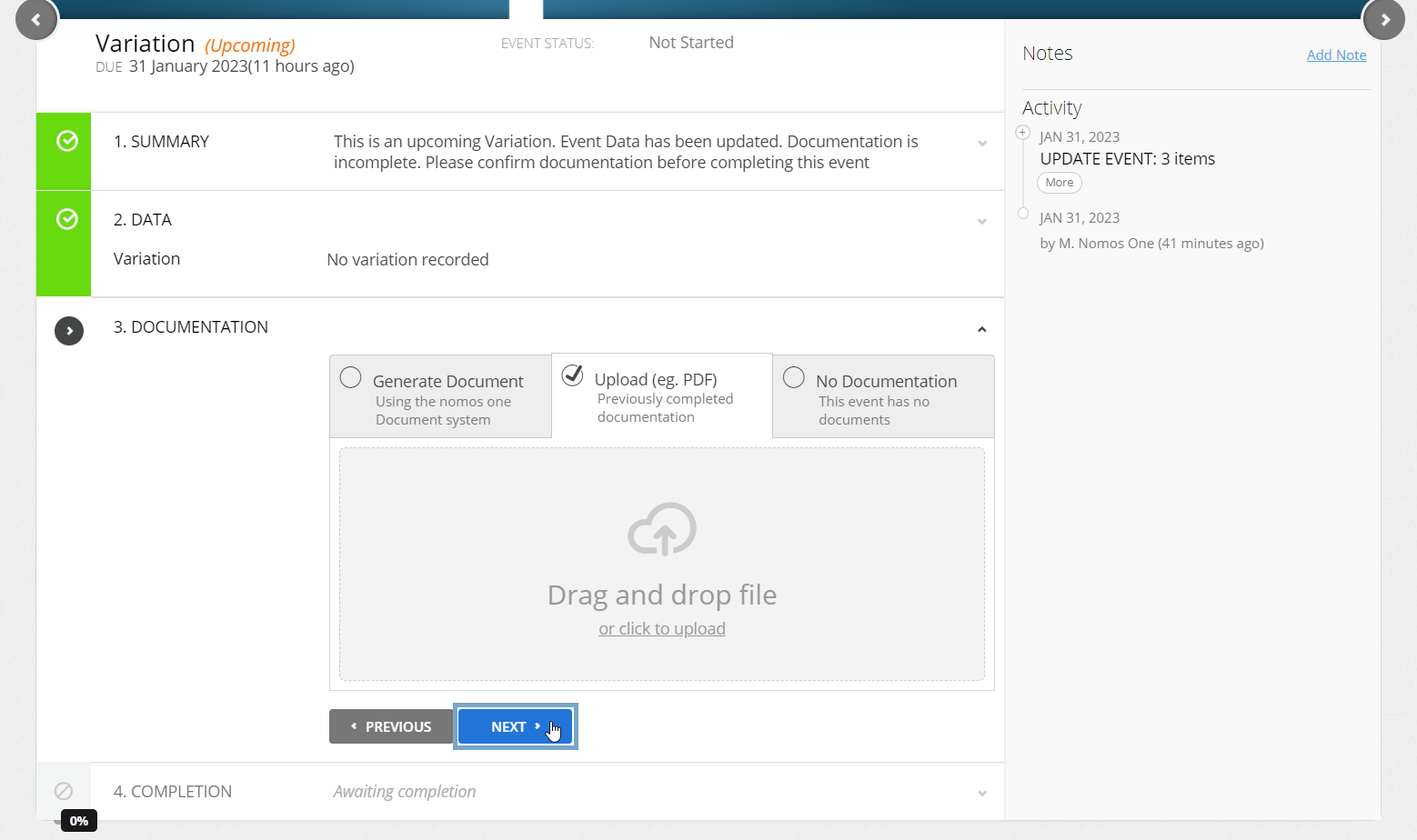
- Click “Complete” to finish the event completion process.
- On the completed Variation Event, you'll need to update the IFRS 16 Settings Change Questionnaire to ensure your decrease in lease term is reflected in financial reporting. To do this, select the option “Yes” on the IFRS Settings Change questionnaire.

- Scroll to the Expected Renewals section, and toggle “Is there a change in the anticipated number of renewals?” to read Yes. You'll then need to:
- Include the new extended period in your reporting by selecting the number which corresponds to the new term.
- Use the calendar tool to record the “Effective date of change”. This should match the date of the Variation event.
- If the discount/interest rate has changed, effective from the same date, you can record a new rate here.
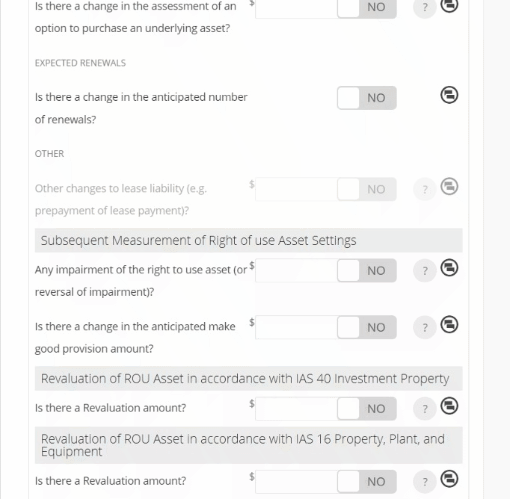
- Scroll to the bottom of the Settings Change Questionnaire and click “Save”.
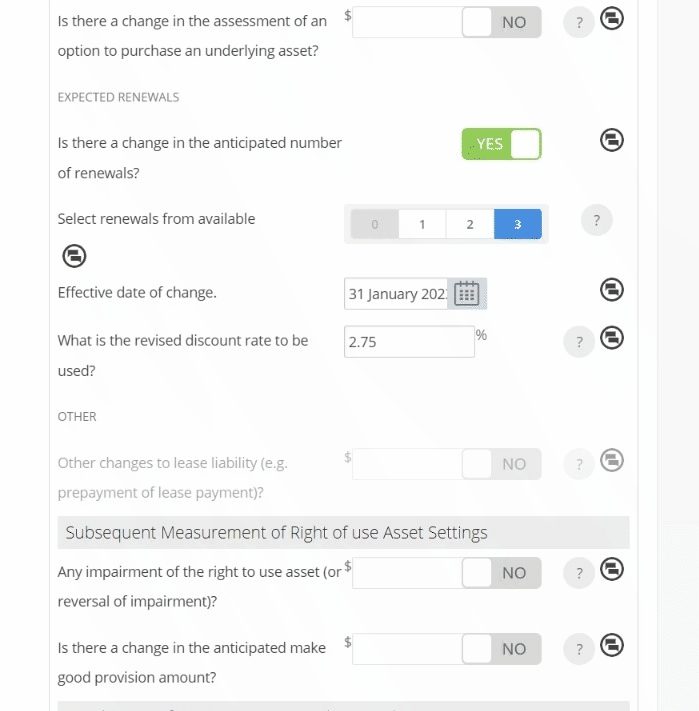
- Run the Journal report across the Variation event date. You'll now see an entry for a “Increase in Lease Term”.

If the Renewal Event you've added in is Overdue, you can complete this on the Agreement Timeline. If the Renewal Event you've added in is scheduled for the future, you can leave this Event open until the time comes to complete it.
The above steps can be repeated as many times as you need to extend your Agreement.
If your discount rate needs to be updated but is effective only from the Renewal date, you can record this by answering the IFRS 16 Settings Change Questionnaire on the Renewal Event using the 'Non-contractual Change in Rent' question.
Optional step for portfolio management tracking
We understand that this method of processing a decrease in term does not automatically produce a 'display note' that tracks the decrease within the Variation event. If you'd like to have a record of this decrease noted against the event, you can use one of the following options:
- Add a note to your completed Event.
- Update the File Notes of your Agreement when completing the Variation Event to note this change.
- At the Documentation step in the Event Completion process, if you don't have any supporting documentation to load against the Variation event, you can always click “No documentation”, then “Other” and provide a note about the terms of the extension. Please note this method will not be available if you're uploading documentation.
Nomos One does not provide or purport to provide any accounting, financial, tax, legal or any professional advice, nor does Nomos One purport to offer a financial product or service. Nomos One is not responsible or liable for any claim, loss, damage, costs or expenses resulting from your use of or reliance on these resource materials. It is your responsibility to obtain accounting, financial, legal and taxation advice to ensure your use of the Nomos One system meets your individual requirements.