The Rent and Payment page is where you record the Rent and any other Payments known at the Commencement of your Agreement. In this article you'll find guidance on each of the features on the Rent and Payment page and how to use them.
The Basics: Payment Periods and Dates, Recording the Rent, Currency and Taxation
The first section of the Rent & Payment page is where you'll record your basic rent payment information known as at the Commencement of your Agreement. Any changes to this information that occurs throughout the life of the Agreement will be processed and captured by completing events on the Agreement Timeline after you’ve finished onboarding.
First Payment Date, Payment Period, and Rent Payment Day
The First Payment Date is where you'll record the contractual rent commencement date, inclusive of any Rent Holidays, Discounts, or Pre-Payments. You can use either the text field or calendar tool to record this date. E.g. If your Lease commences on 1 January 2019 and there's a rent-free period for 3 months, you'll still put 1 January 2019 as the First Payment Date.

Use the Payment Period to select whether your Rent is paid Annually, 6 monthly, Quarterly, Monthly, Weekly, or Other.

Please Note: If your Payment Period is Set to "Other" you'll get an Error message when you try to generate your IFRS 16 Reports, so please ensure you select one of the other options.
Use the drop down bar to select the regular Rent Payment Day, and if applicable, the Rent Payment Month.
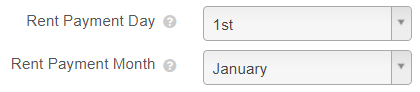
Rent (Premises) and Rent (Carparks)
The Rent (Premises) field is where you'll record the Rent as at the Commencement of your Agreement. You can record either the Annual, Monthly, or Weekly amount and we'll automatically calculate the other proportions for you.
As IFRS 16 Reporting is tax exclusive, we recommend entering the Plus Tax (tax exclusive) rental amount if possible.

It's important you enter a Rent value above zero - this is required for the IFRS 16 engine to be able to compute your Lease Liability and Right of Use Asset. If you don't record a Rent amount, or your initial rent is zero, this will return an error when you try to generate your reports.
If your Agreement contains a carpark you can capture any rent for this using the Rent (Carpark) field. This is a great option if your carpark rent is reviewed in the same manner and frequency as your premises rent, but if it's not - we'd recommend setting up a separate Agreement to capture this.
Payment Mode, Currency and Taxation
Select the Payment Mode of your Rent. You can choose either In Advance, In Arrears, or Other/Unknown.
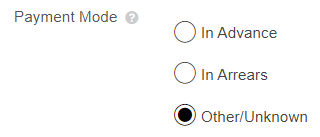
Please Note: If Payment Mode is set to "Other/Unknown" you'll get an Error message when you try to generate your IFRS Reports, so please ensure you select one of the other options.
Use the drop down bar to select the Currency your Rent is paid in. In your Organisation Settings you'll select a Default Currency that will automatically apply to all new Agreements you create but we appreciate you might be reporting on multiple currencies within one Organisation so you can change that here.

Select whether the Rent you've recorded is Plus Tax, Including Tax, or Tax Exempt. The percentage of tax is something you'll set up in your Organisation Settings.
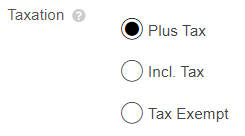
Please note that this feature should be used for lease management purposes only. We recommend checking out our Payments by Period (Create Invoice) Report to see the impact of your selection.
The IFRS 16 Reporting functionality does not recognise the tax setting and so will not apply it to calculations. If using IFRS 16, leave the selection on Plus Tax or Tax Exempt and ensure that the Rent amount entered doesn't include tax.
Proportion of Outgoings and Default Interest Rate
If you'd like to record a Proportion of Outgoings, Default Interest Rate, or make note of any other Additional Rent payable under your Agreement you can record this information using the corresponding text fields.
Information you record into these fields won't affect your IFRS 16 calculations or come through to the contractual payment report, but we can pull this into our contractual reports and also into our document generation tool.
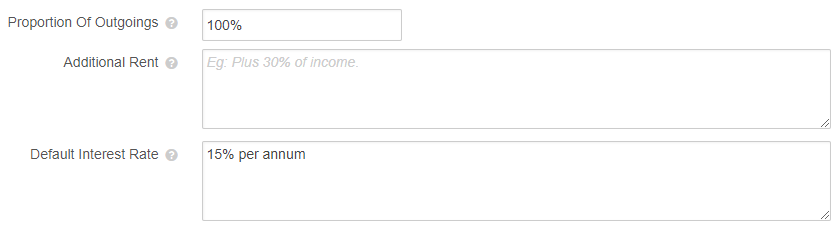
Splitting the Rent Payment
If you're paying Rent to multiple parties in an Agreement, you can use the Split Payment feature to represent the percentage share that each party receives.
To split your Rent Payments:
- Toggle the Split button to Yes
- Click Add Party and select from the drop down a Party named in the agreement
- In the Percentage field, record the share that the selected party receives of the Rent
- Click Save
Repeat this process until you've recorded all of the parties, and the total percentage adds to 100%.
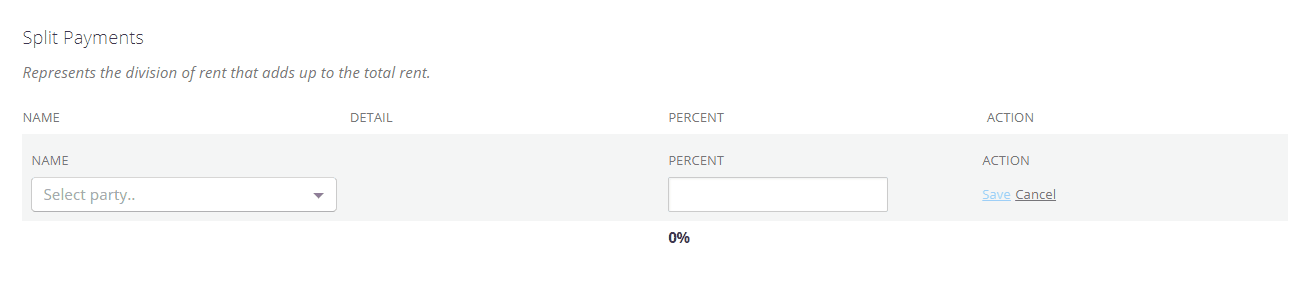
Recording Additional Payments Relating to your Agreement
If you have other payments in your Agreement that are additional to the regular premises rent, you can capture these using the various IFRS Component and Non IFRS Component payments. Payments added into the former category will appear on your IFRS 16 reports. Any payments entered in the latter category will only come through to the contractual payment report.
Want to find out more details about the different payments? Check out this article!
To add in an additional payment, you'll need to:
- Click Add a new... under the section you want to add
- Record a Description of the payment
- Record the Effective Date of the payment
- Record the Payment Date/Start Date of the payment
- Record the Amount of the payment
- Select the Taxation that applies (for contractual reporting purposes only)
- Click Add to Save the payment line
You may notice the GL Code field which allows you to assign GL codes to payments. These GL codes do not flow into your IFRS 16 journals, but into the Payments by Period Report. This is a legacy engine feature and will be replaced in coming iterations of the Nomos One reporting suite.
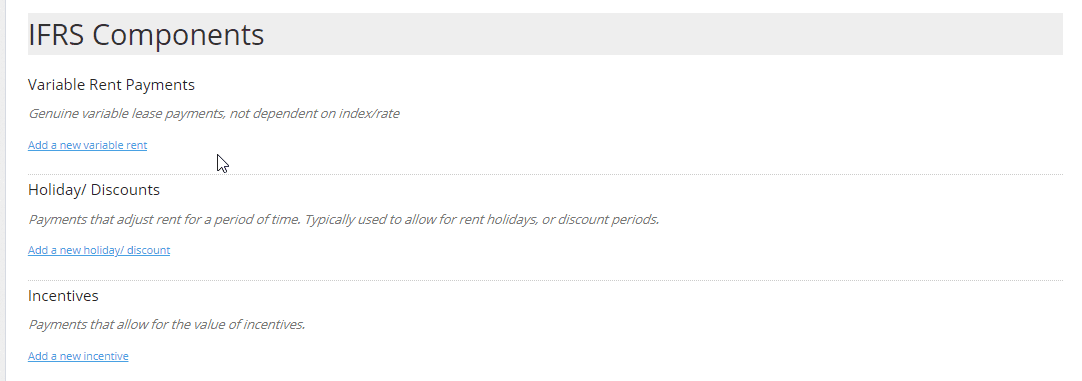
Sometimes you'll be asked to record if a payment is Perpetual or for a Date Range, or make a selection whether the Amount you've recorded is in a dollar or percentage value - but whether this is required will depend on the specific payment you're adding in.
The Effective Date is the date that you'll see the impact of the Payment on your IFRS 16 Reports. The Payment Date is the date you make the payment under the agreement. The Effective Date must be on or before the Payment Date in order to be able to save the payment line.
For each of these additional payment options, you'll notice there's an option to add a GL code to the payment line. This feature is currently under development. Please stay tuned for future announcements from us about any developments in this space.
Splitting OPEX/Outgoings Payments and One-Off Payments
Just as you can split the Rent payment between multiple parties in an agreement, you can also split any OPEX/Outgoings or One-Off Payments you've added in. To do this you can:
- When adding the Payments, toggle the Split button to Yes
- Click Add Party and select from the drop down bar a named party in the agreement
- In the Percentage field, record the proportion that the party receives of that payment
- Click Save
Repeat this process until you have recorded all of the parties and the percentage they are to receive, so that the total percentage adds to 100%.
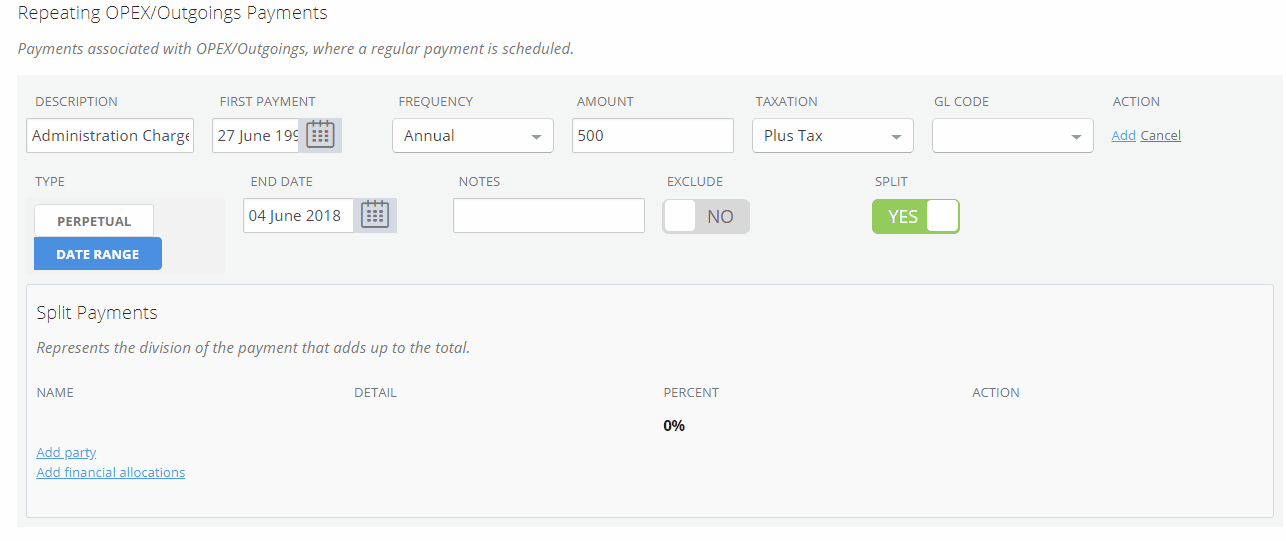
Once you've added in all of the payments relating to your Agreement, click Next to move on to the Events page.
Nomos One does not provide or purport to provide any accounting, financial, tax, legal or any professional advice, nor does Nomos One purport to offer a financial product or service. Nomos One is not responsible or liable for any claim, loss, damage, costs or expenses resulting from your use of or reliance on these resource materials. It is your responsibility to obtain accounting, financial, legal and taxation advice to ensure your use of the Nomos One system meets your individual requirements.