The Settings console is where you can manage and customise your preferences across your whole Organisation. In this article, we're giving you an overview of what's inside.
Video Tutorial: The Settings Console in Nomos One
Check out this video guide the Settings Console in Nomos One, or keep reading below:
How to Access the Settings Console
This Settings console is only accessible to Users who have Admin permissions. To access it, click on the Settings page at the top of your screen:
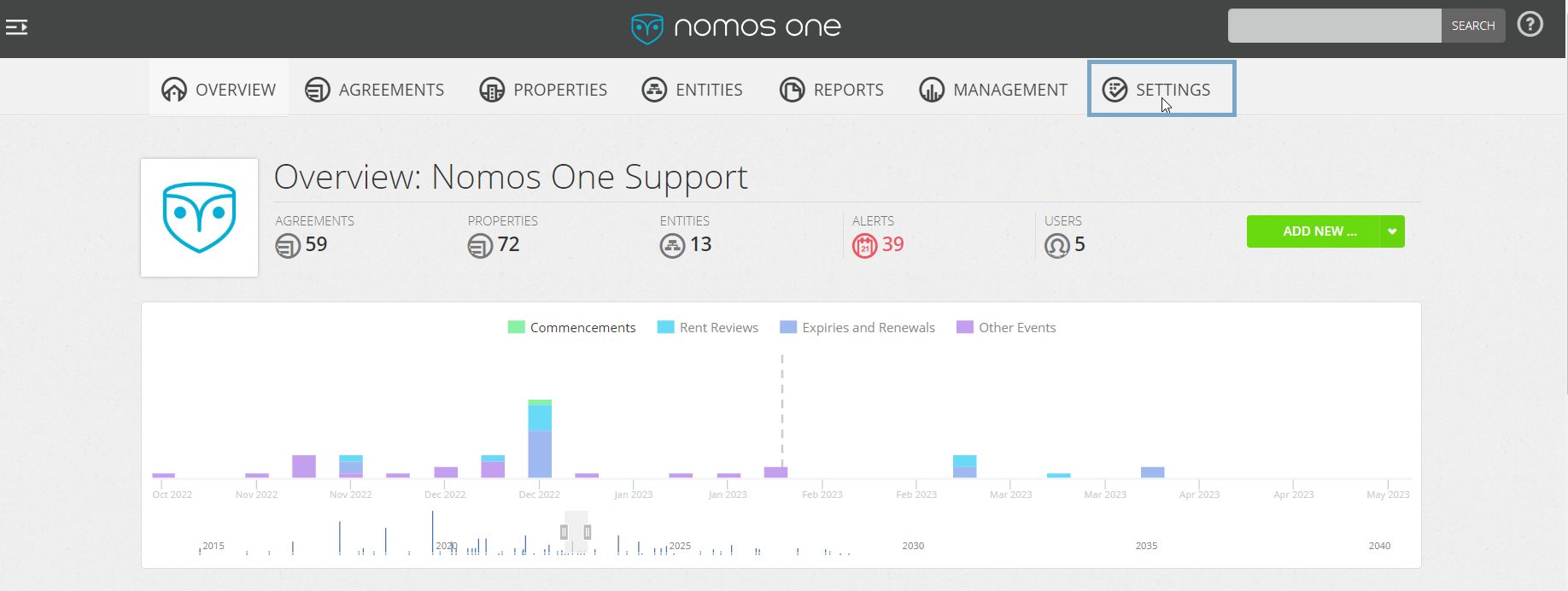
Settings Console Pages
Organisation Account Overview
When you click on Settings, you'll automatically be directed to you to your Organisation's Account overview. Here you can see account usage information, including the number of Users, listed by account type.
Information
The Information page is where you can customise how your Organisation appears on your sidebar. Here you can edit the Organisation Display Name, and personalise your Organisation by uploading an Icon. For more information, check out:
Users
The Users page is where you can add, remove, and manage User accounts in your Organisation. For more information, see:
Billing & Payments
Previously Billing & Payments were managed within Nomos One but now with so many subscription options to choose from, we manage these outside of the application. Refer to your subscription agreement, or contact us at accounts@nomosone.com, if you're unsure about the terms of your subscription or entitlements.
Custom Fields
On the Custom Fields page you can add and manage the custom data fields that are on your Organisation. Check out:
Invoicing
The Invoicing page is where you can apply default settings for invoices you generate using the Payments by Period Report.
Here you can set the Organisation Default Tax Rate and Number, as well as enter your Organisation's address and phone number. There's also the ability to set Due Date and Reference defaults to display on your invoice, and if you want to add a more personal touch you can add your Organisation's logo too!
Document Precedents
If your Organisation uses our Document Generator functionality, you can view Document Precedents saved by your team, here. If you don't have any, you can also view our list of Document Templates available for use.
Document Defaults
Document Defaults will also come in handy if you're generating agreement documents with Nomos One. Here you can create a default Letterhead and Footer to add to your documents.
Language & Defaults
The Language & Defaults page is home to the default settings for Reminder Periods, reporting Currency and Units of Area Measurement. Click below for more details:
Linked Services
Linked Services is a legacy feature and should no longer be used.
Event Approvals
The Event Approvals page is where you can configure a custom approval process for changes that Users process on the Agreement Event Timeline. For information on how to set this up, check out:
Accounting & Finance
On the Accounting & Finance page, Admin Users can enable and set up IFRS 16 Reporting and Organisation wide accounting assumptions. Read our article for more information:
Financial Allocations
The Financial Allocations page is where you can set up custom allocations to add to your GL Template for Journal reporting. See our article to learn how to create these:
GL Template Setup
You need to have a GL Template set up and assigned to your Agreements to be able to use the Journals Report in Nomos One. You can do this on the GL Template Setup page. For more guidance on this, check out:
Nomos One does not provide or purport to provide any accounting, financial, tax, legal or any professional advice, nor does Nomos One purport to offer a financial product or service. Nomos One is not responsible or liable for any claim, loss, damage, costs or expenses resulting from your use of or reliance on these resource materials. It is your responsibility to obtain accounting, financial, legal and taxation advice to ensure your use of the Nomos One system meets your individual requirements.